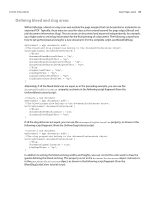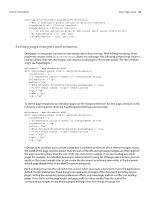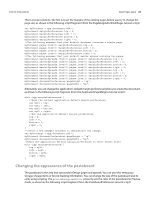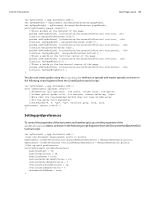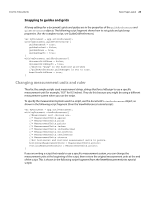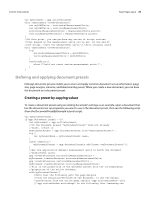Adobe 0046100128056 Scripting Guide - Page 24
Setting margins and columns
 |
UPC - 718659087562
View all Adobe 0046100128056 manuals
Add to My Manuals
Save this manual to your list of manuals |
Page 24 highlights
CHAPTER 3: Documents Basic Page Layout 24 with(app.activeDocument.pasteboardPreferences){ //Any of InDesign's guides can use the UIColors constants... bleedGuideColor = UIColors.cuteTeal; slugGuideColor = UIColors.charcoal; //...or you can specify an array of RGB values (with values from 0 to 255) //bleedGuideColor = [0, 198, 192]; //slugGuideColor = [192, 192, 192]; } Setting page margins and columns Each page in a document can have its own margin and column settings. With InDesign scripting, these properties are part of the marginPreferences object for each page. This following sample script creates a new document, then sets the margins and columns for all pages in the master spread. (For the complete script, see PageMargins.) myDocument = app.documents.add(); with (myDocument.pages.item(0).marginPreferences){ columnCount = 3; //columnGutter can be a number or a measurement string. columnGutter = "1p"; bottom = "6p" //When document.documentPreferences.facingPages == true, //"left" means inside; "right" means outside. left = "6p" right = "4p" top = "4p" } To set the page margins for an individual page, use the margin preferences for that page, as shown in the following script fragment (from the PageMarginsForOnePage tutorial script): myDocument = app.documents.add(); with (myDocument.pages.item(0).marginPreferences){ columnCount = 3; //columnGutter can be a number or a measurement string. columnGutter = "1p"; bottom = "6p" //When document.documentPreferences.facingPages == true, //"left" means inside; "right" means outside. left = "6p" right = "4p" top = "4p" } InDesign does not allow you to create a page that is smaller than the sum of the relevant margins; that is, the width of the page must be greater than the sum of the left and right page margins, and the height of the page must be greater than the sum of the top and bottom margins. If you are creating very small pages (for example, for individual newspaper advertisements) using the InDesign user interface, you can easily set the correct margin sizes as you create the document, by entering new values in the document default page Margin fields in the New Document dialog box. From scripting, however, the solution is not as clear: when you create a document, it uses the application's default-margin preferences. These margins are applied to all pages of the document, including master pages. Setting the document margin preferences affects only new pages and has no effect on existing pages. If you try to set the page height and page width to values smaller than the sum of the corresponding margins on any existing pages, InDesign does not change the page size.