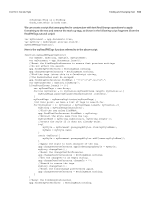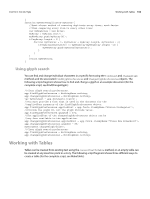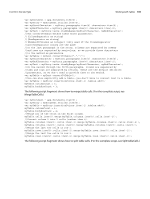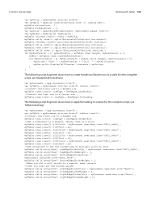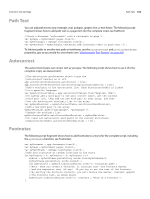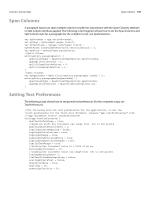Adobe 0046100128056 Scripting Guide - Page 108
Path Text, Autocorrect, Footnotes
 |
UPC - 718659087562
View all Adobe 0046100128056 manuals
Add to My Manuals
Save this manual to your list of manuals |
Page 108 highlights
CHAPTER 6: Text and Type Path Text 108 Path Text You can add path text to any rectangle, oval, polygon, graphic line, or text frame. The following script fragment shows how to add path text to a page item (for the complete script, see PathText): //Given a document "myDocument" with a rectangle on page 1... var myPage = myDocument.pages.item(0); var myRectangle = myPage.rectangles.item(0); var myTextPath = myRectangle.textPaths.add({contents:"This is path text."}); To link text paths to another text path or text frame, use the nextTextFrame and previousTextFrame properties, just as you would for a text frame (see "Working with Text Frames" on page 86). Autocorrect The autocorrect feature can correct text as you type. The following script shows how to use it (for the complete script, see Autocorrect): //The autocorrect preferences object turns the //autocorrect feature on or off. app.autoCorrectPreferences.autoCorrect = true; app.autoCorrectPreferences.autoCorrectCapitalizationErrors = true; //Add a word pair to the autocorrect list. Each AutoCorrectTable is linked //to a specific language. var myAutoCorrectTable = app.autoCorrectTables.item("English: USA"); //To safely add a word pair to the auto correct table, get the current //word pair list, then add the new word pair to that array, and then //set the autocorrect word pair list to the array. var myWordPairList = myAutoCorrectTable.autoCorrectWordPairList; //Add a new word pair to the array. myWordPairList.push(["paragarph", "paragraph"]); //Update the word pair list. myAutoCorrectTable.autoCorrectWordPairList = myWordPairList; //To clear all autocorrect word pairs in the current dictionary: //myAutoCorrectTable.autoCorrectWordPairList = [[]]; Footnotes The following script fragment shows how to add footnotes to a story (for the complete script, including the myGetRandom function, see Footnotes): var myDocument = app.documents.item(0); var myPage = myDocument.pages.item(0); var myTextFrame = myPage.textFrames.item(0); //Add four footnotes at random locations in the story. for(myCounter = 0; myCounter < 4; myCounter ++){ myWord = myTextFrame.parentStory.words.item(myGetRandom(0, myTextFrame.parentStory.words.length)); var myFootnote = myWord.insertionPoints.item(-1).footnotes.add(); //Note: when you create a footnote, it contains text--the footnote marker //and the separator text (if any). If you try to set the text of the footnote //by setting the footnote contents, you will delete the marker. Instead, append //the footnote text, as shown below. myFootnote.insertionPoints.item(-1).contents = "This is a footnote."; }