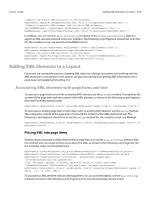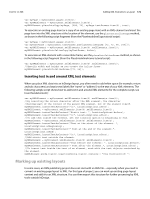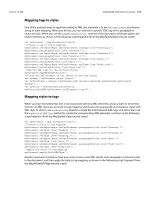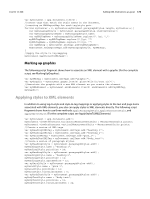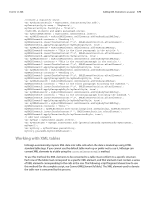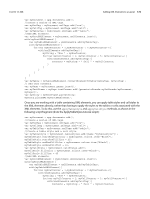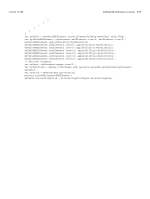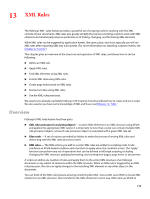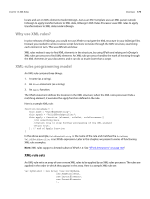Adobe 0046100128056 Scripting Guide - Page 175
Working with XML tables, To use this method
 |
UPC - 718659087562
View all Adobe 0046100128056 manuals
Add to My Manuals
Save this manual to your list of manuals |
Page 175 highlights
CHAPTER 12: XML Adding XML Elements to a Layout 175 //Create a character style. var myCharacterStyle = myDocument.characterStyles.add(); myCharacterStyle.name = "Emphasis"; myCharacterStyle.fontStyle = "Italic"; //Add XML elements and apply paragraph styles. var myRootXMLElement = myDocument.xmlElements.item(0); var myXMLElementA = myRootXMLElement.xmlElements.add(myHeading1XMLTag); myXMLElementA.contents = "Heading 1"; myXMLElementA.insertTextAsContent("\r", XMLElementPosition.afterElement); myXMLElementA.applyParagraphStyle(myHeading1Style, true); var myXMLElementB = myRootXMLElement.xmlElements.add(myPara1XMLTag); myXMLElementB.contents = "This is the first paragraph in the article."; myXMLElementB.insertTextAsContent("\r", XMLElementPosition.afterElement); myXMLElementB.applyParagraphStyle(myPara1Style, true); var myXMLElementC = myRootXMLElement.xmlElements.add(myBodyTextXMLTag); myXMLElementC.contents = "This is the second paragraph in the article."; myXMLElementC.insertTextAsContent("\r", XMLElementPosition.afterElement); myXMLElementC.applyParagraphStyle(myBodyTextStyle, true); var myXMLElementD = myRootXMLElement.xmlElements.add(myHeading2XMLTag); myXMLElementD.contents = "Heading 2"; myXMLElementD.insertTextAsContent("\r", XMLElementPosition.afterElement); myXMLElementD.applyParagraphStyle(myHeading2Style, true); var myXMLElementE = myRootXMLElement.xmlElements.add(myPara1XMLTag); myXMLElementE.contents = "This is the first paragraph following the subhead."; myXMLElementE.insertTextAsContent("\r", XMLElementPosition.afterElement); myXMLElementE.applyParagraphStyle(myPara1Style, true); var myXMLElementF = myRootXMLElement.xmlElements.add(myBodyTextXMLTag); myXMLElementF.contents = "This is the second paragraph following the subhead."; myXMLElementF.insertTextAsContent("\r", XMLElementPosition.afterElement); myXMLElementF.applyParagraphStyle(myBodyTextStyle, true); var myXMLElementG = myRootXMLElement.xmlElements.add(myBodyTextXMLTag); myXMLElementG.contents = "Note:"; myXMLElementG = myXMLElementG.move(LocationOptions.atBeginning, myXMLElementF) myXMLElementG.insertTextAsContent(" ", XMLElementPosition.afterElement); myXMLElementG.applyCharacterStyle(myCharacterStyle, true); // Add text elements. var myPage = myDocument.pages.item(0); var myTextFrame = myPage.textFrames.add({geometricBounds:myGetBounds(myDocument, myPage)}); var myStory = myTextFrame.parentStory; myStory.placeXML(myRootXMLElement); Working with XML tables InDesign automatically imports XML data into table cells when the data is marked up using HTML standard table tags. If you cannot use the default table mark-up or prefer not to use it, InDesign can convert XML elements to a table using the convertElementToTable method. To use this method, the XML elements to be converted to a table must conform to a specific structure. Each row of the table must correspond to a specific XML element, and that element must contain a series of XML elements corresponding to the cells in the row. The following script fragment shows how to use this method (for the complete script, see ConvertXMLElementToTable). The XML element used to denote the table row is consumed by this process.