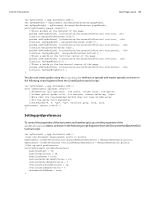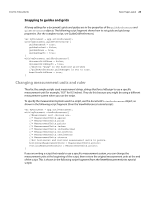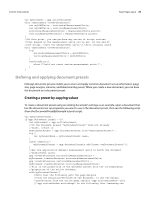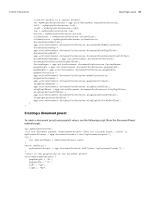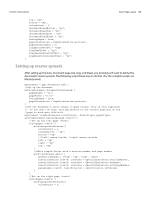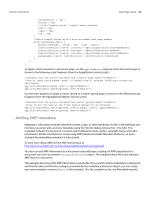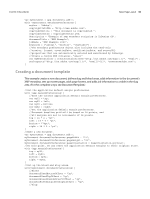Adobe 0046100128056 Scripting Guide - Page 31
Setting up master spreads
 |
UPC - 718659087562
View all Adobe 0046100128056 manuals
Add to My Manuals
Save this manual to your list of manuals |
Page 31 highlights
CHAPTER 3: Documents Basic Page Layout 31 top = "4p"; bottom = "9p"; columnCount = 1; documentBleedBottom = "3p"; documentBleedTop = "3p"; documentBleedLeft = "3p"; documentBleedRight = "3p"; facingPages = true; pageOrientation = PageOrientation.portrait; pagesPerDocument = 1; slugBottomOffset = "18p"; slugTopOffset = "3p"; slugInsideOrLeftOffset = "3p"; slugRightOrOutsideOffset = "3p"; } Setting up master spreads After setting up the basic document page size, slug, and bleed, you probably will want to define the document's master spreads. The following script shows how to do that. (For the complete script, see MasterSpread.) myDocument = app.documents.add(); //Set up the document. with(myDocument.documentPreferences){ pageHeight = "11i" pageWidth = "8.5i" facingPages = true; pageOrientation = PageOrientation.portrait; } //Set the document's ruler origin to page origin. This is very important //--if you don't do this, getting objects to the correct position on the //page is much more difficult. myDocument.viewPreferences.rulerOrigin = RulerOrigin.pageOrigin; with(myDocument.masterSpreads.item(0)){ //Set up the left page (verso). with(pages.item(0)){ with(marginPreferences){ columnCount = 3; columnGutter = "1p"; bottom = "6p" //"left" means inside; "right" means outside. left = "6p" right = "4p" top = "4p" } //Add a simple footer with a section number and page number. with(textFrames.add()){ geometricBounds = ["61p", "4p", "62p", "45p"]; insertionPoints.item(0).contents = SpecialCharacters.sectionMarker; insertionPoints.item(0).contents = SpecialCharacters.emSpace; insertionPoints.item(0).contents = SpecialCharacters.autoPageNumber; paragraphs.item(0).justification = Justification.leftAlign; } } //Set up the right page (recto). with(pages.item(1)){ with(marginPreferences){ columnCount = 3;