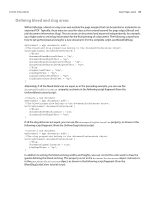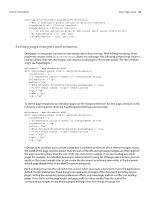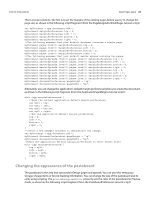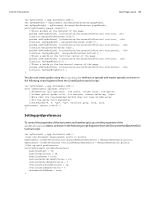Adobe 0046100128056 Scripting Guide - Page 22
Basic Layout, Defining size and document length
 |
UPC - 718659087562
View all Adobe 0046100128056 manuals
Add to My Manuals
Save this manual to your list of manuals |
Page 22 highlights
CHAPTER 3: Documents Basic Page Layout 22 //Use SaveOptions.yes to save the document,SaveOptions.no to close the //document without saving, or SaveOptions.ask to display a prompt. If //you use SaveOptions.yes, you'll need to provide a reference to a file //to save to in the second parameter (SavingIn). //Note that the file path is provided using the JavaScript URI form //rather than the platform-specific form. // //If the file has not been saved, display a prompt. if(app.activeDocument.saved != true){ app.activeDocument.close(SaveOptions.ask); //Or, to save to a specific file name: //var myFile = File("/c/myTestDocument.indd"); //app.activeDocument.close(SaveOptions.yes, myFile); } else{ //If the file has already been saved, save it. app.activeDocument.close(SaveOptions.yes); } You can close all open documents without saving them, as shown in the following script fragment (from the CloseAll tutorial script): for(myCounter = app.documents.length; myCounter > 0; myCounter--){ app.documents.item(myCounter-1).close(SaveOptions.no); } Basic Page Layout Each document has a default page size, assigned number of pages, bleed and slug working areas, and columns and margins to define the area into which material is placed. Again, all these parameters are accessible to scripting, as shown in the examples in this section. Defining page size and document length When you create a new document using the InDesign user interface, you can specify the default page size, number of pages, page orientation, and whether the document uses facing pages. To create a document using InDesign scripting, use the documents.add method, which does not specify these settings. After creating a document, you can use the documentPreferences object to control the settings, as shown in the following script fragment (from the DocumentPreferences tutorial script): var myDocument = app.documents.add(); with(myDocument.documentPreferences){ pageHeight = "800pt"; pageWidth = "600pt"; pageOrientation = PageOrientation.landscape; pagesPerDocument = 16; } NOTE: The app object also has a documentPreferences object. You can set the application defaults for page height, page width, and other properties by changing the properties of this object. You can also set individual page sizes; see "Adjusting Page Sizes and Layout".