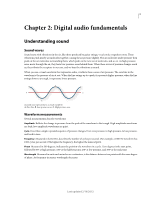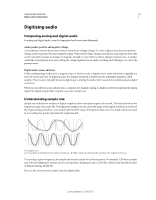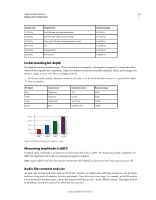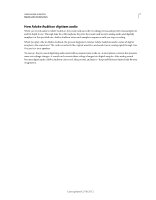Adobe 22011292 User Manual - Page 12
Workspace and setup, Viewing, zooming, and navigating audio
 |
UPC - 883919139081
View all Adobe 22011292 manuals
Add to My Manuals
Save this manual to your list of manuals |
Page 12 highlights
8 Chapter 3: Workspace and setup Viewing, zooming, and navigating audio Comparing the Waveform and Multitrack editors Adobe Audition provides different views for editing audio files and creating multitrack mixes. To edit individual files, use the Waveform Editor. To mix multiple files and integrate them with video, use the Multitrack Editor. The Waveform and Multitrack editors use different editing methods, and each has unique advantages. The Waveform Editor uses a destructive method, which changes audio data, permanently altering saved files. Such permanent changes are preferable when converting sample rate and bit depth, mastering, or batch processing. The Multitrack Editor uses a nondestructive method, which is impermanent and instantaneous, requiring more processing power, but increasing flexibility. This flexibility is preferable when gradually building and reevaluating a multilayered musical composition or video soundtrack. You can combine destructive and nondestructive editing to suit the needs of a project. If a multitrack clip requires destructive editing, for example, simply double-click it to enter the Waveform Editor. Likewise, if an edited waveform contains recent changes that you dislike, use the Undo command to revert to previous states-destructive edits aren't applied until you save a file. For more information about the Waveform Editor, see "Editing audio files" on page 35; for more information about the Multitrack Editor, see "Mixing multitrack sessions" on page 105. Basic components of the editors Though available options differ in the Waveform and Multitrack editors, both views share basic components, such as the tool and status bars, and the Editor panel. Last updated 2/16/2012