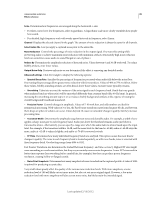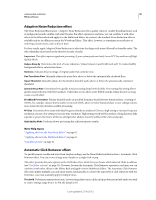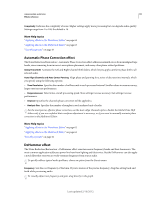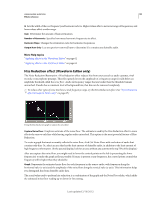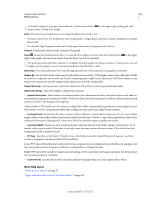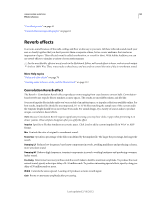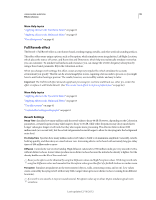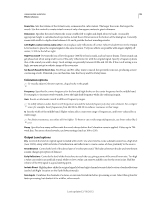Adobe 22011292 User Manual - Page 98
Reverb effects, Convolution Reverb effect
 |
UPC - 883919139081
View all Adobe 22011292 manuals
Add to My Manuals
Save this manual to your list of manuals |
Page 98 highlights
USING ADOBE AUDITION 94 Effects reference "Use effect presets" on page 61 "Control effect settings with graphs" on page 61 Reverb effects In a room, sound bounces off the walls, ceiling, and floor on the way to your ears. All these reflected sounds reach your ears so closely together that you don't perceive them as separate echoes, but as a sonic ambience that creates an impression of space. This reflected sound is called reverberation, or reverb for short. With Adobe Audition, you can use reverb effects to simulate a variety of room environments. For the most flexible, efficient use of reverb in the Multitrack Editor, add reverb effects to buses, and set reverb output levels to 100% Wet. Then, route tracks to these buses, and use sends to control the ratio of dry to reverberant sound. More Help topics "Delay and echo effects" on page 76 "Routing audio to buses, sends, and the Master track" on page 112 Convolution Reverb effect The Reverb > Convolution Reverb effect reproduces rooms ranging from coat closets to concert halls. Convolutionbased reverbs use impulse files to simulate acoustic spaces. The results are incredibly realistic and life-like. Sources of impulse files include audio you've recorded of an ambient space, or impulse collections available online. For best results, impulse files should be uncompressed, 16- or 32-bit files matching the sample rate of the current audio file. Impulse length should be no more than 30 seconds. For sound design, try a variety of source audio to produce unique, convolution-based effects. Note: Because Convolution Reverb requires significant processing, you may hear clicks or pops when previewing it on slower systems. These artifacts disappear after you apply the effect. Impulse Specifies a file that simulates an acoustic space. Click Load to add a custom impulse file in WAV or AIFF format. Mix Controls the ratio of original to reverberant sound. Room Size Specifies a percentage of the full room defined by the impulse file. The larger the percentage, the longer the reverb. Damping LF Reduces low-frequency, bass-heavy components in reverb, avoiding muddiness and producing a clearer, more articulate sound. Damping HF Reduces high-frequency, transient components in reverb, avoiding harshness and producing a warmer, lusher sound. Pre-Delay Determines how many milliseconds the reverb takes to build to maximum amplitude. To produce the most natural sound, specify a short pre-delay of 0-10 milliseconds. To produce interesting special effects, specify a long predelay of 50 milliseconds or more. Width Controls the stereo spread. A setting of 0 produces a mono reverb signal. Gain Boosts or attenuates amplitude after processing. Last updated 2/16/2012