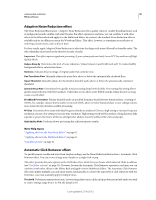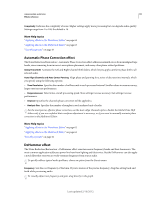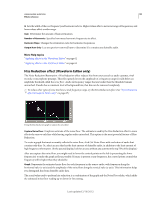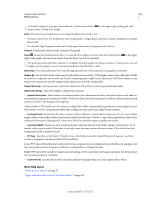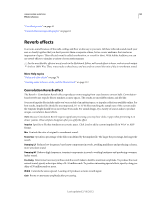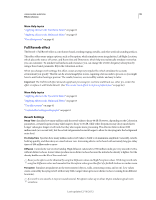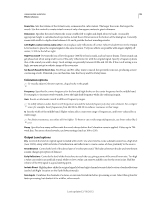Adobe 22011292 User Manual - Page 99
Full Reverb effect, Reverb Settings
 |
UPC - 883919139081
View all Adobe 22011292 manuals
Add to My Manuals
Save this manual to your list of manuals |
Page 99 highlights
USING ADOBE AUDITION 95 Effects reference More Help topics "Applying effects in the Waveform Editor" on page 62 "Applying effects in the Multitrack Editor" on page 63 "Use effect presets" on page 61 Full Reverb effect The Reverb > Full Reverb effect is convolution-based, avoiding ringing, metallic, and other artificial sounding artifacts. This effect offers some unique options, such as Perception, which simulates room irregularities, Left/Right Location, which places the source off-center, and Room Size and Dimension, which help you realistically simulate rooms that you can customize. To simulate wall surfaces and resonance, you can change the reverb's frequency absorption by using a three-band, parametric EQ in the Coloration section. When you change reverb settings, this effect creates a temporary impulse file, which simulates the acoustic environment you specify. This file can be several megabytes in size, requiring a few seconds to process, so you might have to wait before hearing a preview. The results, however, are incredibly realistic and easy to tailor. Important: The Full Reverb effect demands significant processing; for real-time multitrack use, either pre-render this effect or replace it with Studio Reverb. (See "Pre-render track effects to improve performance" on page 64.) More Help topics "Applying effects in the Waveform Editor" on page 62 "Applying effects in the Multitrack Editor" on page 63 "Use effect presets" on page 61 "Control effect settings with graphs" on page 61 Reverb Settings Decay Time Specifies how many milliseconds the reverb takes to decay 60 dB. However, depending on the Coloration parameters, certain frequencies may take longer to decay to 60 dB, while other frequencies may decay much faster. Longer values give longer reverb tails, but they also require more processing. The effective limit is about 6000 milliseconds (a 6-second tail), but the actual tail generated is much longer to allow for decaying into the background noise level. Pre-Delay Time Specifies how many milliseconds reverb takes to build to its maximum amplitude. Generally, reverbs build up quickly, and then decay at a much slower rate. Interesting effects can be heard with extremely long pre-delay times of 400 milliseconds or more. Diffusion Controls the rate of echo buildup. High diffusion values (above 900 milliseconds) give very smooth reverbs, without distinct echoes. Lower values produce more distinct echoes because the initial echo density is lighter, but the density builds over the life of the reverb tail. Bouncy echo effects can be obtained by using low Diffusion values and high Perception values. With long reverb tails, using low Diffusion values and somewhat low Perception values gives the effect of a football stadium or similar arena. Perception Simulates irregularities in the environment (objects, walls, connecting rooms, and so on). Low values create a smoothly decaying reverb without any frills. Larger values give more distinct echoes (coming from different locations). If a reverb is too smooth, it may not sound natural. Perception values up to about 40 give simulate typical room variations. Last updated 2/16/2012