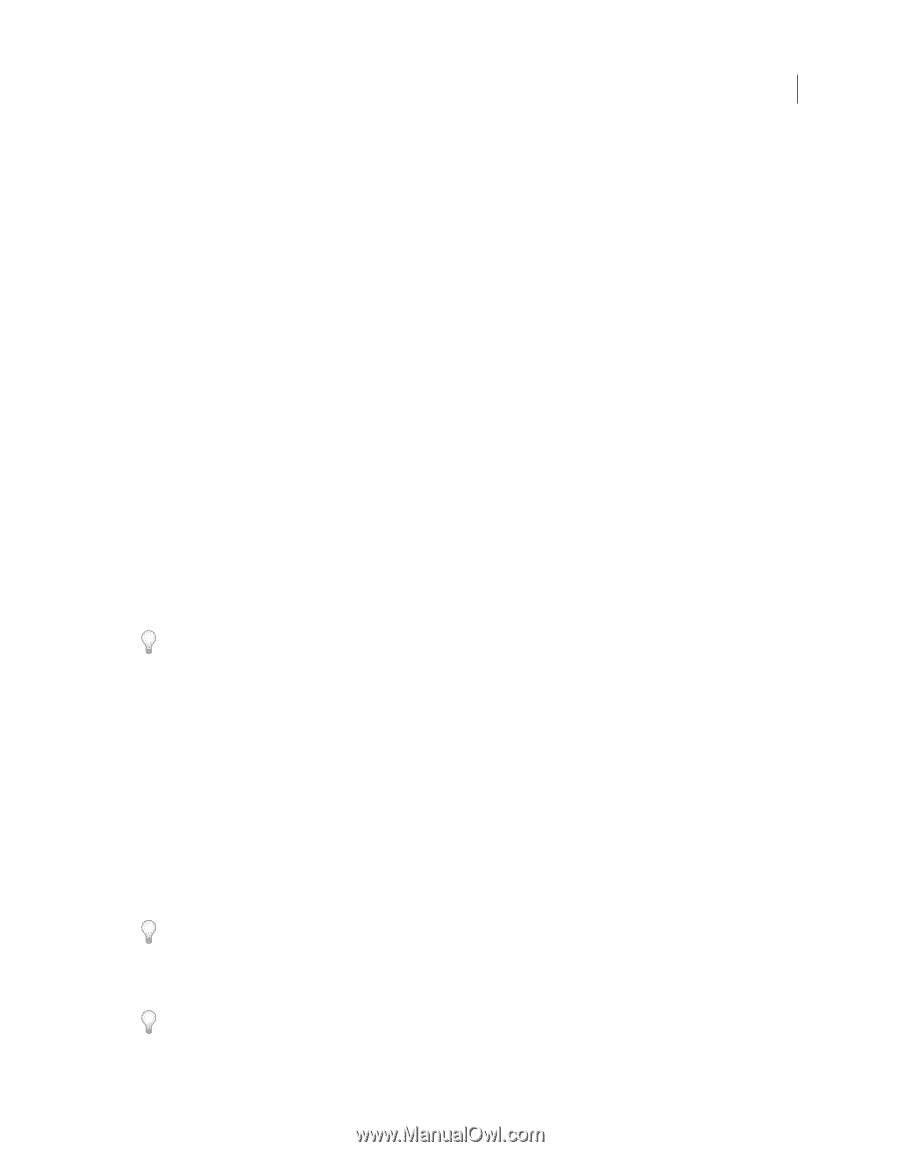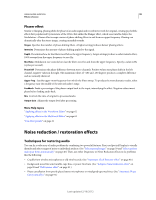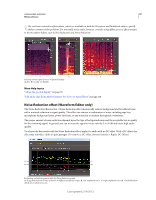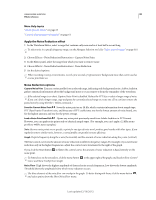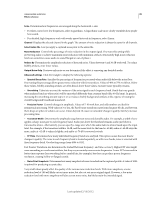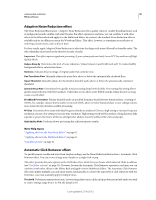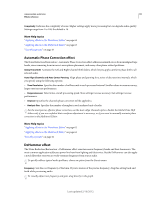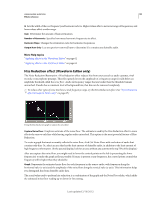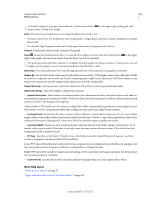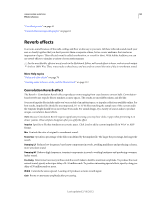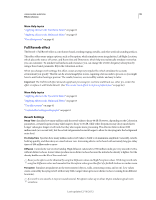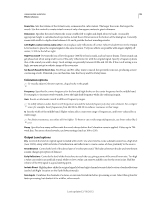Adobe 22011292 User Manual - Page 95
Automatic Phase Correction effect, DeHummer effect, Complexity, Global Time Shift
 |
UPC - 883919139081
View all Adobe 22011292 manuals
Add to My Manuals
Save this manual to your list of manuals |
Page 95 highlights
USING ADOBE AUDITION 91 Effects reference Complexity Indicates the complexity of noise. Higher settings apply more processing but can degrade audio quality. Settings range from 1 to 100; the default is 16. More Help topics "Applying effects in the Waveform Editor" on page 62 "Applying effects in the Multitrack Editor" on page 63 "Use effect presets" on page 61 Automatic Phase Correction effect The Noise Reduction/Restoration > Automatic Phase Correction effect addresses azimuth errors from misaligned tape heads, stereo smearing from incorrect microphone placement, and many other phase-related problems. Global Time Shift Activates the Left and Right Channel Shift sliders, which let you apply a uniform phase shift to all selected audio. Auto Align Channels and Auto Center Panning Align phase and panning for a series of discrete time intervals, which you specify using the following options: • Time Resolution Specifies the number of milliseconds in each processed interval. Smaller values increase accuracy; larger ones increase performance. • Responsiveness Determines overall processing speed. Slow settings increase accuracy; fast settings increase performance. • Channel Specifies the channels phase correction will be applied to. • Analysis Size Specifies the number of samples in each analyzed unit of audio. For the most precise, effective phase correction, use the Auto Align Channels option. Enable the Global Time Shift sliders only if you are confident that a uniform adjustment is necessary, or if you want to manually animate phase correction in the Multitrack Editor. More Help topics "Applying effects in the Waveform Editor" on page 62 "Applying effects in the Multitrack Editor" on page 63 "Use effect presets" on page 61 DeHummer effect The Noise Reduction/Restoration > DeHummer effect removes narrow frequency bands and their harmonics. The most common application addresses power line hum from lighting and electronics. But the DeHummer can also apply a notch filter that removes an overly resonant frequency from source audio. To quickly address typical audio problems, choose an option from the Presets menu. Frequency Sets the root frequency of the hum. If you're unsure of the precise frequency, drag this setting back and forth while previewing audio. To visually adjust root frequency and gain, drag directly in the graph. Last updated 2/16/2012