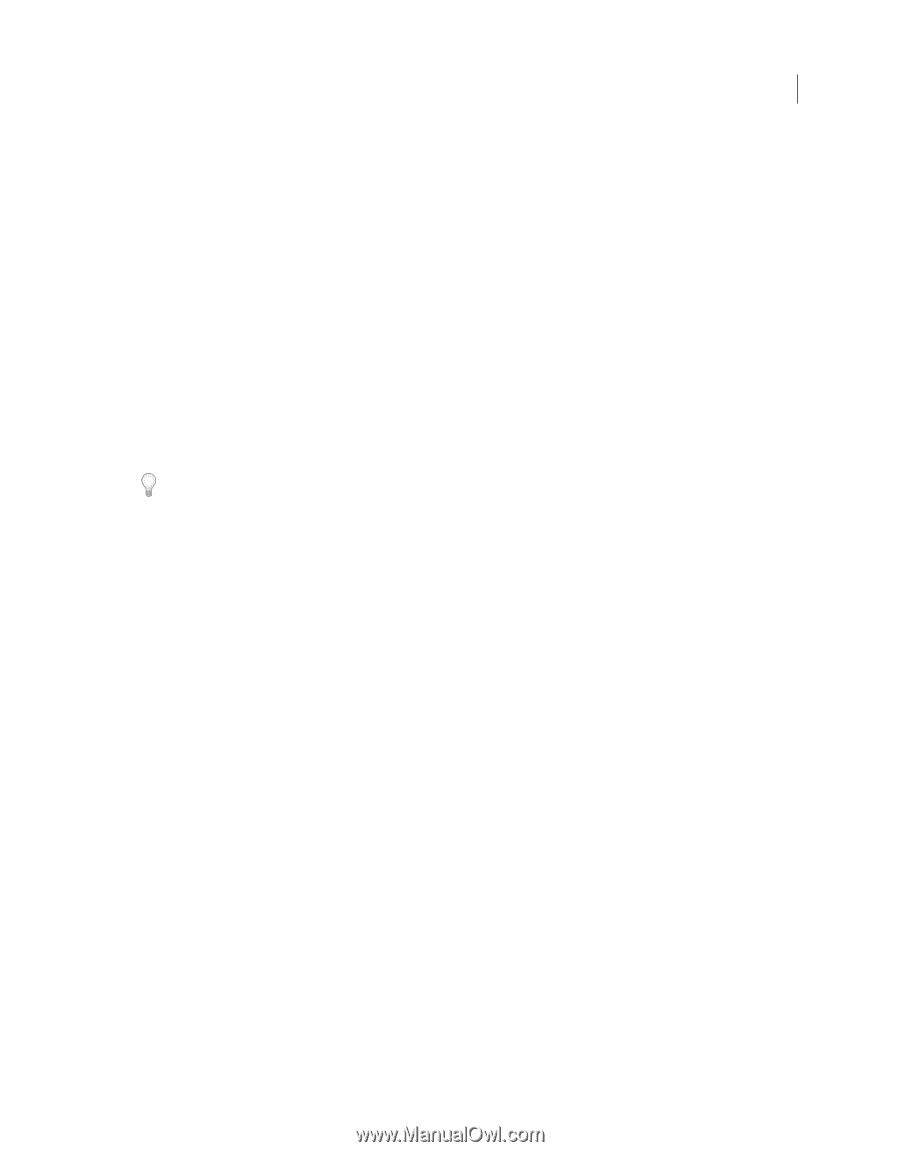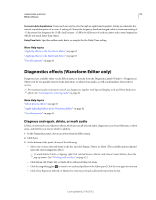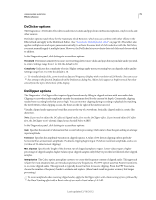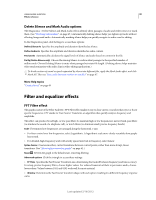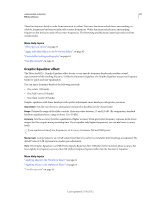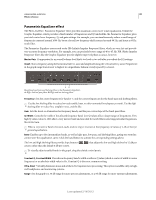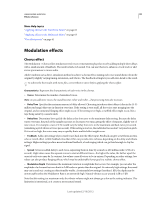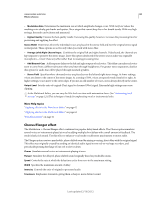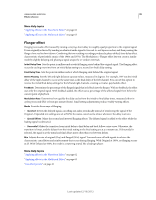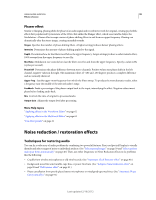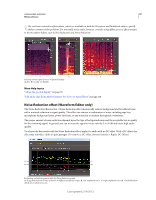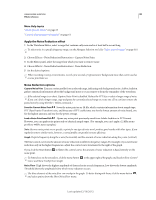Adobe 22011292 User Manual - Page 87
Modulation effects, Chorus effect
 |
UPC - 883919139081
View all Adobe 22011292 manuals
Add to My Manuals
Save this manual to your list of manuals |
Page 87 highlights
USING ADOBE AUDITION 83 Effects reference More Help topics "Applying effects in the Waveform Editor" on page 62 "Applying effects in the Multitrack Editor" on page 63 "Use effect presets" on page 61 Modulation effects Chorus effect The Modulation > Chorus effect simulates several voices or instruments played at once by adding multiple short delays with a small amount of feedback. The result is lush, rich sound. You can use Chorus to enhance a vocal track or add stereo spaciousness to mono audio. Adobe Audition uses a direct-simulation method to achieve a chorus effect, making each voice sound distinct from the original by slightly varying timing, intonation, and vibrato. The Feedback setting lets you add extra detail to the result. To achieve the best results with mono files, convert them to stereo before applying the Chorus effect. Characteristics Represent the characteristics of each voice in the chorus. • Voices Determines the number of simulated voices. Note: As you add more voices, the sound becomes richer and richer -but processing time also increases. • Delay Time Specifies the maximum amount of delay allowed. Chorusing introduces short delays (often in the 15-35 millisecond range) that vary in duration over time. If the setting is very small, all the voices start merging into the original, and an unnatural flanging effect might occur. If the setting is too high, a warbled effect might occur, like a tape being eaten by a cassette deck. • Delay Rate Determines how quickly the delay cycles from zero to the maximum delay setting. Because the delay varies over time, the pitch of the sample increases or decreases over time, giving the effect of separate, slightly out of tune voices. For example, a rate of 2 Hz would vary the delay from zero to the maximum and back twice per second (simulating a pitch vibrato at twice per second). If this setting is too low, the individual voices don't vary much in pitch. If it is set too high, the voices may vary so quickly that a warbled effect might occur. • Feedback Adds a percentage of processed voices back into the effect input. Feedback can give a waveform an extra echo or reverb effect. A little feedback (less than 10%) can provide extra richness, depending on the delay and vibrato settings. Higher settings produce more traditional feedback, a loud ringing which can get loud enough to clip the signal. • Spread Gives an added delay to each voice, separating them in time by as much as 200 milliseconds (1/5th of a second). High values cause the separate voices to start at different times-the higher the value, the farther apart the onset of each voice may be. In contrast, low values cause all voices to be in unison. Depending on other settings, low values can also produce flanging effects, which may be undesirable if your goal is a realistic chorus effect. • Modulation Depth Determines the maximum variation in amplitude that occurs. For example, you can alter the amplitude of a chorused voice so that it is 5 dB louder or quieter than the original. At extremely high settings, the sound may cut in and out, creating an objectionable warble. At extremely low settings (less than 1 dB), the depth may be unnoticeable unless the Modulation Rate is set extremely high. Natural vibratos occur around 2 dB to 5 dB. Note that this setting is a maximum only; the vibrato volume might not always go as low as the setting indicates. This limitation is intentional, as it creates a more natural sound. Last updated 2/16/2012