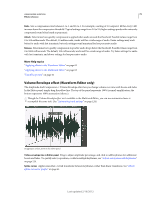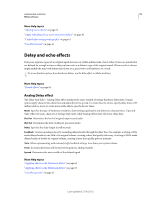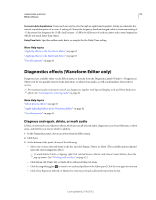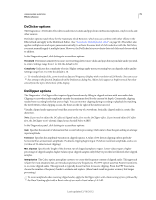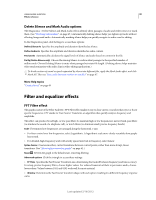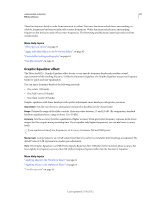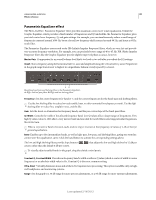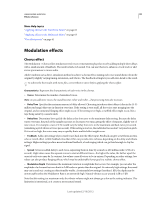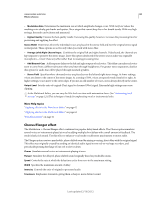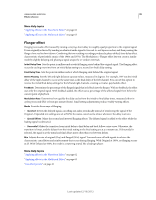Adobe 22011292 User Manual - Page 84
Delete Silence and Mark Audio options, Filter and equalizer effects, FFT Filter effect
 |
UPC - 883919139081
View all Adobe 22011292 manuals
Add to My Manuals
Save this manual to your list of manuals |
Page 84 highlights
USING ADOBE AUDITION 80 Effects reference Delete Silence and Mark Audio options The Diagnostics > Delete Silence and Mark Audio effects identify silent passages of audio and either remove or mark them. (See "Working with markers" on page 45.) Automatically deleting silence helps you tighten up tracks without affecting foreground audio. Automatically marking silence helps you quickly navigate to audio cues for editing. In the Diagnostics panel, click Settings to access these options: Define Silence As Specifies the amplitude and duration identified as silence. Define Audio As Specifies the amplitude and duration identified as audio content. Find Levels Automatically calculates the signal levels of silence and audio based on content in the file. Fix By (Delete Silence only) Choose Shortening Silence to reduce silent passages to the specified number of milliseconds. Choose Deleting Silence to mute silent passages but retain file length. (Deleting silence helps maintain video synchronization with audio clips in video editing applications.) To divide sections of sound or speech separated by silence into different files, apply the Mark Audio effect, and click Mark All. Then see "Save audio between markers to new files" on page 47. More Help topics "Create silence" on page 49 Filter and equalizer effects FFT Filter effect The graphic nature of the Filter And EQ > FFT Filter effect makes it easy to draw curves or notches that reject or boost specific frequencies. FFT stands for Fast Fourier Transform, an algorithm that quickly analyzes frequency and amplitude. This effect can produce broad high- or low-pass filters (to maintain high or low frequencies), narrow band-pass filters (to simulate the sound of a telephone call), or notch filters (to eliminate small, precise frequency bands). Scale Determines how frequencies are arranged along the horizontal x-axis: • For finer control over low frequencies, select Logarithmic. A logarithmic scale more closely resembles how people hear sound. • For detailed, high-frequency work with evenly spaced intervals in frequency, select Linear. Spline Curves Creates smoother, curved transitions between control points, rather than more abrupt, linear transitions. (See "About spline curves for graphs" on page 61.) Reset Reverts the graph to the default state, removing filtering. Advanced options Click the triangle to access these settings: • FFT Size Specifies the Fast Fourier Transform size, determining the tradeoff between frequency and time accuracy. For steep, precise frequency filters, choose higher values. For reduced transient artifacts in percussive audio, choose lower values. Values between 1024 and 8192 work well for most material. • Window Determines the Fast Fourier transform shape, with each option resulting in a different frequency response curve. Last updated 2/16/2012