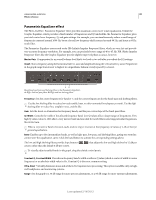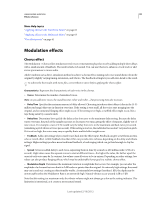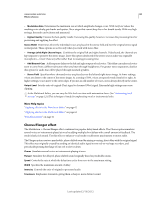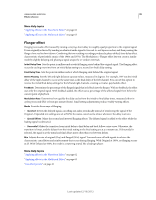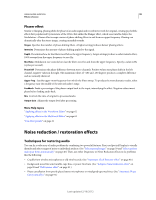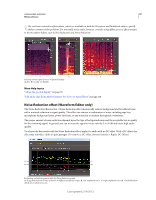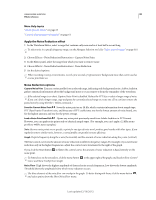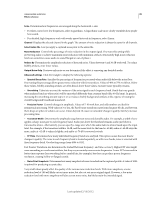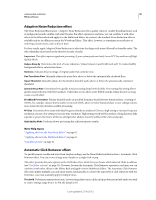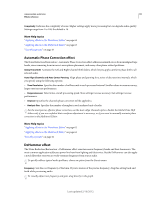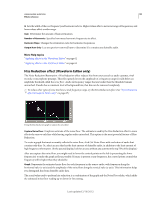Adobe 22011292 User Manual - Page 91
Noise Reduction effect (Waveform Editor only), About the spectral display
 |
UPC - 883919139081
View all Adobe 22011292 manuals
Add to My Manuals
Save this manual to your list of manuals |
Page 91 highlights
USING ADOBE AUDITION 87 Effects reference The real-time restoration effects above, which are available in both the Waveform and Multitrack editors, quickly address common audio problems. For unusually noisy audio, however, consider using offline, process effects unique to the Waveform Editor, such as Hiss Reduction and Noise Reduction. A B C Selecting various types of noise in Spectral Display A. Hiss B. Crackle C. Rumble More Help topics "About the spectral display" on page 36 "Edit audio clips from Adobe Premiere Pro CS5.5 or After Effects" on page 128 Noise Reduction effect (Waveform Editor only) The Noise Reduction/Restoration > Noise Reduction effect dramatically reduces background and broadband noise with a minimal reduction in signal quality. This effect can remove a combination of noise, including tape hiss, microphone background noise, power-line hum, or any noise that is constant throughout a waveform. The proper amount of noise reduction depends upon the type of background noise and the acceptable loss in quality for the remaining signal. In general, you can increase the signal-to-noise ratio by 5 to 20 dB and retain high audio quality. To achieve the best results with the Noise Reduction effect, apply it to audio with no DC offset. With a DC offset, this effect may introduce clicks in quiet passages. (To remove a DC offset, choose Favorites > Repair DC Offset.) A C B D Evaluating and adjusting noise with the Noise Reduction graph: A. Drag control points to vary reduction in different frequency ranges B. Low amplitude noise. C. High amplitude noise D. Threshold below which noise reduction occurs. Last updated 2/16/2012