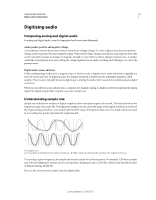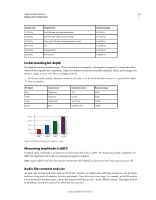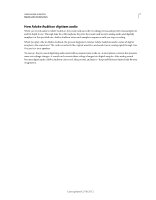Adobe 22011292 User Manual - Page 13
Switch editors, Zoom audio in the Editor panel
 |
UPC - 883919139081
View all Adobe 22011292 manuals
Add to My Manuals
Save this manual to your list of manuals |
Page 13 highlights
USING ADOBE AUDITION 9 Workspace and setup A B C D Basic components of Waveform and Multitrack editors (Waveform shown) A. View buttons and toolbar B. Editor panel with zoom navigator at top C. Various other panels D. Status bar Switch editors ❖ Do one of the following: • From the View menu, choose Waveform or Multitrack Editor. • In the toolbar, click the Waveform or Multitrack Editor button. • In the Multitrack Editor, double-click an audio clip to open it in the Waveform Editor. Alternatively, double-click a file in the Files panel. • In the Waveform Editor, choose Edit > Edit Original to open the multitrack session that created a mixdown file. (This command requires embedded metadata in the file. See "Embed edit-original data in exported mixdown files" on page 129.) Zoom audio in the Editor panel To zoom into a specific time range, right-click and drag. A. Zoom navigator B. Timeline ruler Zoom into a specific time range In either the zoom navigator or the timeline ruler, right-click and drag. The magnifying glass icon selection showing the range that will fill the Editor panel. creates a Last updated 2/16/2012