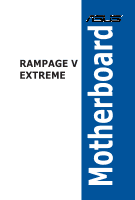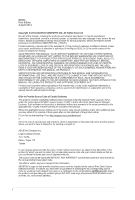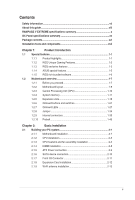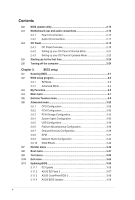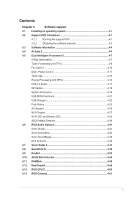Asus RAMPAGE V EXTREME User Guide
Asus RAMPAGE V EXTREME Manual
 |
View all Asus RAMPAGE V EXTREME manuals
Add to My Manuals
Save this manual to your list of manuals |
Asus RAMPAGE V EXTREME manual content summary:
- Asus RAMPAGE V EXTREME | User Guide - Page 1
RAMPAGE V EXTREME - Asus RAMPAGE V EXTREME | User Guide - Page 2
applicable license entitles you to the source code of such software and/or other additional data, you may obtain it for a period of three years after our last shipment of the product, either (1) for free by downloading it from http://support.asus.com/download or (2) for the cost of reproduction and - Asus RAMPAGE V EXTREME | User Guide - Page 3
Contents Safety information vii About this guide viii RAMPAGE V EXTREME specifications summary OC Panel specifications summary xv 10 Probelt 1-45 Chapter 2: Basic Installation 2.1 Building your PC system 2-1 2.1.1 Motherboard installation 2-1 2.1.2 CPU installation 2-3 2.1.3 CPU - Asus RAMPAGE V EXTREME | User Guide - Page 4
Network Stack Configuration 3-42 3.6.10 ROG Effects 3-42 3.7 Monitor menu 3-43 3.8 Boot menu 3-47 3.9 Tool menu 3-53 3.10 Exit menu 3-55 3.11 Updating BIOS 3-56 3.11.1 EZ Update 3-56 3.11.2 ASUS EZ Flash 2 3-57 3.11.3 ASUS CrashFree BIOS 3 3-58 3.11.4 ASUS BIOS Updater 3-59 iv - Asus RAMPAGE V EXTREME | User Guide - Page 5
EZ Update System Information USB BIOS Flashback USB Charger+ Push Notice Ai Charger+ Wi-Fi Engine Wi-Fi GO! and Remote GO' ASUS Media Streamer 4.6 ROG Audio features Sonic Studio Sonic SenseAmp Sonic SoundStage DTS Connect 4.7 Sonic Radar II 4.8 GameFirst III 4.9 KeyBot 4.10 ASUS - Asus RAMPAGE V EXTREME | User Guide - Page 6
item in BIOS 5-2 5.1.4 Intel® Rapid Storage Technology Option ROM utility 5-3 5.2 Creating a RAID driver disk 5-8 5.2.1 Creating a RAID driver disk without entering the OS 5-8 5.2.2 Creating a RAID driver disk in Windows® 5-8 5.2.3 Installing the RAID driver during Windows® OS installation - Asus RAMPAGE V EXTREME | User Guide - Page 7
supply is broken, do not try to fix it by yourself. Contact a qualified service technician or your retailer. Operation safety • Before installing the motherboard and adding devices on it, carefully read all the manuals that came with the package. • Before using the product, ensure all cables are - Asus RAMPAGE V EXTREME | User Guide - Page 8
with the motherboard package and the software. 5. Chapter 5: RAID support This chapter describes the RAID configurations. Where to find more information Refer to the following sources for additional information and for product and software updates. 1. ASUS website The ASUS website (www.asus.com - Asus RAMPAGE V EXTREME | User Guide - Page 9
note of the following symbols used throughout this manual. DANGER/WARNING: Information to prevent injury to yourself when trying to complete a task. CAUTION: Information to prevent damage to the components when trying to complete a task IMPORTANT: Instructions that you MUST follow to complete a task - Asus RAMPAGE V EXTREME | User Guide - Page 10
RAMPAGE V EXTREME specifications summary emory Expansion Slots Multi-GPU Technology Storage New Inter Core, i7 Processors on LGA 2011-v3 socket Supports 22nm CPU Supports Intel® Turbo Boost Technology 2.0* *The support of these features depends on the CPU types. Intel® X99 Express Chipset 8 x DIMM - Asus RAMPAGE V EXTREME | User Guide - Page 11
- Sonic Studio - Sonic Radar II - DTS Connect Intel° X99 Express Chipset - supports Asus USB 3.0 Boost: - 4 x USB 3.0 ports ( at mid-board [red])* - 6 x USB 2.0 ports (2 ports at back panel, 4 ports at mid-board)** ASMedia° USB 3.0 controller: -10 x USB 3.0 ports (at back panel [blue])** * 2 x USB2 - Asus RAMPAGE V EXTREME | User Guide - Page 12
1 x Safe boot button 1 x ReTry button 1 x LN2 mode jumper 1 x Slow mode switch 1 x MemOK! button 1 x M.2 Socket 3 for M Key, type 2260/2280/22110 storage devices (supports PCIE SSDs only) 1 x KeyBot button 1 x Sonic SoundStage button 1 x BIOS Switch button 1 x Thunderbolt header (5-pin) for ASUS - Asus RAMPAGE V EXTREME | User Guide - Page 13
RAMPAGE V EXTREME specifications summary o are Drivers ROG GameFirst III ROG RAMDisk ROG CPU-Z ROG Mem TweakIt Kaspersky® Anti-Virus DAEMON Tools Pro Standard ASUS WebStorage HomeCloud ASUS Utilities Operating Systems Support Windows® 8.1 / Windows® 8 / Windows® 7 ROG Exclusive Features Extreme - Asus RAMPAGE V EXTREME | User Guide - Page 14
- Disk Unlocker ASUS EZ DIY - USB BIOS Flashback - ASUS CrashFree BIOS 3 - ASUS EZ Flash 2 - ASUS C.P.R.(CPU Parameter Recall) - MemOK! ASUS O-Design - ASUS Q-Code - ASUS Q-Shield - ASUS Q-Connector - ASUS Q-LED (CPU, DRAM, VGA, and Boot Device LED) - ASUS Q-Slot - ASUS Q-DIMM *Specifications - Asus RAMPAGE V EXTREME | User Guide - Page 15
LCM Pure hardware-based overclocking support Boot debug POST code Intuitive tuning in two OC modes - EXTREME Mode for subzero OC power supply RAMPAGE V EXTREME and other motherboards with ROG_EXT port * Visit the ASUS websfte at www.asus.com for the latest motherboard support/compatibility lists. - Asus RAMPAGE V EXTREME | User Guide - Page 16
Package contents Check your motherboard package for the following items. Motherboard Cables Accessories Application DVD Documentation ROG RAMPAGE V EXTREME 1 x 3-in-1 thermistor cables 5 x 2-in-1 SATA 6.0 Gb/s signal cables 1 x SLI® cable 1 x CrossFireXJM cable I/O Shield 1 x ASUS 3T3R dual band - Asus RAMPAGE V EXTREME | User Guide - Page 17
Installation tools and components (q( x 1 set of screws N Philips (cross) screwdriver PC chassis Power supply unit Intel LGA 2011-3 CPU 0 0 E DDR4 DIMM ii 0° Intel LGA 2011.3 compatible CPU Fan SATA hard disk drive Graphics card SATA optical disc drive (optional) The tools and components in - Asus RAMPAGE V EXTREME | User Guide - Page 18
- Asus RAMPAGE V EXTREME | User Guide - Page 19
is ready to support PCie 3.0 specification. Functions are available when using PCie 3.0-compliant devices. Refer to www.asus.com for updated details. 3-Way/4-way/Quad-GPU SLITM and CrossFireXTM Support This motherboard features Intel's powerful new X99 platform and optimizes PCIe allocation in multi - Asus RAMPAGE V EXTREME | User Guide - Page 20
attractive look for the motherboard that is in ROG GameFirst III ASUS GameFirst III is manually allocate bandwidth and adjust priority settings of each application to run more quickly and smoothly. Intel® Gigabit LAN This LAN solution from Intel features high TCP and UDP throughput with lower CPU - Asus RAMPAGE V EXTREME | User Guide - Page 21
specific keys on your keyboard to perform specific or several task at the same time. You can also configure your PC to wake up in CPU Level UP, XMP, or directly to BIOS. This feature supports USB keyboards only. ASUS RAMPAGE V EXTREME 1-3 - Asus RAMPAGE V EXTREME | User Guide - Page 22
timings, and more. Loadline Calibration Maintaining ample voltage support for the CPU is critical during overclocking. Loadline Calibration ensures stable and optimal CPU voltage under heavy loading. It helps overclockers utilize the motherboard's OC capabilities and benchmark scores. OC Panel - Asus RAMPAGE V EXTREME | User Guide - Page 23
the BIOS file, press the BIOS Flashback button for three seconds, and the UEFI BIOS is automatically updated even without entering the existing BIOS or operating system. It also allows you to regularly check for UEFI BIOS updates and download the latest BIOS automatically. ASUS RAMPAGE V EXTREME - Asus RAMPAGE V EXTREME | User Guide - Page 24
on a PC, notebook, or netbook. ROG CPU-Z ROG CPU-Z, authorized by Intel's CPU Identification (CPUID), is a customized ROG utility that allows you to quickly view information about your system's main components. It gives current information and status of the CPU, motherboard, memory, and other main - Asus RAMPAGE V EXTREME | User Guide - Page 25
you proceed IcLu Take note of the following precautions before you install motherboard components or change any motherboard settings. Its .0 U • Unplug the power cord from the wall to do so may cause severe damage to the motherboard, peripherals, or components. ASUS RAMPAGE V EXTREME 1-7 - Asus RAMPAGE V EXTREME | User Guide - Page 26
1.2.2 Motherboard layout rt. fD 1 2 3 ROCASOH/CLSMS • • EATX12,1 31 4 DO OD EATAIAV, 5 6 mataDAD_OPT 7 1 O DDR4 DIMM_D1 (Ube, 288-pin module) LAN _LISIM_EHIO AUDIO CHA_FAN3A 6 29 5 PCIE X8 2 PCIEX4_1 LGA2011-3 OO ROD ROG InteP x99 ■ ■ DC H 15 B061,VICE-LED 6 4 16 17 H H 18 H - Asus RAMPAGE V EXTREME | User Guide - Page 27
-3B) 7 Q-Code LED 8 Power-on (START) button 9 LN2 Mode jumper (3-pin LN2) 10 Reset button 11 Slow Mode Switch (SLOW_MODE) 12 Safe Boot button (SAFE_BOOT) 13 ReTry button (RETRY) 14 MemOK! button (MemOK!) 15 Probelt 16 USB 3.0 connector (20-1 pin USB3_34) 17 M.2 connector 18 Intel® X99 Serial ATA - Asus RAMPAGE V EXTREME | User Guide - Page 28
1.2.3 Central Processing Unit (CPU) The motherboard comes with a surface mount LGA2011-v3 socket designed for Intel® CoreTM r-F i7 Processor Family for the LGA 2011-v3 socket. RD '1::1:1' 0 AMC I=C 0 w I 'DO L ED uu Eno LEEEEnfo°591M__ImmEmEol =not RAMPAGE V EXTREME CPU LGA2011-v3 Socket - Asus RAMPAGE V EXTREME | User Guide - Page 29
motherboard EXTREME 288-pin DDR4 DIMM socket Recommended memory configurations DIMM_A1 DIMILA1 DIMALC1 z DIMM_A1 DIMM_A2 DIMM_B1 DIMM_D2 DIMNLD1 DIMM_C1 • ~ ~`/~~ DIMM_A1 DIMM_B1 DIMMJ)1 DIMM_C1 DEG DIMM_A1 DIMM_A2 DIMI D1 DIMMJE12 DIMILD2 DIMILD1 DIMILC2 DIMM_C1 O oo ASUS RAMPAGE V EXTREME - Asus RAMPAGE V EXTREME | User Guide - Page 30
• According to Intel® CPU spec, DIMM voltage below 1.65V is recommended to protect the CPU. • Always install Extreme Tweaker menu section for manual memory frequency adjustment. • For system stability, use a more efficient memory cooling system to support a full memory load (8 DIMMs) or overclocking - Asus RAMPAGE V EXTREME | User Guide - Page 31
RAMPAGE V EXTREME Motherboard Qualified Vendors List (QVL) DDR4 3300 MHz capability Vendors Part No. G.SKILL F4-3300C17O-16GRR Size ni 16GB(4x4GB) SS Chip Brand Chlp NO. Gskill NA Timing Voltage DIMM socket support -18-18-35 1.2V • • 17-18-18-35 1.2V • • ASUS RAMPAGE V EXTREME 1-13 - Asus RAMPAGE V EXTREME | User Guide - Page 32
32GB(8GB*4) DS G.SKILL F4-2666C150-16GRR 16GB(4GB*4) SS G.SKILL F4-2666C150-32GRR 32GB(8GB*4) DS Chip Brand Chip NO. Timing DIMM socket voltage support (Opdonag 2 4 8 14-16-16-35 1.2V 14-16-16-35 1.2V 15-17-17-35 1.2V 15-17-17-35 1.2V 14-16-16-35 - Asus RAMPAGE V EXTREME | User Guide - Page 33
SS 8GB DS 8GB(4GB*2) SS panram PUD42400C158G2NJK 16GB(8GB*2) DS r Shrain'd Chip NO. Timing DIMM socket voltage support (Optional) 2 4 8 SK H5AN4GBNMFR 16-18- 1.2V hynix 16-39 14-18- 1.2V 16-31 - 36 - 15-15- 1.2V 15-36 - 15-15- 1.2V 15-36 cu RO U ASUS RAMPAGE V EXTREME 1-15 - Asus RAMPAGE V EXTREME | User Guide - Page 34
CMK32GX4M4A2133C12R 32GB(8GB*4) DS CORSAIR CMD16GX4M4A2133C12 16GB(4GB*4) SS CORSAIR CMD32GX4M4A2133C12 32GB(8GB*4) DS Chip Brand Chip NO. DIM socket liming voltage support (Optional) 2 4 8 Micron D9RGQ 15-15- 1.2V 15-37 Micron D9RGQ 15-15- 1.2V 15-37 Micron DBRGQ 15-15- 1.2V 15-37 - Asus RAMPAGE V EXTREME | User Guide - Page 35
. • ASUS exclusively provides hyper DIMM support function. • Hyper DIMM support is subject to the physical characteristics of individual CPUs. Load the X.M.P. or D.O.C.P. settings in the BIOS for the hyper DIMM support. • Visit the ASUS website for the latest QVL. ASUS RAMPAGE V EXTREME 1-17 - Asus RAMPAGE V EXTREME | User Guide - Page 36
to do so may cause you physical injury and damage motherboard components. DO am DO 0 O O 0 PCIE-X16_1 DO 17 DO El DO E DO E D DDD00OO OOOOO00OiEEo ii 0- O O PCIE,_X8_2 PCIE,_X4 1 PCIE X16/%8_9 FtpivipRGE V EXTREME PCIE_Xl 1 HRH i PCIEJO 4 ]BeeeeeeZig= Slot No. Slot Description - Asus RAMPAGE V EXTREME | User Guide - Page 37
x16 3-way SLI/CFX x16 x8 x8 4-way SLI/CFX x16 x8 x8 x8 PCIe 3.0 operating mode for 28 lanes CPU Red PCIe slot PCIE_X16_1 PCIE_X8_2 PCIE_X16/X8_3 Single VGA SLI/CFX x16 x8 3-way SLI/ CFX SATAEXPRESS_E1, USB3_E910 ports, and the PCIE_X1_1 slot will be disabled. ASUS RAMPAGE V EXTREME 1-19 - Asus RAMPAGE V EXTREME | User Guide - Page 38
IRQ assignments for this motherboard PCIE_X16_1 PCIE_X8_2 PCIE_x4_1 PCIE_X16/X8_3 PCIE_X8_4 PCIE_X1_1 Intel LAN controller SATA #0 SATA #1 HD Audio EHCI #0 (USB 2.0) EHCI #1 (USB 2.0) XHCI (USB 3.0) A shared shared shared shared shared - B shared shared shared - C shared - - D E F G H - - - Asus RAMPAGE V EXTREME | User Guide - Page 39
ideal for overclockers and garners who continually change settings to enhance system performance. .0 U 1. Power-on (START) button The motherboard comes with or installing any motherboard component. FIPPAPPON V EXTREMI I7 O EOJ Z = IZ -flJ1=1=CallaLLO =IA RAMPAGE V EXTREME Power on button - Asus RAMPAGE V EXTREME | User Guide - Page 40
to boot up due to BIOS overclocking, press the MemOK! button to boot and load the BIOS default settings. A message will appear during POST to remind you that the BIOS has been restored to its default settings. • We recommend that you download and update to the latest BIOS version from www.asus.com - Asus RAMPAGE V EXTREME | User Guide - Page 41
) The motherboard comes with two BIOS. Press the BIOS button to switch BIOS and load different BIOS settings. The nearby BIOS LEDs indicate the currently selected BIOS. b J AIM I= I I I7O L E o Ogilt Ca= ii BIOS_SWITCH 2k 0. 0 T' PI • • RAMPAGE V EXTREME BIOS_SWITCH button ASUS RAMPAGE - Asus RAMPAGE V EXTREME | User Guide - Page 42
settings allowing you to modify the settings causing boot failure. Use this button when overclocking or tweaking the settings of your system. SAFE_BOOT u •0 • vv v ❑O 7 u E ton clg RAMPAGE V EXTREME SAFE_BOOT button 7. SOUNDSTAGE button(SOUNDSTAGE) Press this button to activate the - Asus RAMPAGE V EXTREME | User Guide - Page 43
AIM NIV417 r'7 O 7 E KEYBOT • ramo===i • • RAMPAGE V EXTREME KEYBOT button • The KeyBot feature only supports USB keyboards connected on the designated USB port. For the location of the KeyBot USB port, refer to the Rear I/O connection section of this user guide. • The KEYBOT_LED near the - Asus RAMPAGE V EXTREME | User Guide - Page 44
10 when idle to maintain stability at 5.8GHz. At lower frequencies, the CPU's temperature tolerance increases. It will however remain stable at lower frequencies boot into the OS at cold temperatures. SLOW_MODE Disabled Enabled 7 (Default) I I❑O E L E =02l= 1=1=7= MEM EMEZOt RAMPAGE V EXTREME - Asus RAMPAGE V EXTREME | User Guide - Page 45
IL 1. BIOS LED The BIOS LEDs help indicate the BIOS activity. Press the BIOS button to switch between BIOS1 and BIOS2 and the LED lights up when the corresponding BIOS is in IQ .0 use. U CI I IsQ EC) LLD:, BIOS_LED1 0 EEO ==70mosommol RAMPAGE V EXTREME BIOS_LED U BIOS_LED2 2. PCIE Lane - Asus RAMPAGE V EXTREME | User Guide - Page 46
CPU_LED CI I H co o RAMPAGE V EXTREME CPU/ DRAM/ BOOT_DEVICE/ VGA LED 4. Q-Code LED The Q-Code LED design provides you with a 2-digit error code that displays the system status. Refer to the Q-Code table on the next page for details. CODE1 u /sus u RAMPAGE V EXTREME Q-Code LED 1-28 Chapter - Asus RAMPAGE V EXTREME | User Guide - Page 47
- OD Reserved for future AMI SEC error codes OE Microcode not found OF Microcode not loaded 10 PEI Core is started 11 -14 Pre-memory CPU initialization is started 15 -18 Pre-memory Invalid memory type or incompatible memory speed (continued on the next page) ASUS RAMPAGE V EXTREME 1-29 - Asus RAMPAGE V EXTREME | User Guide - Page 48
or Speed CPU mismatch CPU self test failed or possible CPU cache error CPU micro-code is not found or micro-code update is failed Internal CPU error Reset PPI is not available Reserved for future AMI error codes S3 Resume is stared (S3 Resume PPI is called by the DXE IPL) S3 Boot Script execution - Asus RAMPAGE V EXTREME | User Guide - Page 49
99 9A 9B Description Recovery capsule is not found Invalid recovery capsule Reserved for future AMI error codes DXE Core is started NVRAM initialization Installation of the PCH Runtime Services CPU USB initialization is started USB Reset (continued on the next page) ASUS RAMPAGE V EXTREME 1-31 - Asus RAMPAGE V EXTREME | User Guide - Page 50
event Exit Boot Services event Runtime Set Virtual Address MAP Begin Runtime Set Virtual Address MAP End Legacy Option ROM Initialization System Reset USB hot plug PCI bus hot plug Clean-up of NVRAM Configuration Reset (reset of NVRAM settings) Reserved for future AMI codes CPU initialization error - Asus RAMPAGE V EXTREME | User Guide - Page 51
Error loading Boot Option (Loadlmage returned error) DA Boot Option is failed (Startlmage returned error) DB Flash update is failed DC Reset protocol is not available ACPI/ASL Checkpoints Code Ox01 into ACPI mode. Interrupt controller is in APIC mode. ASUS RAMPAGE V EXTREME 1-33 - Asus RAMPAGE V EXTREME | User Guide - Page 52
, the ROG motherboard is optimized to remedy the cold-boot bug during POST and help the system boot successfully. C1M : ° . E LN2_MODE 0 2 • 1 • Disable (Default) 3 2 0 Enable 7_J /ELM ff.__I .__I ff.__I 7C) L° ° Cr, E ® '=unolf.0. ca.= mul RAMPAGE V EXTREME LN2_MODE setting 1-34 - Asus RAMPAGE V EXTREME | User Guide - Page 53
GND PSATUTOGO GSATAPX1.10 OND - RAMPAGE V EXTREME Intel® SATA 6 Gb BIOS to [RAID Mode]. Refer to the PCH Storage Configuration section for details. • Before creating a RAID array, refer to the RAID configurations section or the manual bundled in the motherboard support DVD. ASUS RAMPAGE V EXTREME - Asus RAMPAGE V EXTREME | User Guide - Page 54
. GNI/ GOO FISATG_TXP3 IISATAZOIN9 ONG INSIGN_FIXN9 IISATG_FM3 GNG 11_STATE_LEON Goe_GliaNlMo DetectIon SATAEXPRESS_E1 RAMPAGE V EXTREME ASMedia® SATA 6 Gb/s connectors • The ASMedia storage controller can only support AHCI mode. • These SATA ports are for data drives only. • The PCIE_X4_1 - Asus RAMPAGE V EXTREME | User Guide - Page 55
c.) 4 44 4,4 2 II; 4 ' illiiiiii i i i i i i i i i i .., g51dini • The USB 3.0 module is purchased separately. • These connectors are based on xHCI specification. We recommend you to install the related driver to fully use the USB 3.0 ports under Windows ® 7. ASUS RAMPAGE V EXTREME 1-37 - Asus RAMPAGE V EXTREME | User Guide - Page 56
1 . Ptg RAMPAGE V EXTREME USB2.0 connectors zo OUSB1112 PIN 1 Never connect a 1394 cable to the USB connectors. Doing so will damage the motherboard! You can connect the front panel USB cable to the ASUS Q-Connector (USB) first, and then install the Q-Connector (USB) to the USB connector onboard - Asus RAMPAGE V EXTREME | User Guide - Page 57
the fan cables to the fan connectors. Insufficient air flow inside the system may damage the motherboard components. These are not jumpers! Do not place jumper caps on the fan connectors! The CPU_FAN connector supports the CPU fan of maximum 1A (12 VV) fan power. ASUS RAMPAGE V EXTREME 1-39 - Asus RAMPAGE V EXTREME | User Guide - Page 58
-audio-compliant Legacy AC'97 pin definition compliant definition RAMPAGE V EXTREME Analog front panel connector • We recommend that you connect a high-definition front panel audio module to this connector to take advantage of the motherboard's high-definition audio capability. • If you want to - Asus RAMPAGE V EXTREME | User Guide - Page 59
card that supports Intel's Thunderbolt a Technology, allowing you to connect up to six Thunderbolt-enabled devices and a CU DisplayPort-enabled display in a daisy-chain configuration. U CI= 'Nur J TB_HEADER H -7177 21111 Izo ID() LE 1=10. 11 EE =t === mmozd RAMPAGE V EXTREME TB_HEADER - Asus RAMPAGE V EXTREME | User Guide - Page 60
+3 Volts Cl fl fl C'l 7 7 7 17 OEZ_PLUG 0z0zz0z0 C2 Q * RAMPAGE V EXTREME ATX power connectors • For a fully configured system, we recommend that you use a with more power-consuming devices. The system may become unstable or may not boot up if the power is inadequate. • If you want to use two - Asus RAMPAGE V EXTREME | User Guide - Page 61
on the BIOS settings. Pressing the power switch for more than four seconds while the system is ON turns the system OFF. • Reset button (2-pin RESET) This 2-pin connector is for the chassis-mounted reset button for system reboot without turning off the system power. ASUS RAMPAGE V EXTREME 1-43 - Asus RAMPAGE V EXTREME | User Guide - Page 62
(3-pin ROG) This connector is for the box (labelled Republic of Garners) below the CPU socket. Connect the box's cable to this connector. The box lights up when you turn on the system. ❑IE 0 MUM I=E IzQ I 7i O ETE ROG rAl RAMPAGE V EXTREME ROG connector 1-44 Chapter 1: Product introduction - Asus RAMPAGE V EXTREME | User Guide - Page 63
un u RAMPAGE V EXTREME Probelt Using Probelt You can connect the multimeter to the motherboard as shown on the following figure. 0 CD 0 00 The illustration above are for reference only, the actual motherboard layout and measure points location may differ by models. ASUS RAMPAGE V EXTREME 1-45 - Asus RAMPAGE V EXTREME | User Guide - Page 64
1-46 Chapter 1: Product introduction - Asus RAMPAGE V EXTREME | User Guide - Page 65
1. Install the ASUS Q-Shield to the chassis rear I/O panel. a 10 U o k7a0o0g700,o0,og,,00,00g40no0olLi60oOo000i0. tosogsosoossso9, c oo 8 a CD 2. Place the motherboard into the chassis ensuring that its rear I/O ports are aligned to the chassis' rear I/O panel. ASUS RAMPAGE V EXTREME 2-1 - Asus RAMPAGE V EXTREME | User Guide - Page 66
3. Place nine screws into the holes indicated by circles to secure the motherboard to the chassis. .5 0 rt CD 0 8388 M "0 O 98 a AS= 0 1 v EXTREME 7 Erir ELEA E u ma ° C-3 ESIIESIE DO NOT overtighten the screws! Doing so can damage the motherboard. 2-2 Chapter 2: Basic Installation - Asus RAMPAGE V EXTREME | User Guide - Page 67
the correct CPU designed for LGA2011-v3 socket only. DO NOT install a CPU designed for LGA1150, LGA1155, and LGA1156 sockets on the LGA2011-v3 socket. 0 0 O O 0 O O N O 0 Triangle mark CT, a 10 U 0 0 0 air Load lever B 10 O O O O 0 O O O O 0 O O O O ASUS RAMPAGE V EXTREME 2-3 - Asus RAMPAGE V EXTREME | User Guide - Page 68
0 edge of the Load plate 0 CI 7' CO 'CrFI O CD -I O IN 0 0 Triangle mark Load plate ei 0 6.; 0 O 0 O 0 PnP cap o o O o O 0 0 0 O 0 2-4 Chapter 2: Basic Installation - Asus RAMPAGE V EXTREME | User Guide - Page 69
2.1.3 CPU heatsink and fan assembly installation (±\ Apply the thermal interface material to the CPU heatsink and CPU before you install the heatsink and fan, if necessary. N 71 +CaT, a Installing the CPU heatsink and fan assembly 0 04 o. 0 U 0 0 (;) 0 O X 0 ASUS RAMPAGE V EXTREME 2-5 - Asus RAMPAGE V EXTREME | User Guide - Page 70
Uninstalling the CPU heatsink and fan assembly O c sv rt CD t 2-6 Chapter 2: Basic Installation - Asus RAMPAGE V EXTREME | User Guide - Page 71
Replacing the LGA2011-v3 CPU pad (X-Socket 2) The X-Socket 2 is a unique ROG feature that allows the user to use their LN2 pot on the LGA 2011-v3 motherboard. ° N 9 CT, +a a U O /4 4 0 0 0 o ASUS RAMPAGE V EXTREME 2-7 - Asus RAMPAGE V EXTREME | User Guide - Page 72
2.1.4 DIMM installation 0 0 sv rt. CD 0 4 ,• To remove a DIMM 2-8 Chapter 2: Basic Installation - Asus RAMPAGE V EXTREME | User Guide - Page 73
2.1.5 0 ATX Power connection 0 N +CaT, a 10 = U OR II1YTI I I OR ...> .... ASUS RAMPAGE V EXTREME 2-9 - Asus RAMPAGE V EXTREME | User Guide - Page 74
2.1.6 0 SATA device connection OR sy rt CD OR 2-10 Chapter 2: Basic Installation - Asus RAMPAGE V EXTREME | User Guide - Page 75
the ASUS Q-Connector POWER SW RESET SW HDD LED+ HDD LED 0 LU HDD LED- 0 0 N +CaT, p4R povslER SW a 10 Ground we U Reset Ground Installing the USB 2.0 connector Installing the front panel audio connector USB 2.0 Installing the USB 3.0 connector O USB 3.0 ASUS RAMPAGE V EXTREME AAFP - Asus RAMPAGE V EXTREME | User Guide - Page 76
2.1.8 Expansion Card installation Installing the PCIe x16 cards sv rt. 0 0 CD 0 0 Installing the PCIe x1 cards 0 2-12 Chapter 2: Basic Installation - Asus RAMPAGE V EXTREME | User Guide - Page 77
to the Wi-Fi ports. • Ensure to install the Bluetooth driver before installing the Wi-Fi GO! software. The illustration above is for reference only. The I/O port layout may vary with models, but the Wi-Fi antenna installation procedure is the same for all models. ASUS RAMPAGE V EXTREME 2-13 - Asus RAMPAGE V EXTREME | User Guide - Page 78
Flashback feature then press the ROG Connect button for three seconds. The BIOS will be updated automatically. To use USB BIOS Flashback: 1. Download the latest BIOS file from the ASUS website 2. Extract and rename the BIOS image file to R5E.CAP. .5 rr 3. Copy R5E.CAP to the root directory of - Asus RAMPAGE V EXTREME | User Guide - Page 79
USB 2.0 ports 7 and 8. 7. USB 3.0 ports El, E2, E3, and E4. Supports ASUS 3.0 Boost Turbo Mode. 8. USB 3.0 ports E5, E6, E7, and E8. Supports ASUS 3.0 Boost Turbo Mode. 9. USB 3.0 ports E9 and El0. Supports ASUS 3.0 Boost Turbo Mode. 10 PCIE_X1_1 slot will be disabled. ASUS RAMPAGE V EXTREME 2-15 - Asus RAMPAGE V EXTREME | User Guide - Page 80
USB 3.0 devices. • When using the external SATA port, ensure to use a compatible connector. * LAN ports LED indications Activity Link LED Speed LED Status Off Description No link Status Description Off 10 configuration Port Light Blue Lime Pink Orange Black Headset 2-channel Line In Line Out - Asus RAMPAGE V EXTREME | User Guide - Page 81
+T, O. RI = =II VIII IIIIIII---, U =II VIII IMF-) _. Connect to Stereo Speakers • /MON, INPUTS =II IIIII 170:j o U Connect to 2.1 channel Speakers • ==il Him ] 11111 H /'_'''_ e@0 I =1 VIII I in.1--1 ASUS RAMPAGE V EXTREME 2-17 - Asus RAMPAGE V EXTREME | User Guide - Page 82
Connect to 4.1 channel Speakers 1AUDIO AUDIO MUM NOM 11 ® 11111 111 Dew Fn. 1111)1=. sv f-t• CD Connect to 5.1 channel Speakers rte nuDIO AUDIO AUDI70. ' INPUTS DIPUTS 0 8 ,f oL -I111111 1111I1I=Co)C) • CD =LJE:rifir11-1 * Connect to 7.1 channel Speakers Fr. 111 ® 11111 L WA* - Asus RAMPAGE V EXTREME | User Guide - Page 83
asus.com for the latest firmware and updates about the OC Panel. +CaT, • Ensure that you have installed ROG Connect Plus driver for the NORMAL Mode of the a OC Panel. U 2.4.1 OC Panel Overview Normal/Extreme Mode switch CPU Subzero Sense connector OC Panel cover ASUS RAMPAGE V EXTREME 2-19 - Asus RAMPAGE V EXTREME | User Guide - Page 84
I RATIO CITWIRE 456 r I. VGA Hotaire DRAM AR P3LISE Warnrog Target Value Information Display Currant Halve Extreme Mode capabilities including V1, V2, DRAM, and other voltage definitions vary by chipset. Please refer to your motherboard manual for details. 2-20 Chapter 2: Basic Installation - Asus RAMPAGE V EXTREME | User Guide - Page 85
a 10 U 2. Prepare the bundled OC Panel 5.25-inch drive bay metal case and set of two (2) screws. 3. Align and insert the OC Panel into the OC Panel 5.25-inch drive bay metal case. The OC Panel fits in one orientation only. If it does not fit, try reversing it. 0 0 po pp ASUS RAMPAGE V EXTREME - Asus RAMPAGE V EXTREME | User Guide - Page 86
the OC Panel data cable (A) and a SATA Power cable (B) to the OC Panel. rr. 10. Locate the ROG_EXT connector on the motherboard and connect the OC Panel cable. ®ET CJ ROG_EXT RAMPAGE V EXTREME ROG_EXT connector 11. Boot your computer. 12. Press the OC Panel LCM Power button to turn on the OC Panel - Asus RAMPAGE V EXTREME | User Guide - Page 87
connector on the motherboard and connect the OC Panel cable. O IBIET `ES III D I CJ =l t,7 CJ ROG_EXT EILLEEDE°tril_ :1: :1: RAMPAGE V EXTREME ROG_EXT connector 4. Boot your computer. 5. Press the OC Panel power button to turn on the OC Panel LCM display. ASUS RAMPAGE V EXTREME 2-23 - Asus RAMPAGE V EXTREME | User Guide - Page 88
the tests are running, the BIOS beeps (refer to the BIOS beep codes table) or additional messages may boot set to disabled No keyboard detected No memory detected No VGA detected Hardware component failure 7. Hold down the key during power on to enter the BIOS Setup. Follow the instructions - Asus RAMPAGE V EXTREME | User Guide - Page 89
BIOS settings may result to instability or boot failure. We strongly .atco recommend that you change the BIOS settings only with the help of a trained service U personnel. When downloading or updating the BIOS file, rename it as R5E.CAP for this motherboard. ASUS RAMPAGE V EXTREME - Asus RAMPAGE V EXTREME | User Guide - Page 90
the motherboard to the default value. For more information about the Safe-Mode button, see the Onboard buttons and switches section on Chapter 1 of this user guide. For the Clear CMOS button. see the section about Rear I/O Connection on Chapter 2. The BIOS setup program does not support bluetooth - Asus RAMPAGE V EXTREME | User Guide - Page 91
Click to go to Advanced Mode Click to display boot devices Selects the boot device priority • The boot device options vary depending on the devices you installed to the system. • The Boot Menu (F8) button is available only when a boot device is installed to the system. ASUS RAMPAGE V EXTREME 3-3 - Asus RAMPAGE V EXTREME | User Guide - Page 92
(F9) Scroll bar MyFavorlte(F3) Qfan Control(F6) EZ Tuning Wizard(F11) I Hot Keys =`:.. EFI BIOS Ut IiC3 - Advanced Mode = 14:10° I 'Ma* &i.tsft.ot.o3 My favorites Main Extreme rweaker vcao CPU 1.05Y votage WOO PC111 Poitag• VITOtlit WIEN.[OK CHij vntwit voltamteet. 04n) VP90D4t oolootu40.1A - Asus RAMPAGE V EXTREME | User Guide - Page 93
The Quick Note function does not support the following keyboard functions: delete, cut, copy, and paste. • You can only use the alphanumeric characters to enter your notes. Last Modified button This button shows the items that you last modified and saved in BIOS Setup. ASUS RAMPAGE V EXTREME 3-5 - Asus RAMPAGE V EXTREME | User Guide - Page 94
easily save and access your favorite BIOS items. reFr rz.no,..:, UlEri Dos utility - Acryanced mode 0:31O v(.00 ;j14.(FFUn CruYrreeFF4 FY Q ErrkrnIqg Wqarc1O1t) Qiqc..klIqyeFF9) 1IMF Y.'•• My Fa V011IPS Main Extreme Tweaker Advanced Monitor Boot Tool Exit CO Hardware MOnitir CEO Frequency - Asus RAMPAGE V EXTREME | User Guide - Page 95
time, language, and security settings. ='".. 1JEFl BIOS Utility - Advanced Mode r=" 09:16'° I Q Enifisti I .10/Carverftern) 5,P0fan Cammard) El runlax111Panatil1i My Fawkes Main Extreme Tweaker Advanced Monitor Boot Tool 01011ntormation Ed05 version Build Date 100(41 Verson IMOGT. Wroon StmVon - Asus RAMPAGE V EXTREME | User Guide - Page 96
you enter the administrator password when accessing the system. Otherwise, you may be restricted from viewing or modifying certain fields in the BIOS Setup program. To set an administrator password: 1. Select the Administrator Password item and press . 2. From the Create New Password box, key - Asus RAMPAGE V EXTREME | User Guide - Page 97
on the CPU and DIMM model you installed on the motherboard. Scroll down to display other BIOS items. LIEFI ems - Advanced Made 13:31* I :.iEnght, i iMtInnonteini Oten Comro5F0 QEITurinHttarda111 FmQok50.10313) EFNI,VMs Main My Favorrnes Extreme ittleakor Advanced Monitor Boot Tool Exit - Asus RAMPAGE V EXTREME | User Guide - Page 98
the desired CPU internal frequency. Select any of these preset overclocking configuration options: [Auto] Loads the optimal settings for the system. [Manual] Allows you to individually set overclocking parameters. [X.M.P.] If you install memory modules supporting the eXtreme Memory Profile - Asus RAMPAGE V EXTREME | User Guide - Page 99
Limit [Auto] Select to apply the CPU default Turbo Ratio setting [Manual] Select to manually assign a 4-Core Ratio Limit value CPU installed. Internal PLL Overvoltage [Auto] Allows you to enable the internal PLL voltage for unlocked CPUs to get extreme overclocking ASUS RAMPAGE V EXTREME 3-11 - Asus RAMPAGE V EXTREME | User Guide - Page 100
Frequency item settings. Xtreme Tweaking [Disabled] Helps improve benchmark performance. Configuration options: [Disabled] [Enabled] CPU Level Up [Auto] Allows you to overclock the CPU at a certain frequency. Configuration options: [Auto] [4.4000G] [4.2000G] [4.0000G] EPU Power Saving Mode [Disabled - Asus RAMPAGE V EXTREME | User Guide - Page 101
by the ROG OC expert team. Users can load the profiles before performing overclocking or DRAM tweaking. Changing the values in this menu may cause the system to Configuration options: [Auto] [1] - [63] DRAM Command Rate [Auto] Configuration options: [Auto] [1] - [3] ASUS RAMPAGE V EXTREME 3-13 - Asus RAMPAGE V EXTREME | User Guide - Page 102
] - [15 DRAM Clock] tWRDR [Auto] Configuration options: [Auto] [0 DRAM Clock] - [15 DRAM Clock] tWRDD [Auto] Configuration options: [Auto] [0 DRAM Clock] - [15 DRAM Clock] 3-14 Chapter 3: BIOS setup - Asus RAMPAGE V EXTREME | User Guide - Page 103
options: [Auto] [0 DRAM Clock] - [7 DRAM Clock] tCCDWR [Auto] Configuration options: [Auto] [0 DRAM Clock] - [7 DRAM Clock] M .4Iaagc-.a), U tCCD_L [Auto] Configuration options: [Auto] [0 DRAM Clock] - [7 DRAM Clock] ASUS RAMPAGE V EXTREME 3-15 - Asus RAMPAGE V EXTREME | User Guide - Page 104
options: [Auto] [1] - [255] DRAM IOL (CHA D1 R1) [Auto] Configuration options: [Auto] [1] - [255] DRAM IOL (CHB DO R0) [Auto] Configuration options: [Auto] [1] - [255] 3-16 Chapter 3: BIOS setup - Asus RAMPAGE V EXTREME | User Guide - Page 105
60] - [99] DRAM Vref (CHC) [Auto] Configuration options: [Auto] [60] - [99] DRAM Vref (CHD) [Auto] Configuration options: [Auto] [60] - [99] CTL Vref (CHAB) Sign [+] Configuration options: [+] [-] CTL Vref (CHAB) [Auto] Configuration options: [Auto] [0.00] - [0.20] ASUS RAMPAGE V EXTREME M .U4Iaagc - Asus RAMPAGE V EXTREME | User Guide - Page 106
: [Auto] [1.00] - [1.60] Receiver ODT Pre-emphasis [Auto] Configuration options: [Auto] [1.00] - [1.60] Transmitter ODT Pre-emphasis [Auto] Configuration options: [Auto] [1.00] - [1.60] 3-18 Chapter 3: BIOS setup - Asus RAMPAGE V EXTREME | User Guide - Page 107
0.8 V to 1.9 V with a 0.10 increment. DO/ DOS/ CMD/ CTL Boot [Auto] Configuration options: [Auto] [Enabled] [Disabled] DRAM Training [Auto] Configuration options: [Auto] [Enabled] [Disabled] MemTest on Fast Boot [Disabled] Configuration options: [Auto] [Enabled] [Disabled] ASUS RAMPAGE V EXTREME - Asus RAMPAGE V EXTREME | User Guide - Page 108
voltage for CPU at initial Boot. CPU Load-Line Calibration [Auto] CPU Load-line is defined by Intel's VRM spec and affects CPU voltage. The CPU operating voltage will decrease proportionally to the CPU load. Higher load-line calibration would enable higher voltage for better overclocking performance - Asus RAMPAGE V EXTREME | User Guide - Page 109
to [Manual]. Fixed DRAM Switching Frequency (KHz) [300] This item allows you to set a higher frequency for an increased overclocking range or ASUS phase tuning profile. [Standard] The phase control will be based on the CPU command. [Extreme] Set to the full phase mode. ASUS RAMPAGE V EXTREME - Asus RAMPAGE V EXTREME | User Guide - Page 110
] [Presets] [Preset] Preset3 PCIE Clock Amplitude [Auto] Enable this item to enhance the power saving condition. Configuration options: [Auto] [Normal] [Higher] Do not remove the thermal module when the manual mode is selected. The thermal conditions should be monitored. 3-22 Chapter 3: BIOS setup - Asus RAMPAGE V EXTREME | User Guide - Page 111
limit 1. Configuration options: [1] - [4095] According to Intel, the platfrom must be capabale of supporting the duration for up to 10 msec. when the turbo ratio exceeds the power limit 2. ASUS motherboards can support the duration for longer time. CPU Intergrated VR Current Limit [Auto] This item - Asus RAMPAGE V EXTREME | User Guide - Page 112
CPU Core Voltage to [Manual Mode]. CPU Core Voltage Override [Auto] This item allows you to configure the CPU CPU Core Voltage Offset [Auto] This item allows you to configure the CPU when you set the CPU Core Voltage to [Adaptive CPU Core Voltage Offset [Auto] This item allows you to configure the CPU - Asus RAMPAGE V EXTREME | User Guide - Page 113
the CPU cores when running in turbo mode. Increase the voltage when configuring a high CPU core frequency. The voltage you set is affected by the offset value. Use the or keys to adjust the value. The values range from 0.001V to 1.920 V with a 0.001 V interval. ASUS RAMPAGE V EXTREME 3-25 - Asus RAMPAGE V EXTREME | User Guide - Page 114
of the processor including its PCIE controller and power control unit (PCU). Setting a high system agent voltage may enhance the overclocking capability.Use the or key to adjust the value. The values range from 0.001V to 0.999V at 0.001V increment. CPU SVID Support [Auto] Set this item to - Asus RAMPAGE V EXTREME | User Guide - Page 115
] for EMI reduction, or set this item to [Disabled] to enhance BCLK overclocking. Configuration options: [Auto] [Disabled] [Enabled] BCLK Recovery [Enabled] This item allows you to enable or disable BCLK Recovery. Configuration options: [Disabled] [Enabled] [Ignore] ASUS RAMPAGE V EXTREME 3-27 - Asus RAMPAGE V EXTREME | User Guide - Page 116
CPU and other system devices. Be cautious when changing the settings of the items in Advanced menu. Incorrect field values can cause the system to malfunction. co QD III . .eFr V' uEFi Bios utility -Nance] Mocle rmr, 17:15O My Favorites Main Extreme EFOnekr4 Haf[Ware MIOnitOr CPU Freou,4r 3005 - Asus RAMPAGE V EXTREME | User Guide - Page 117
Intel Adaptive Thermal Monitor [Enabled] This item allows you to protect the CPU allows the legacy OS to boot even without support for CPUs with extended CPUID functions supporting OS (SuSE Linux 9.2, RedHat Enterprise 3 Update 3). Configuration options: [Disabled] [Enabled] ASUS RAMPAGE V EXTREME - Asus RAMPAGE V EXTREME | User Guide - Page 118
the CPU performance state during system boot before the operating system takes control. The CPU runs at a selected performance ratio based on CPU configuration the CPU's power management system. Enhanced Intel SpeedStep Technology [Enabled] This item allows your system to adjust the CPU's voltage - Asus RAMPAGE V EXTREME | User Guide - Page 119
the operating system. Configuration options: [Enabled] [Disabled] Package C State Support [Auto] This item allows you to set the a C-state support for the CPU package. Configuration options: [Auto] [CO/C1 state] [C2 state] [C6(non Retention) state] [C6(Retention) state] ASUS RAMPAGE V EXTREME 3-31 - Asus RAMPAGE V EXTREME | User Guide - Page 120
LEFT BIOS - 4r/warted Mode WARD, . 17: 2101 Boo Tuts* ki,c.ra5 Q.E2 We.(enwpk4). rown waar401 My Favorites Main Extreme Twealker Pot (WO: PaIHR1 Nay,: Exit I reware Mannar CPU i• rry 3WO lit MIT MLA iupe 19,141.ft 0.79P 10 laa PCI Express Configuration This item allows you to - Asus RAMPAGE V EXTREME | User Guide - Page 121
Scroll down to display the other BIOS items. /rjr.cmc Widhwlaa_ic LIEFI BIOS Utility - Advanced mods 17:410 I iveleelexerdiFiii We' COLIMik td ein) Monitor BOOT TC•O1 Ealt clHarduirilre Monitor Aato !alai= de CPU rr-w-h 35011 & •Iure VoNage 'MO Modified LOAC ASUS RAMPAGE V EXTREME 3-33 - Asus RAMPAGE V EXTREME | User Guide - Page 122
automatically adjusts the SRIS support for connected SATAEXPRESS devices. [Disabled] Select this option for ASUS RUNWAY SATA Express bridge (Advanced Host Controller Interface). The AHCI allows the onboard storage driver to enable advanced Serial ATA features that increases storage performance on - Asus RAMPAGE V EXTREME | User Guide - Page 123
] [Disabled] Intel VT for Directed I/O (VT-d) [Disabled] This item allows you to enable/disable the Intel Virtualization Technology for Directed I/O (VT-d) by reporting the I/O device assigment to VMM through DMAR ACPI Tables. Configuration options: [Enabled] [Disabled] ASUS RAMPAGE V EXTREME 3-35 - Asus RAMPAGE V EXTREME | User Guide - Page 124
CHM W/orykr Voltage .17V 11.10. -50 SAN] 'V The USB Devices item shows the auto-detected values. If no USB device is detected, the item shows None. Intel xHCI Mode [Smart Auto] [Smart Auto] Once the xHCI driver has been detected, the USB 3.0 mode will be supported during both POST and operating - Asus RAMPAGE V EXTREME | User Guide - Page 125
the BIOS for operating systems without EHCI support. USB Single Port Control [Disabled] Allows you to enable or disable the individual USB ports. Configuration options: [Enabled] [Disabled] Refer to the Motherboard layout section for the location of the USB ports. 4ag.a, U ASUS RAMPAGE V EXTREME - Asus RAMPAGE V EXTREME | User Guide - Page 126
raZ " 18:18 O My Favorita$ Main Extreme Timeaker roe.ameMPle4form ranr.crooflammun SA DUI AVM PKI ASPM Support r'4P-rthro Ad warred c'E .P T.o6M'AOAMSFIti MoPI, NOME% El WI ofTS. Monitor Boot Tool Exit Roo:Mare Monitor rambled rimme0 CPu Frepumcl 3500Noir ....Mature WI It +OPA 0.9giv - Asus RAMPAGE V EXTREME | User Guide - Page 127
will always be active and the PCIx8_4 slot default to a max of x4 speed. Configuration options: [Auto] [M.2] ASMedia USB 3.0 Controller [Enabled] This item allows you to enable the ASMedia® USB 3.0 controller of your system. Configuration options: [Disabled] [Enabled] ASUS RAMPAGE V EXTREME 3-39 - Asus RAMPAGE V EXTREME | User Guide - Page 128
Windows Hot-plug Notification [Enabled] This item allows you to enable or disable the Hot Plug support for SATA6G_E12. Configuration options: [Disabled] [Enabled] ASPM Support ] Intel LAN Controller [Enabled] [Enabled] Enables the GbE controller. [Disabled] Disables the controller. Intel PXE - Asus RAMPAGE V EXTREME | User Guide - Page 129
wake-on-LAN feature of the PCIE LAN devices. Power On By RTC [Disabled] [Disabled] Prevents the RTC from generating a wake event. [Enabled] When set to [Enabled], the items RTC Alarm Date (Days) and Hour/ Minute/Second will become user-configurable with set values. ASUS RAMPAGE V EXTREME 3-41 - Asus RAMPAGE V EXTREME | User Guide - Page 130
]. Ipv4 / Ipv6 PXE Support [Enabled] Allows you to enable or disable the Ipv4/Ipv6 PXE boot option. Configuration options: [Disabled] [Enabled] 3.6.10 ROG Effects ,ie'r = cc". iJEFI BIOS Utility - AdvBeCed Made r,;=" 18:38° ; FnAlk. I=r My Favorire r• Main Extreme Tweaker adworialincie Mims Ngf - Asus RAMPAGE V EXTREME | User Guide - Page 131
Extreme sareaker Camas tan 1 Al Verdi Low Limn Advanced monrtnr boot 1300 09. 11 Toot Efdr Hardware Monitor CPU Support CPU and motherboard temperature. Press and select [Ignore] if you do not wish to display the detected temperatures. CPU FAN Speed; CPU ASUS RAMPAGE V EXTREME 3-43 - Asus RAMPAGE V EXTREME | User Guide - Page 132
control parameters. The following items appear only when you set the CPU Fan Profile to [Manual]. CPU Upper Temperature [70] Use the and keys to adjust the upper limit of the CPU temperature. The values range from 20°C to 75°C. CPU Fan Max. Duty Cycle (%) [100] Use the and keys to - Asus RAMPAGE V EXTREME | User Guide - Page 133
appear only when you set Chassis Fan 1 A/B Profile, Chassis Fan 2 A/B Profile, Chassis Fan 3 A/B Profile to [Manual]. Chassis Fan 1/2/3 Upper Temperature [70] Use the or keys to adjust the upper limit of the CPU temperature. The values range from 20°C to 75°C. ASUS RAMPAGE V EXTREME 3-45 - Asus RAMPAGE V EXTREME | User Guide - Page 134
CPU fan duty cycle. The values range from 20% to 100%. When the CPU temperature reaches the upper limit, the CPU the lower limit of the CPU temperature. Chassis Fan 1/2/3 Min ] [Enabled] Anti Surge Support [On] This item allows motherboard's components. Configuration options: [On] [Off] 3-46 Chapter - Asus RAMPAGE V EXTREME | User Guide - Page 135
[All Devices] [Hard Drive Only] [Boot Drive Only] All devices connected to SATA ports will be available during POST. Only hard drives connected to SATA ports will be detected during POST. Only boot drive connected to SATA ports will be detected during POST. Cri .Uagco ASUS RAMPAGE V EXTREME 3-47 - Asus RAMPAGE V EXTREME | User Guide - Page 136
or disable the Network Stack Driver Support function. Configuration options: [Disabled] [Enabled] Next Boot after AC Power Loss [Normal Boot] [Normal Boot] Returns to normal boot on the next boot after AC power loss. [Fast Boot] Accelerates the boot speed on the next boot after AC power loss - Asus RAMPAGE V EXTREME | User Guide - Page 137
Windows® UEFI mode. The following items appear when you set the Launch CSM to [Enabled]. Boot Device Control [UEFI and Legacy] This item allows you to select the type of devices that you want to boot. Configuration options: [UEFI and Legacy] [Legacy OpROM only] [UEFI only] ASUS RAMPAGE V EXTREME - Asus RAMPAGE V EXTREME | User Guide - Page 138
first] This item allows you to select the type of PCIe/PCI expansion devices that you want to launch. Configuration options: [Legacy OpROM first] [UEFI driver first] Secure Boot menu This item allows you to configure the Windows® Secure Boot settings and manage its keys to protect the system from - Asus RAMPAGE V EXTREME | User Guide - Page 139
system. Configuration options: [Yes] [No] Load db from File This item allows you to load the downloaded DB from a USB storage device. Append db from File This item allows you to load the additional DB from a storage device so that more images can be loaded securely. ASUS RAMPAGE V EXTREME 3-51 - Asus RAMPAGE V EXTREME | User Guide - Page 140
dbx from File This item allows you to load the downloaded dbx from a USB storage device. Configuration options: [Yes] [No] Append Windows® OS in Safe Mode, press after POST (Windows® 8 not supported). • To select the boot device during system startup, press when ASUS Logo appears. Boot - Asus RAMPAGE V EXTREME | User Guide - Page 141
2 Utility Allows you to run ASUS EZ Flash 2. When you press , a confirmation message appears. Use the left/right arrow key to select between [Yes] or [No], then press to confirm your choice. For more information, see the ASUS EZ Flash 2 Utility section. ASUS RAMPAGE V EXTREME 3-53 - Asus RAMPAGE V EXTREME | User Guide - Page 142
and then select Yes. • DO NOT shut down or reset the system while updating the BIOS to prevent the system boot failure! • We recommend that you update the BIOS file only coming from the same memory/ CPU configuration and BIOS version. Profile Name This item allows you to key in a profile name. Save - Asus RAMPAGE V EXTREME | User Guide - Page 143
this option or if you press , a confirmation window appears. Select Yes to discard changes and exit. Launch EFI Shell from USB drives This option allows you to attempt to launch the EFI Shell application (shellx64.efi) from one of the available filesystem devices. ASUS RAMPAGE V EXTREME 3-55 - Asus RAMPAGE V EXTREME | User Guide - Page 144
of BIOS, DO NOT manually update the BIOS. Inappropriate BIOS updating may result in the system's failure to boot. Carefully follow the instructions of this chapter to update your BIOS if necessary. Visit the ASUS website at www.asus.com to download the latest BIOS file for this motherboard. The - Asus RAMPAGE V EXTREME | User Guide - Page 145
that contains the latest BIOS, and then press . 5. Press to switch to the Folder Info field. 6. Press the Up/Down arrow keys to find the BIOS file, and then press to perform the BIOS update process. Reboot the system when the update process is done. ASUS RAMPAGE V EXTREME 3-57 - Asus RAMPAGE V EXTREME | User Guide - Page 146
a corrupted BIOS file using the motherboard support DVD or a USB flash drive that contains the BIOS file. The BIOS file in the motherboard support DVD may be older than the BIOS file published on the ASUS official website. If you want to use the newer BIOS file, download the file at support.asus.com - Asus RAMPAGE V EXTREME | User Guide - Page 147
actual utility screen displays may not be same as shown. Before updating BIOS 1. Prepare the motherboard support DVD and a USB flash drive in FAT32/16 format and single partition. 2. Download the latest BIOS file and BIOS Updater from the ASUS website at http://supportasus.com and save them on the - Asus RAMPAGE V EXTREME | User Guide - Page 148
device automatically. boot: 5. On the FreeDOS prompt, type d: then press to switch the disk from Drive C (optical drive) to Drive D (USB flash drive). Welcome to FreeDOS (http://www.freedos.org)! C:/> d: 0:1> Updating the BIOS file To update the BIOS file using BIOS Updater: 1. On the - Asus RAMPAGE V EXTREME | User Guide - Page 149
the system while updating the BIOS to prevent system boot failure. Ensure to load the BIOS default settings to ensure system compatibility and stability. Select Load Optimized Defaults item under the Exit BIOS menu. See section 3.10 Exit menu for details. a) aga U ASUS RAMPAGE V EXTREME 3-61 - Asus RAMPAGE V EXTREME | User Guide - Page 150
CI = DI 'rCIe m -I W 3-62 Chapter 3: BIOS setup - Asus RAMPAGE V EXTREME | User Guide - Page 151
folder to view files I using Windows Explorer :len more AutoPlay options in Control Panel If the AutoPlay dialog box does not appear, browse the contents of the support DVD and double-click or tap \\bin\ASSETUP.EXE to launch the ASUS motherboard support DVD main menu. ASUS RAMPAGE V EXTREME 4-1 - Asus RAMPAGE V EXTREME | User Guide - Page 152
for system-detected devices. Install the necessary drivers to use for the installed devices. Utilities menu Click to display the list of applications and other software that the motherboard supports. Manual menu Click to see the list of supplementary user manuals. Click an item to open the folder - Asus RAMPAGE V EXTREME | User Guide - Page 153
•.111 • A. Oce* • WO ▪ Ai" ▪ AJW 00 F. I f•A .ru Mom, ., 2.,C13 119,101.40 3.,•ollf.r1 11..Inix,..• 1.19.1"23. 1.10:13,11.41.1 !A.A. The screenshots in this section are for reference only. The actual software manuals containing in the support DVD vary by models. ASUS RAMPAGE V EXTREME 4-3 - Asus RAMPAGE V EXTREME | User Guide - Page 154
in the support DVD have wizards that will conveniently guide you through driver from the bundled support DVD. To do this, go to Drivers tab > ASUS Bluetooth 4.0 Wi-Fi Driver and follow the succeeding onscreen instructions. To install Al Suite 3 on your computer: Windows® 7 OS 1. Place the Support - Asus RAMPAGE V EXTREME | User Guide - Page 155
Windows® 8 / Windows® 8.1 OS 1. Place the Support DVD into the optical drive then follow onscreen instructions. 2. From the ASUS motherboard support DVD main menu, select the Utilities tab and click Al Suite 3. 3. Follow the succeeding onscreen instructions. If the ASUS motherboard support DVD main - Asus RAMPAGE V EXTREME | User Guide - Page 156
ASUS USB BIOS 5-Way Optimization Al Charger+ EZ Update Flashback WI-Fl Engine rr CD 4:6 USB 3.0 Boost System USB Charger+ Push Notice Version Information • Some functions in the Al Suite 3 main menu in this user guide may vary depending on the motherboard model. • Refer to the software manual - Asus RAMPAGE V EXTREME | User Guide - Page 157
real-time usage to provide the best system status. It covers the essential areas such as CPU performance, energy saving, stable digital power, cool and quiet fan control, and includes tailored 1.12.1•,•,12 UP, 17d DO NOT remove your fan during the tuning process. ASUS RAMPAGE V EXTREME 4-7 - Asus RAMPAGE V EXTREME | User Guide - Page 158
adjustments • Set the CPU Ratio Setting item in BIOS to [Auto] before using the CPU Frequency in TPU. Refer to the BIOS chapter of your motherboard's user guide for details. • The CPU Frequency bars show the status of the CPU cores, which vary with your CPU model. 4-8 Chapter 4: Software support - Asus RAMPAGE V EXTREME | User Guide - Page 159
MENI•valop hal auyertue. a•da% itOu en MOD I .1al• IM•••• '10 Click or tap to load the saved profile Click or tap to apply Click to undo the the default settings adjustments Click or tap to save the adjustment into a profile Click or tap o apply the adjustments ASUS RAMPAGE V EXTREME 4-9 - Asus RAMPAGE V EXTREME | User Guide - Page 160
ASUS Fan Xpert 3 automatically tweaks the settings of CPU and chassis fans to create the best cooling profiles. ASUS Fan Xpert 3 also supports hardware level PWM/DC combo mode for the CPU noise level and speed Click or tap to switch between CPU and chassis fan screens Click or tap to - maximize - Asus RAMPAGE V EXTREME | User Guide - Page 161
only. Configuration options varies depending on the motherboard model. 9 4? f 1k kl 4 overclocking. A higher value correlates to a wider total power range and extends the overclocking CPU. Tick ON to get a quicker transient response while saving the CPU power. ASUS RAMPAGE V EXTREME 4-11 - Asus RAMPAGE V EXTREME | User Guide - Page 162
C and D. A higher value correlates to a wider total power range and extends the overclocking frequency range. n 0 DRAM-chAB Current Capability DRAM-chCD Current Capability allows users to The actual performance boost may vary depending on your CPU specification. 4-12 Chapter 4: Software support - Asus RAMPAGE V EXTREME | User Guide - Page 163
Performance pane Allows you to assign a CPU performance profile to a selected application. Audio pane 0 Allows you to manually assign a preset audio configuration to a selected application. 0 LAN pane Allows you assign a network priority to a selected application. ASUS RAMPAGE V EXTREME 4-13 - Asus RAMPAGE V EXTREME | User Guide - Page 164
Click or tap to apply the default settings -I Click or tap to undo the adjustments Click or tap to apply the adjustments 4-14 Chapter 4: Software support - Asus RAMPAGE V EXTREME | User Guide - Page 165
the CPU wattage from the lowest based on your preferred default value. • Configured Max CPU Power may decrease the total power delivery to the CPU and affects the CPU performance under system heavy load. To restore your system to its default settings, reboot your computer. ASUS RAMPAGE V EXTREME - Asus RAMPAGE V EXTREME | User Guide - Page 166
the default settings adjustments Tick to select a setting for the add-on USB controller power Click to apply the adjustments n 01 rim CD 4:6 Global Toggle to set SATA Power on or off Toggle to set Configured Max CPU Power on or off ra .1.65a.1 a Owl.n.1.CAIJP/aof EiMplremnlene..[AllAnr• - Asus RAMPAGE V EXTREME | User Guide - Page 167
. • USB 3.0 Boost automatically detects the USB 3.0 devices that support UASP. For a list of UASP-supported USB 3.0 devices, visit the ASUS website at www.asus.com. • The data transfer speed varies with USB devices. For higher data transfer performance, use a USB 3.0 device. ASUS RAMPAGE V EXTREME - Asus RAMPAGE V EXTREME | User Guide - Page 168
is a utility that allows you to automatically update your motherboard's software, drivers, or BIOS. With this utility, you can also manually update the BIOS and select the boot logo that will display during POST. Launching EZ Update To launch EZ Update, click or tap on the top-right corner of - Asus RAMPAGE V EXTREME | User Guide - Page 169
•I••••3•1• 114,114.1•1•C Viewing the CPU information Click or tap the CPU tab to view the processor's information. ,9filemtle 4P - 1.4.3•• tur rm. I•O•bi .{{.3 Ed al, .1•Am 111•F•1•1 dy•lialegMnel.waleeCRO, mow 11 • 1 ...1 41.1 1.1.1 I./.1 1111.10 ASUS RAMPAGE V EXTREME 4-19 - Asus RAMPAGE V EXTREME | User Guide - Page 170
WI NM Mt a a Y./I UV ZEN.C42 WM. 104 a a UV AXEC .uria 14• u u I.3V AGEE ft MN,. 1.34. 1:110C1/1 MN! a /21 n rr CD 4:6 4-20 Chapter 4: Software support - Asus RAMPAGE V EXTREME | User Guide - Page 171
BIOS download 1. In the Download Setting field, tick Schedule (days) then select the number of days to change how frequently the software checks for an updated BIOS. 2. Click or tap Apply to save the BIOS download schedule. Click or tap Cancel to cancel the download schedule. ASUS RAMPAGE V EXTREME - Asus RAMPAGE V EXTREME | User Guide - Page 172
connect your USB device into the USB port that supports this utility. Refer to the CD Rear I/O connection section of your user guide for more details. 4:6 • USB Charger+ does not support USB hubs, USB extension cables, and generic USB cables. • USB Charger+ may not recognize some ASUS devices due - Asus RAMPAGE V EXTREME | User Guide - Page 173
Notice pvih Samwirer re.dre hi hi raw Num. WE. Swarm heml,•=mke AWN. MEV. PM od. MHO 1.2.1, 10.1 SINS - Tick to select the smart device Click or tap to -I discard the settings L Click or tap to device, ensure that both are connected to the same wireless network. ASUS RAMPAGE V EXTREME 4-23 - Asus RAMPAGE V EXTREME | User Guide - Page 174
. WC. Tick to send alert when the selected items are back to its normal status WOO - Tick to select the smart device 4-24 Chapter 4: Software support - Asus RAMPAGE V EXTREME | User Guide - Page 175
-4 oo,n kos:op. oon 46.vn 1.97-..L.LE445. 'at 4p co a Click or tap to send - your message Tap to delete PC alerts a) CL RI V ASUS RAMPAGE V EXTREME 4-25 - Asus RAMPAGE V EXTREME | User Guide - Page 176
port three times faster than the standard USB devices**. Launching Ai Charger+ To launch Ai Charger+, click or tap menu, then select Ai Charger+. on the top-right corner of the Al Suite 3 main Ai Charger+ is available only in selected motherboard models. Ai Charger+ screen C.Tuss. =Me ma.. Mar - Asus RAMPAGE V EXTREME | User Guide - Page 177
-right corner of the Al Suite 3 main Wi-Fi Engine is available only in selected motherboard models. Using Wi-Fi Engine era mem. mak. •_.n..7L;.:. roma At.p. Lart ••• From the Network Connections window, select a network adapter. t - A ii1 :1 147 z. a) RI V ASUS RAMPAGE V EXTREME 4-27 - Asus RAMPAGE V EXTREME | User Guide - Page 178
connect to. Some networks may require you to key in a password. earbrowl Cantok.. twatbe .0.rs- Goa .01 ,10 4 - Open Nenerk areShanng,enter Using the AP Mode The AP mode allows you to set your system as an access to disable AP mode Click or tap to enable AP mode 4-28 Chapter 4: Software support - Asus RAMPAGE V EXTREME | User Guide - Page 179
Remote from Google Play. For iOS devices, download it from App Store. • Install the Wi-Fi GO! card driver and ASUS HomeCloud utility from the support DVD bundled with your ASUS motherboard or visit www.asus.com. • If you upgrade from Windows® 8 to Windows® 8.1, ensure to reinstall the Wi-F! GO! card - Asus RAMPAGE V EXTREME | User Guide - Page 180
to the ASUS website (www.asus.com). 2. From the ASUS website, click or tap Sign Up then follow onscreen instructions to ASUS account on your PC and smart devices. To log in latet click Settings and select the ASUS Account tab. Dont remind me again. 2. From the log-in window, key in your ASUS - Asus RAMPAGE V EXTREME | User Guide - Page 181
mini bar. Click to set a password or log in using your ASUS Account Wi-Fi GO! menu Use your smart device to scan OR Codes for more information fr To protect your Wi-Fi utility from unauthorized to section Wi-Fi GO! & NFC Remote of this user manual for more details. ASUS RAMPAGE V EXTREME 4-31 - Asus RAMPAGE V EXTREME | User Guide - Page 182
network as your computer or log in on your computer and smart devices using the same ASUS account to fully utilize the WiFi GO! functions across different networks. 2. On your smart device, tap Qo, then tap reference only and vary with the type of smart device. 4-32 Chapter 4: Software support - Asus RAMPAGE V EXTREME | User Guide - Page 183
's Wake-on-LAN settings: 1. From BIOS Setup, go to Advanced > APM Configuration then set Power On By PCI-El PCI to [Enabled]. 2. From Windows® OS, do the following: a. On Wake-on-LAN function will be supported in the E later version for Windows® 8 operating system. ASUS RAMPAGE V EXTREME 4-33 - Asus RAMPAGE V EXTREME | User Guide - Page 184
multiple cloud services such as ASUS WebStorage, Dropbox®, Google DriveTM, and SkyDrive®. • Ensure to set the correct system date and time of Click or tap a specific icon to move, upload, rename, create folder, download, delete or refresh your cloud contents .1.F. 01' • Click or tap to support - Asus RAMPAGE V EXTREME | User Guide - Page 185
I .-. * z xl c nl b n m I. • :-) Select multitouch mode to support Microsoft multitouch functions on Windows® 8 / 8.1. Select mouse mode to support zoom-in and normal mouse functions. The Extended Mode support varies with the VGA driver installed in your computer. ASUS RAMPAGE V EXTREME 4-35 - Asus RAMPAGE V EXTREME | User Guide - Page 186
selected device. i lag +r: n rr CD 4:6 This function requires the Push Notice feature to be installed. You can get the PUSH Notice installer from the bundled support DVD or download the latest installer from www.asus.com. 4-36 Chapter 4: Software - Asus RAMPAGE V EXTREME | User Guide - Page 187
\ASUS HomeCloud\Wi-Fi GO!\File Transfer\ • To select a new storage location, click Setting. Another way to transfer files is to open the file directly, tick the file, tap the Share icon/ button then click the File Transfer app to start sending the file to the computer. ASUS RAMPAGE V EXTREME - Asus RAMPAGE V EXTREME | User Guide - Page 188
I= El MIME L OEM Control keys Tap to mimic leftclick function Tap to mimic rightclick mouse function Slide up/down to scroll n r-r CD 4:6 4-38 Chapter 4: Software support - Asus RAMPAGE V EXTREME | User Guide - Page 189
tap to edit media files Click or tap to select media type AsinPau spm., IaL) PC C RSUSIAM5 54:MN] RI ••• Cro.t St r V ••• ASIA 0 Log in ASUS account to stream Click or tap a media file to play play in different networks Select the device you want to stream to ASUS RAMPAGE V EXTREME 4-39 - Asus RAMPAGE V EXTREME | User Guide - Page 190
files Click or tap to proceed with the I deletion or addition of files Click or tap to cancel changes The following media formats are supported by Android and iOS devices: • Android: .3gp, .mp4, .m4a, .aac, .ts, .flac, .mp3, .mid, .xmf, .mxmf, .rtttl, .ogg, .mkv, .wav, .jpg, .gif, .png, .bmp - Asus RAMPAGE V EXTREME | User Guide - Page 191
Follow the installation wizard to install the Realtek® Audio Manager driver from the support DVD that is bundled with the motherboard. If the Realtek® audio software is correctly installed, you eon,cencemn ...el 14 Yokel:1k* 5 3 Smell IQ 8 7 9 12 IaL) fa .0 V ASUS RAMPAGE V EXTREME 4-41 - Asus RAMPAGE V EXTREME | User Guide - Page 192
Equalizer switch is enabled. This item allows you to configure the Equalizer settings. You can manually set or customized your setting or choose from any of the preset equalizer settings available. to import, export, or revert to the default setting of a profile. 4-42 Chapter 4: Software support - Asus RAMPAGE V EXTREME | User Guide - Page 193
Cci After detecting the headphone's impedance, Sonic SenseAmp displays another pop-up window similar to the one shown below. You headphone.impndarica is '193 ohm Powerful Amplify Level is automatically set at Extreme The device plugged in detected as other device ASUS RAMPAGE V EXTREME 4-43 - Asus RAMPAGE V EXTREME | User Guide - Page 194
After you close the pop-window, Sonic SenseAmp enters speaker configuration and displays the adjusted headphone impedance. ' tro-imrx n man vement R Spiakneail l•np rAlft OssIKR.• Immt.eamim RiMixama Click or tap to manually adjust the amplify level Displays the impedance of your headphone - Asus RAMPAGE V EXTREME | User Guide - Page 195
You can enable this feature by enabling the dedicated SoundStage button on your motherboard. Refer to the onboard buttons section on this user guide for more information. LAY.16 S.0"*" t•Th. I cyer Quivux * -X . Move the slider to adjust the hardness of the wall. ASUS RAMPAGE V EXTREME 4-45 - Asus RAMPAGE V EXTREME | User Guide - Page 196
.114..... Dig Nes,PC only mrki Lon. eywdrapliC.CS.1 x» motel ag.e. Nev.PC P atti, NeaPC 4 a Control settings panel low wy I POW CD 4:6 4-46 Chapter 4: Software support - Asus RAMPAGE V EXTREME | User Guide - Page 197
Menu Allows you to configure shortcut keys. Sonic Radar II r.r adel 1.1.1.1rd.r.So. kzi.• pm • 0/0.1 .le•mim :rFaa7 hat Ia.. • pr.c.ry.t-d 4,1O, • I...el • MIK ASUS RAMPAGE V EXTREME 4-47 - Asus RAMPAGE V EXTREME | User Guide - Page 198
sound enhancers. x tc.o. ff Id di Olm• ...,.d Fkl,. _Armst. eql•pa wan. cam Pa 0404.....1•10. enFasyre Lam Paem. ON, 1.3•••,:n Sewn. e.m7n - REM Tick to choose the desired sound enhancer Audio information about the shortcut key settings. n 01 CD 4:6 4-48 Chapter 4: Software support - Asus RAMPAGE V EXTREME | User Guide - Page 199
, Media Streaming and File Sharing) facilitating different user scenarios. Users can also manually allocate bandwidth and adjust priority settings of each application to run faster and smoother top priority. 0 File Sharing Mode File-sharing packets given top priority. ASUS RAMPAGE V EXTREME 4-49 - Asus RAMPAGE V EXTREME | User Guide - Page 200
Top 5 application Displays the top 5 bandwidth consuming applications currently used. =--°- GemsFirst III Application usage Displays the individual downloading and uploading bandwidth of currently used applications. GameFist III 7..e.indomecri ore-. • ...crowd n r-r CD Total usage .D6 Displays - Asus RAMPAGE V EXTREME | User Guide - Page 201
after manually keying in the desired speed or after you performing the speed test Using the Network Information Displays information about the physical network card such as speed, physical address, IP address, subnet mask, and default gateway. UM1112FISTr. ill g Q,0 a) wg" V ASUS RAMPAGE V EXTREME - Asus RAMPAGE V EXTREME | User Guide - Page 202
configure your PC to wake up in CPU Level UP, XMP, or directly to BIOS mode. To use KeyBot: 1. Press the KeyBot button on the motherboard. The KeyBot feature is enabled when the KEYBOT_LED light is on. 2. Connect the USB keyboard into the dedicated KeyBot USB port. Refer to the Rear I/O connection - Asus RAMPAGE V EXTREME | User Guide - Page 203
the Smart Input feature, click the Clean button at the top-left of the screen. Another option is to access the UEFI BIOS and erase the relevant KeyBot profile. Function Keys e" KeyBat 1.1 El e a] • 0 146.• Cs I:rap exmc 1.111. 4,111. * ea Shortcut KeyBot IT ASUS RAMPAGE V EXTREME 4-53 - Asus RAMPAGE V EXTREME | User Guide - Page 204
4.10 ASUS Disk Unlocker This ASUS exclusive utility provides an easy-to-use interface to identify and utilize all drive space in hard disk drives (HDD). ASUS Disk Unlocker is supported only on Windows® 7 and Windows® 8. To launch ASUS Disk Unlocker, click e Click or tap to open the help file that - Asus RAMPAGE V EXTREME | User Guide - Page 205
game apps for instant access. The Dynamic Memory Allocation function can release the unused memory of RAMDisk back to the system when needed 's performance. • Startup folders: Since RAMDisk loads during boot up together with the contents of the Junction folders, changing ASUS RAMPAGE V EXTREME 4-55 - Asus RAMPAGE V EXTREME | User Guide - Page 206
create a junction point. Click or tap to finish - adding the new junction point. - Click or tap to delete the existing junction point. 4-56 Chapter 4: Software support - Asus RAMPAGE V EXTREME | User Guide - Page 207
Synchronizing backup files After creating a junction point, RAMDisk automatically creates a backup folder in the file's original location. Use RAMDisk to manually synchronize updates with these backup files. RAMDisk 1• a _ Click or tap Synchronize to update your files ASUS RAMPAGE V EXTREME 4-57 - Asus RAMPAGE V EXTREME | User Guide - Page 208
can share and compare with other users on the ROG website. MemTweaklt functions depends on the chipset on the motherboard. Each chipset has differemt options. To use MemTweaklt, double-click e4 on the desktop. r: p., ot. Click or tap to validate your settings. 4-58 Chapter 4: Software support - Asus RAMPAGE V EXTREME | User Guide - Page 209
Masse register here. What is an ASUS Member ID? 4. Click or tap validation webpage. Manual Made Step #1 : Save your current L. OK 5. In the MemTweakIt - Validation File Upload window, key in your ASUS account ID and password. 6. Click or tap Browse, webpage. ASUS RAMPAGE V EXTREME 4-59 - Asus RAMPAGE V EXTREME | User Guide - Page 210
CPU-Z provides you information and status of your CPU, motherboard .2 Revision instructions „ME-3, x32.0(8-33) Bus Speed 99 9 Mhz Raked FSS updates at wwwrcpuid.corn CPUID CPU-Z is a freeware based on the CRUD Software Development Kt Validation by Canard PC Weldon, Peru Microsoft Windows - Asus RAMPAGE V EXTREME | User Guide - Page 211
ROG Connect Plus on your local PC from the provided Support DVD before using ROG Connect. 1. Connect the ROG Spec.: CPU 1.25700 o.r) CRAM 1.60100 (V) EC 1.11100 (V) CH: 1.11100 (V) DPI : 1.16400 (V) CPU PLL qN PCE 1.81200 (5) (V) Fun di an I Refresh My Favonte Seating ASUS RAMPAGE V EXTREME - Asus RAMPAGE V EXTREME | User Guide - Page 212
of the local system 'RCPatter during the POST. You can switch the display mode between String and Code. Information: Standby Power hi Poster Mode Ski ng [1Code RC Remote RC Remote allows you to operate system status. 4:6 ai m fl • r3 • Harp r-- ,7;ra 4-62 Chapter 4: Software support - Asus RAMPAGE V EXTREME | User Guide - Page 213
The motherboard comes with the Intel® Rapid Storage Technology that supports RAID 0, RAID 1, RAID 10, and RAID 5 configuration. If you want to install a Windows® operating system to a hard disk drive included in a RAID set, you have to create a RAID driver disk and load the RAID driver during - Asus RAMPAGE V EXTREME | User Guide - Page 214
5.1.2 Installing Serial ATA hard disks The motherboard supports Serial ATA hard disk drives. For [RAID Mode]. 4. Save your changes, and then exit the BIOS Setup. Refer to Chapter 3 for details on entering and navigating through the BIOS Setup Due to chipset limitation, when SATA ports are set to - Asus RAMPAGE V EXTREME | User Guide - Page 215
through the menus and select the menu options. The RAID BIOS setup screens shown in this section are for reference only and may not exactly match the items on your screen. if .111 The utility supports maximum four hard disk drives for RAID configuration. ASUS RAMPAGE V EXTREME In a) .0 U 5-3 - Asus RAMPAGE V EXTREME | User Guide - Page 216
Non-RAID Disk Select 2 to 6 disks to use in creatina the volume. [fl]-Prey/Nett [SPACE]-SelectDisk [ENTER]-Done fy 1:i rt. rD 111 5-4 Chapter 5: RAID support - Asus RAMPAGE V EXTREME | User Guide - Page 217
key to select the stripe size for the RAID array (for RAID 0, 10 and 5 only),and then press . The available stripe size values range for multimedia computer systems used mainly for audio and video editing. 7. When the Capacity item is selected, enter the ASUS RAMPAGE V EXTREME In U 5-5 - Asus RAMPAGE V EXTREME | User Guide - Page 218
"Volume0"? (Y/N): 3. Press to delete the RAID set and return to the utility main menu, or press to return to the DELETE VOLUME menu. 5-6 Chapter 5: RAID support - Asus RAMPAGE V EXTREME | User Guide - Page 219
Exiting the Intel® Rapid Storage Technology Option ROM utility To exit the utility: 1. From the utility main menu, select 5. Exit, and then press . The following warning message appears: Axe you sure you want to exit? (YIN): ASUS RAMPAGE V EXTREME In U 5-7 - Asus RAMPAGE V EXTREME | User Guide - Page 220
>. 8. Follow the succeeding screen instructions to complete the process. 5.2.2 Creating a RAID driver disk in Windows® To create a RAID driver disk in Windows®: 1. Start Windows®. 2. Plug the USB floppy disk drive and insert a floppy disk. 3. Place the motherboard support DVD into the optical drive - Asus RAMPAGE V EXTREME | User Guide - Page 221
version. Click OK. 4. Follow the succeeding screen instructions to complete the installation. , Before loading the RAID driver from a USB flash drive, you have to use another computer to copy the RAID driver from the support DVD to the USB flash drive. ASUS RAMPAGE V EXTREME ul Idaa. RI .0 U 5-9 - Asus RAMPAGE V EXTREME | User Guide - Page 222
A 3CO 'n0et). -I 111 5-10 Chapter 5: RAID support - Asus RAMPAGE V EXTREME | User Guide - Page 223
radiate radio frequency energy and, if not installed and used in accordance with manufacturers instructions, may cause harmful interference to radio communications. However, there is no guarantee that compliance could void the user's authority to operate this equipment. ASUS RAMPAGE V EXTREME A-1 - Asus RAMPAGE V EXTREME | User Guide - Page 224
near a radio or television receiver in a domestic environment, it may cause radio interference. Install and use the equipment according to the instruction manual. co KC: Korea Warning Statement 5* 7171 (71-l-0- ,E1-4* -0717,141) al 711W 71-1-2-IBM ,g44l11.7171 -Jg --T- 711011,9 A}*We 31.2- at - Asus RAMPAGE V EXTREME | User Guide - Page 225
in our products at ASUS REACH website at http://csr.asus.com/english/REACH.htm. DO NOT throw the motherboard in municipal waste. should not be placed in municipal waste. ASUS Recycling/Takeback Services ASUS recycling and takeback programs come from our commitment a et ASUS RAMPAGE V EXTREME A-3 - Asus RAMPAGE V EXTREME | User Guide - Page 226
Bluetooth Industry Canada Statement This Class B device meets all requirements of the Canadian interference-causing equipment regulations. Cet appareil numerique de la Class B respecte toutes les exigences du Reglement sur le materiel brouilleur du Canada. NCC: Taiwan Wireless Statement - Asus RAMPAGE V EXTREME | User Guide - Page 227
, Germany Fax +49-2102-959931 Web site http://www.asus.com/de Online contact http://eu-rma.asus.com/sales Technical Support Telephone Support Fax Online support +49-2102-5789555 +49-2102-959911 http://support.asus.com/techserv/techserv.aspx ASUS RAMPAGE V EXTREME a44.n)) :EaCas). a et A-5 - Asus RAMPAGE V EXTREME | User Guide - Page 228
Signature : CD 0. co Date : Aug. 22.2014 ASUS COMPUTER Gmbh FIARKORT STR. 21-23,40850 RATINGEN Country: GERMANY declare the following apparatus: Product name : Motherboard Model name: RAMPAGE V EXTREME 03) D EN 301 908-1 V5.2.1(2011-05) El EN 301 905-2 V52.1(2011-07) N EN 301 893 V1.7.1(2012 - Asus RAMPAGE V EXTREME | User Guide - Page 229
Fc Per FCC Part 2 Section 2. 1077(a) Responsible Party Name: Asus Computer International Address: 800 Corporate Way, Fremont, CA 94539. Phone/Fes:No: (510)739-37771(510)608-4555 hereby declares that the product Product Name : Motherboard OC accessory Model Number : OC Panel Conforms to the following - Asus RAMPAGE V EXTREME | User Guide - Page 230
A-8 Appendices
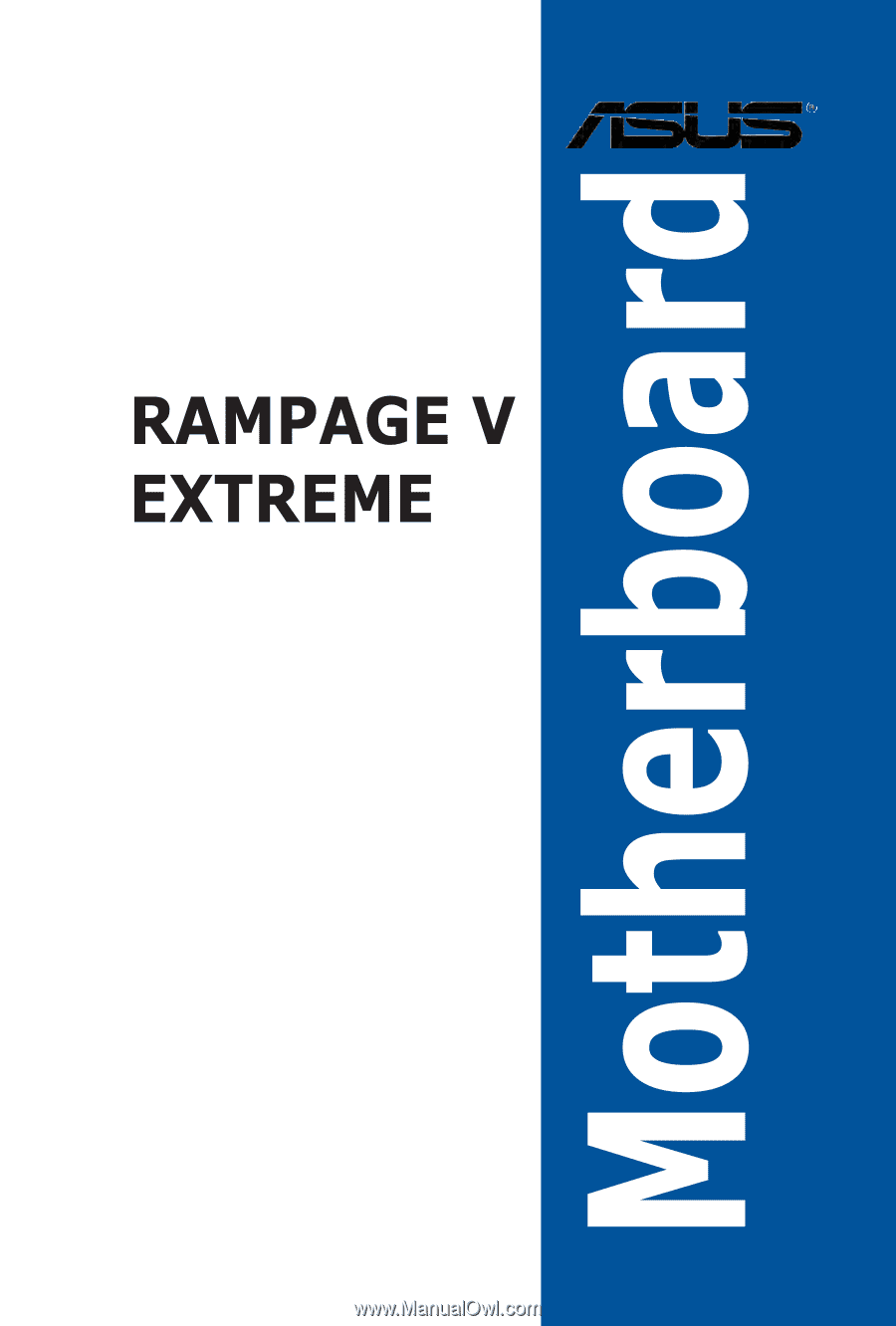
RAMPAGE
V
EXTREME