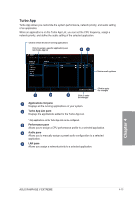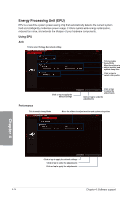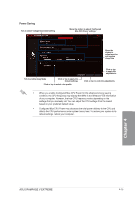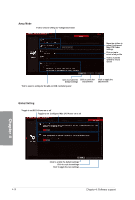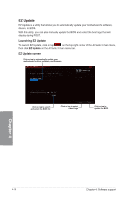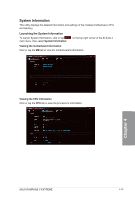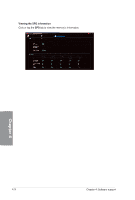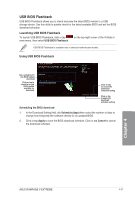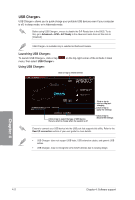Asus RAMPAGE V EXTREME User Guide - Page 167
connection
 |
View all Asus RAMPAGE V EXTREME manuals
Add to My Manuals
Save this manual to your list of manuals |
Page 167 highlights
USB 3.0 Boost USB 3.0 Boost technology supports UASP (USB Attached SCSI Protocol) that automatically speeds up the transfer rates of your USB storage devices. Launching USB 3.0 Boost To launch USB 3.0 Boost, click or tap OM on the top-right corner of the Al Suite 3 main menu, then select USB 3.0 Boost. Using USB 3.0 Boost 77- Sew, 11.0,6 CH 60 ow.. L. Click to select a USB device Click to enable the USB device's normal data transfer rate Click to enable UASP or Turbo Mode to the USB device for a faster data transfer rate Ensure to connect your USB 3.0 device to the USB 3.0 ports that support USB 3.0 Boost. Refer to the Rear I/O connection section of your user guide for more details. • USB 3.0 Boost automatically detects the USB 3.0 devices that support UASP. For a list of UASP-supported USB 3.0 devices, visit the ASUS website at www.asus.com. • The data transfer speed varies with USB devices. For higher data transfer performance, use a USB 3.0 device. ASUS RAMPAGE V EXTREME 4-17