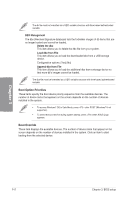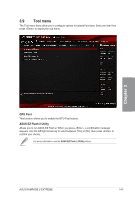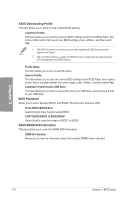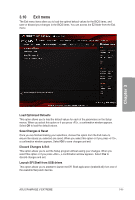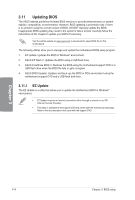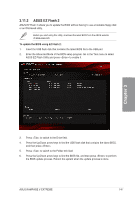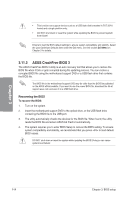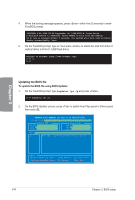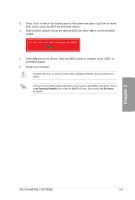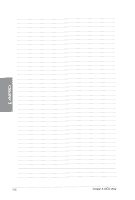Asus RAMPAGE V EXTREME User Guide - Page 145
Flash
 |
View all Asus RAMPAGE V EXTREME manuals
Add to My Manuals
Save this manual to your list of manuals |
Page 145 highlights
3.11.2 ASUS EZ Flash 2 ASUS EZ Flash 2 allows you to update the BIOS without having to use a bootable floppy disk or an OS-based utility. Before you start using this utility, download the latest BIOS from the ASUS website at www.asus.com. To update the BIOS using EZ Flash 2: 1. Insert the USB flash disk that contains the latest BIOS file to the USB port. 2. Enter the Advanced Mode of the BIOS setup program. Go to the Tool menu to select ASUS EZ Flash Utility and press to enable it. UEFI BIOS Utility - Advanced Mode Man ES Flash 2 Utility 4242 Rwash %Wet RAMPAGE V MINK versharr Flit Pane non OFF. 150: I [109 kW f,1:\ 196 EMI fall 14401 01 la : 1 [10224 le] eider 05/07/1095 20:51 06/07/2095 21:01 05/07/1095 19: SA •DIN• cOTR:• .9/Ii. Ede 0menn SE-exam] RN:worry 22-sten Volume Inforaetion a File Mole WNW,: OD Help drqel Wert oF Load rapdbeFaaaavaL,FoeagetvaraHoForakod] Woe 405[12.2 a .gca U 3. Press to switch to the Drive field. 4. Press the Up/Down arrow keys to find the USB flash disk that contains the latest BIOS, and then press . 5. Press to switch to the Folder Info field. 6. Press the Up/Down arrow keys to find the BIOS file, and then press to perform the BIOS update process. Reboot the system when the update process is done. ASUS RAMPAGE V EXTREME 3-57