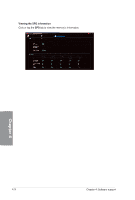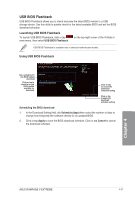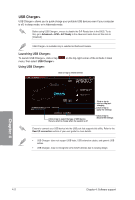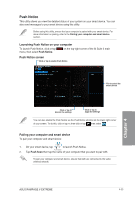Asus RAMPAGE V EXTREME User Guide - Page 175
Sending, messages, smart, device, Viewing, computer, status
 |
View all Asus RAMPAGE V EXTREME manuals
Add to My Manuals
Save this manual to your list of manuals |
Page 175 highlights
Sending messages to your smart device This feature allows you to send messages to your smart device. You can also send messages via the Push Notice messaging shortcut on the loweir-ri ht corner of your screen. To do this, click or tap « then click or tap ®then select . N.• WN . W I[SAM old tlifOne. W, L...6,4,1 - Tick to select the smart device ...wk.,. ...or Click or tap to key in your message WNW' IFEWIPM Viewing your computer status on your smart device Tap _ on your smart device to launch Push Notice. Push Notice Tap to view PC mode alerts Tap to view PC status alerts Tap to view PC sent messages Tap to scan more host computers fry 'hot. Ncsor uossecins haw. 1-76:.3 Fe--, Mall412 Net1 r2-4 oo,n kos:op. oon 46.vn 1.97-..L.LE445. 'at 4p co a Click or tap to send - your message Tap to delete PC alerts a) CL RI V ASUS RAMPAGE V EXTREME 4-25