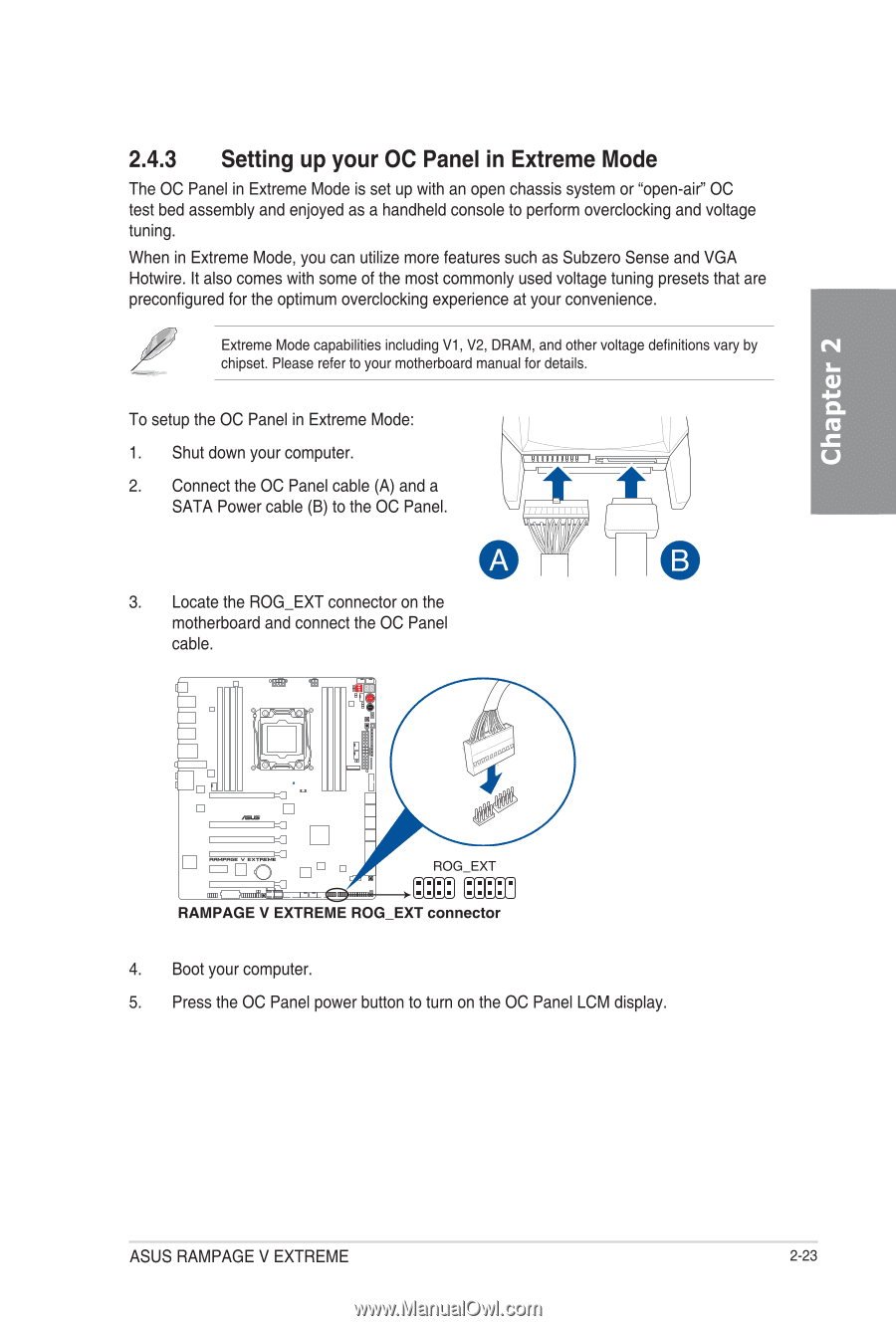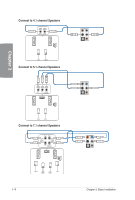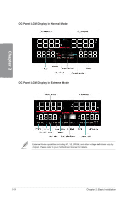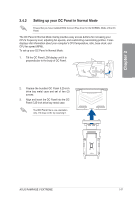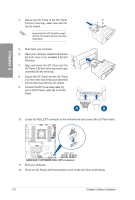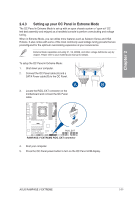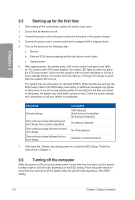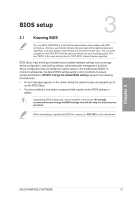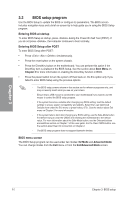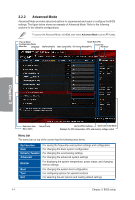Asus RAMPAGE V EXTREME User Guide - Page 87
Setting, Panel, Extreme
 |
View all Asus RAMPAGE V EXTREME manuals
Add to My Manuals
Save this manual to your list of manuals |
Page 87 highlights
2.4.3 Setting up your OC Panel in Extreme Mode The OC Panel in Extreme Mode is set up with an open chassis system or "open-air" OC test bed assembly and enjoyed as a handheld console to perform overclocking and voltage tuning. When in Extreme Mode, you can utilize more features such as Subzero Sense and VGA Hotwire. It also comes with some of the most commonly used voltage tuning presets that are preconfigured for the optimum overclocking experience at your convenience. Extreme Mode capabilities including V1, V2, DRAM, and other voltage definitions vary by N chipset. Please refer to your motherboard manual for details. +CaT, To setup the OC Panel in Extreme Mode: a 10 1. Shut down your computer. U 2. Connect the OC Panel cable (A) and a SATA Power cable (B) to the OC Panel. 3. Locate the ROG_EXT connector on the motherboard and connect the OC Panel cable. O IBIET `ES III D I CJ =l t,7 CJ ROG_EXT EILLEEDE°tril_ :1: :1: RAMPAGE V EXTREME ROG_EXT connector 4. Boot your computer. 5. Press the OC Panel power button to turn on the OC Panel LCM display. ASUS RAMPAGE V EXTREME 2-23