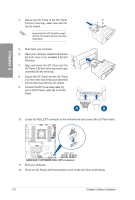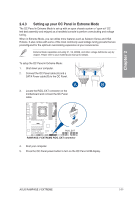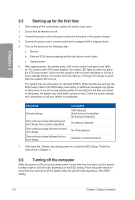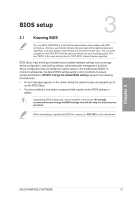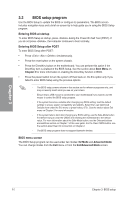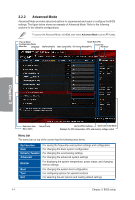Asus RAMPAGE V EXTREME User Guide - Page 91
CPU/chassis/power
 |
View all Asus RAMPAGE V EXTREME manuals
Add to My Manuals
Save this manual to your list of manuals |
Page 91 highlights
3.2.1 EZ Mode EZ Mode provides you with an overview of the basic system information and allows you to select the display language, system performance mode, and boot device priority. To access the Advanced Mode, click Exit/Advanced Mode, then select Advanced Mode or press the hot key for the advanced BIOS settings. The default screen for entering the BIOS setup program can be changed. For more information, see the Setup Mode item of the Boot menu section on Chapter 3. Displays the CPU/motherboard temperature, - CPU voltage output, CPU/chassis/power fan speed, and SATA Information Displays the system properties of the selected mode. _ Click "

3.2.1
EZ
Mode
EZ
Mode
provides
you
with
an
overview
of
the
basic
system
information
and
allows
you
to
select
the
display
language,
system
performance
mode,
and
boot
device
priority.
To
access
the
Advanced
Mode,
click
Exit/Advanced
Mode,
then
select
Advanced
Mode
or
press
the
<F7>
hot
key
for
the
advanced
BIOS
settings.
The
default
screen
for
entering
the
BIOS
setup
program
can
be
changed.
For
more
information,
see
the
Setup
Mode
item
of
the
Boot
menu
section
on
Chapter
3.
Displays
the
system
properties
of
the
selected
mode.
_
Click
"<"
or
")."
to
switch
EZ
System
Tuning
modes.
Displays
the
CPU/motherboard
temperature,
Selects
the
display
language
Creates
storage
RAID
and
—
CPU
voltage
output,
CPU/chassis/power
fan
of
the
BIOS
setup
program
configures
system
overclocking
speed,
and
SATA
Information
=7
—
UEFI
BIDS
unlity
-
EZ
mode
14.00
0
1
zr.i(.0.3
,
I
nicunnallon
CPU
Temp:wawa
RARIPMIE
V
DLTIMRE
1,1;15.W.r.
WA
5p224,15011
nnu
unt
gum
p
4
.
,
..N
Slaws
• •
54
....
forArotIm.
•
WA
FAN
Plunk.
awA
Fur
(X
)..
O718
FAN
FAA
yin
gq
,C,F,1:1)PTFAN
pfA
SAL4
Infoona
[Jon
1
MIR
i
WA
Fe
•
10,
CPU
Cure
Voltage
0.992
V
Machrrtnrani
Ternperawr
31°C
Wel
Rapid
S.Ionage
TE•FhnLAAly
I
CPU
FAN
■
qiin
anted
Displays
the
CPU
Fan's
speed.
Click
_I
the
button
to
manually
tune
the
fans
Enables
or
disables
the
Intel
Rapid
Storage
Technology
EZ
%Rem
Tuning
4
-
If
in.
gam
4n
'gnu*
leAn.r
scamp
te
,
am
ANwortd
onwri
Fientermme
Normal
Bout
Priority
rh,n,uut•And
nrm,
j
5.5•rik
all
*nem
menufF8)
Dihulni54
&
gUNF101
I
Aikauce
Mc4NR
1
Saves
the
changes
and
resets
the
system
I
Click
to
go
to
Advanced
Mode
Click
to
display
boot
devices
Loads
optimized
default
settings
Selects
the
boot
device
priority
•
The
boot
device
options
vary
depending
on
the
devices
you
installed
to
the
system.
•
The
Boot
Menu
(F8)
button
is
available
only
when
a
boot
device
is
installed
to
the
system.
ASUS
RAMPAGE
V
EXTREME
3-3