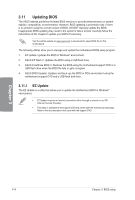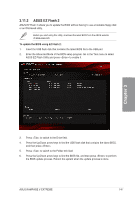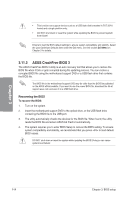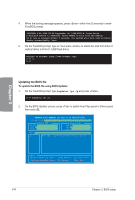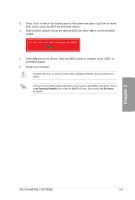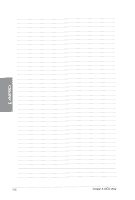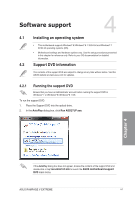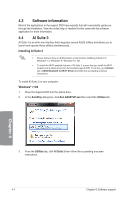Asus RAMPAGE V EXTREME User Guide - Page 149
compatibility
 |
View all Asus RAMPAGE V EXTREME manuals
Add to My Manuals
Save this manual to your list of manuals |
Page 149 highlights
3. Press to switch from Drives panel to Files panel then press keys to select the BIOS file and press . 4. After the BIOS Updater checks the selected BIOS file, select Yes to confirm the BIOS update. Are you sure you want to update the BIOS? 5. Select Yes then press . When the BIOS update is complete, press to exit BIOS Updater. 6. Restart your computer. DO NOT shut down or reset the system while updating the BIOS to prevent system boot failure. Ensure to load the BIOS default settings to ensure system compatibility and stability. Select Load Optimized Defaults item under the Exit BIOS menu. See section 3.10 Exit menu for details. a) aga U ASUS RAMPAGE V EXTREME 3-61

3.
Press
<Tab>
to
switch
from Drives
panel
to
Files
panel
then
press
<Up/Down
or
Home/
End>
keys
to
select
the
BIOS
file
and
press
<Enter>.
4.
After
the
BIOS
Updater
checks
the
selected
BIOS
file,
select
Yes
to
confirm
the
BIOS
update.
5.
Select
Yes
then
press
<Enter>.
When
the
BIOS
update
is
complete,
press
<ESC>
to
exit
BIOS
Updater.
6.
Restart
your
computer.
DO
NOT
shut
down
or
reset
the
system
while
updating
the
BIOS
to
prevent
system
boot
failure.
Ensure
to
load
the
BIOS
default
settings
to
ensure
system
compatibility
and
stability.
Select
Load
Optimized
Defaults
item
under
the
Exit
BIOS
menu.
See
section
3.10
Exit
menu
for
details.
ASUS
RAMPAGE
V
EXTREME
3-61