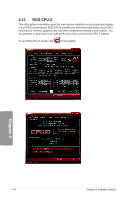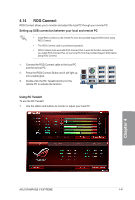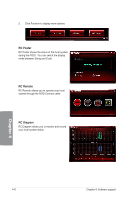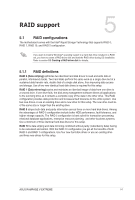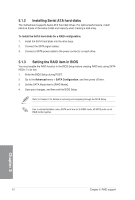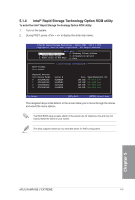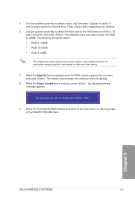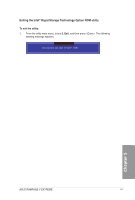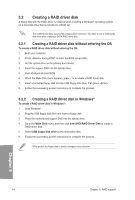Asus RAMPAGE V EXTREME User Guide - Page 215
Intel®, Rapid, Storage, Technology, Option, utility
 |
View all Asus RAMPAGE V EXTREME manuals
Add to My Manuals
Save this manual to your list of manuals |
Page 215 highlights
5.1.4 Intel® Rapid Storage Technology Option ROM utility To enter the Intel® Rapid Storage Technology Option ROM utility: 1. Turn on the system. 2. During POST, press + to display the utility main menu. Intel(R) Rapid Storage Technology - Option RON - v10.5.1.1070 Copyright(C) 2003-10 Intel Corporation. All Rights Reserved. [ MAIN MENU ] 1. Create RAID Volume 4. Recovery Volume Options 2. Delete RAID Volume 5. Acceleration Options 3. Reset Disks to Non-RAID 6. Exit RAID Volumes: None defined. SR/VOLUME INFORMATION ] Physical Devices: Port Device Model 0 ST3160812AS 1 ST3160812AS 2 ST3160812AS 3 ST3160812AS Serial # 9LSOHJA4 9LSOF4HL 3LSOJYL8 9LSOBJ5H Size 149.0GB 149.0GB 149.0GB 149.0GB Type/Status(Vol ID) Non-RAID Disk Non-RAID Disk Non-RAID Disk Non-RAID Disk -Select [ENTER]-Select Menu The navigation keys at the bottom of the screen allow you to move through the menus and select the menu options. The RAID BIOS setup screens shown in this section are for reference only and may not exactly match the items on your screen. if .111 The utility supports maximum four hard disk drives for RAID configuration. ASUS RAMPAGE V EXTREME In a) .0 U 5-3