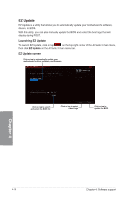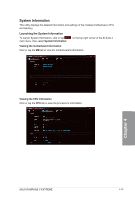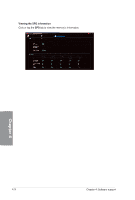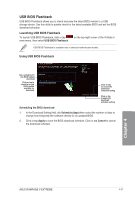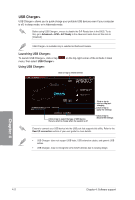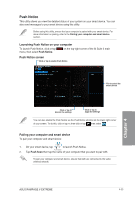Asus RAMPAGE V EXTREME User Guide - Page 173
Notice.
 |
View all Asus RAMPAGE V EXTREME manuals
Add to My Manuals
Save this manual to your list of manuals |
Page 173 highlights
Push Notice This utility allows you view the detailed status of your system on your smart device. You can also send messages to your smart device using this utility. Before using this utility, ensure that your computer is paired with your smart device. For more information on pairing, refer to the Pairing your computer and smart device section. Launching Push Notice on your computer To launch Push Notice, click or tap Loon on the top-right corner of the Al Suite 3 main menu, then select Push Notice. Push Notice screen Click or tap to enable Push Notice pvih Samwirer re.dre hi hi raw Num. WE. Swarm heml,•=mke AWN. MEV. PM od. MHO 1.2.1, 10.1 SINS - Tick to select the smart device Click or tap to -I discard the settings L Click or tap to apply the settings ■. You can also enable the Push Notice via the Push Notice shortcut on the lower-right corner of your screen. To do this, click or tap « then click or tap then select raea)r RI Pairing your computer and smart device To pair your computer and smart device: 1. On your smart device, tap to launch Push Notice. Push Notice 2. Tap Push Scan then tap the name of your computer that you want to pair with. To pair your computer and smart device, ensure that both are connected to the same wireless network. ASUS RAMPAGE V EXTREME 4-23