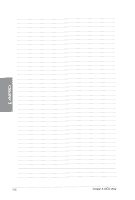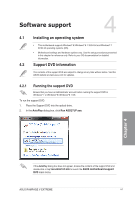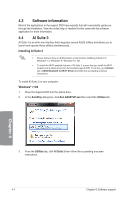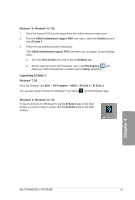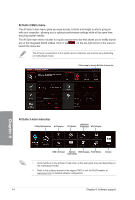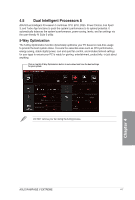Asus RAMPAGE V EXTREME User Guide - Page 155
Surte
 |
View all Asus RAMPAGE V EXTREME manuals
Add to My Manuals
Save this manual to your list of manuals |
Page 155 highlights
Windows® 8 / Windows® 8.1 OS 1. Place the Support DVD into the optical drive then follow onscreen instructions. 2. From the ASUS motherboard support DVD main menu, select the Utilities tab and click Al Suite 3. 3. Follow the succeeding onscreen instructions. If the ASUS motherboard support DVD main menu did not appear, try the following steps: a. Go to the Start Screen then click or tap the Desktop app. b. On the lower left corner of the Desktop, click or tap File Explorer then select your DVD drive and tap or double-click the Setup application. Launching Al Suite 3 Windows® 7 OS From the Desktop, click Start > All Programs > ASUS > Al Suite 3 > Al Suite 3. You can also launch Al Suite 3 in Windows® 7 by clicking on the Notification area. Windows® 8 / Windows® 8.1 OS To launch Al Suite 3 in Windows® 8, tap the Al Suite 3 app on the Start Screen (or if you're using a mouse, click the Al Suite 3 app on the Start screen). Af Surte 3 ASUS RAMPAGE V EXTREME 4-5