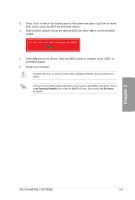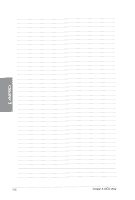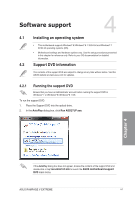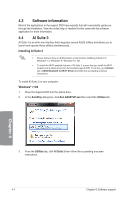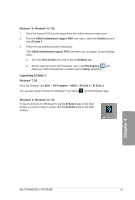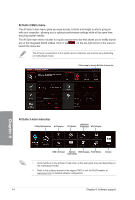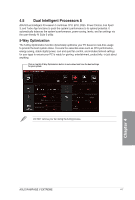Asus RAMPAGE V EXTREME User Guide - Page 154
Software, information, Suite
 |
View all Asus RAMPAGE V EXTREME manuals
Add to My Manuals
Save this manual to your list of manuals |
Page 154 highlights
4.3 Software information Most of the applications in the support DVD have wizards that will conveniently guide you through the installation. View the online help or readme file that came with the software application for more information. 4.4 Al Suite 3 Al Suite 3 is an all-in-one interface that integrates several ASUS utilities and allows you to launch and operate these utilities simultaneously. Installing Al Suite 3 • Ensure that you have an Administrator account before installing Al Suite 3 in Windows® 7 or Windows® 8 / Windows® 8.1 OS. • To install the Wi-Fi-enabled features of Al Suite 3, ensure that you install the Wi-Fi module and its latest driver from the bundled support DVD. To do this, go to Drivers tab > ASUS Bluetooth 4.0 Wi-Fi Driver and follow the succeeding onscreen instructions. To install Al Suite 3 on your computer: Windows® 7 OS 1. Place the Support DVD into the optical drive. 2. In the AutoPlay dialog box, click Run ASSETUP.exe then select the Utilities tab. DVD Drive (a) MB Support CD n Always do thisfor software and games: Install or run program from your media Run ASSETUP.exe r-r CD General options Open folder to view iles 4:6 I using Windows Explorer more AutoPlay options in Control Panel 3. From the Utilities tab, click Al Suite 3 then follow the succeeding onscreen instructions. 4-4 Chapter 4: Software support