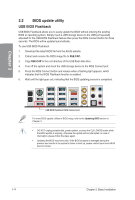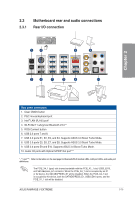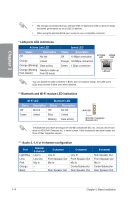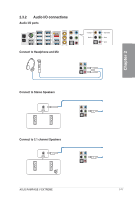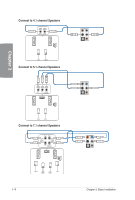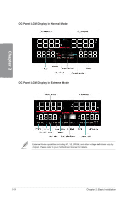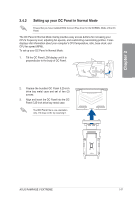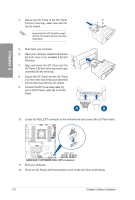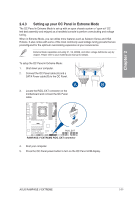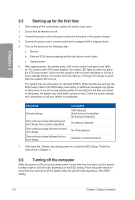Asus RAMPAGE V EXTREME User Guide - Page 83
Panel, Overview
 |
View all Asus RAMPAGE V EXTREME manuals
Add to My Manuals
Save this manual to your list of manuals |
Page 83 highlights
2.4 OC Panel The OC Panel is a device that allows you to overclock your PC without the need to go to the BIOS settings or use software utilities. You can setup the OC Panel in an available 5.25-inch drive bay on your computer chassis (Normal Mode) or as an external handheld console on an "open-air" OC test bench (Extreme Mode). These modes are further explained in the succeeding subsections. • Ensure that your system has adequate cooling designed for overclocking before using It the OC Panel. N • Ensure to update your OC Panel's firmware. Visit www.asus.com for the latest firmware and updates about the OC Panel. +CaT, • Ensure that you have installed ROG Connect Plus driver for the NORMAL Mode of the a OC Panel. U 2.4.1 OC Panel Overview Normal/Extreme Mode switch CPU Level Up -BEM -EIBEEI• 6 .99MEI :B2ffl a LCM Power Button FanSpeed Control button Start Button Value up Button Left Arrow button Clear button Fan connectors 1,2 VGA hotwire connectors VGA hotwire ® 0 O, OK button Right Arrow button Reset button Value Down button Fan connectors 3,4 Pause and Slow Mode Subzero Sense connector OC Panel cover ASUS RAMPAGE V EXTREME 2-19