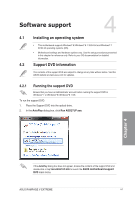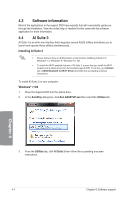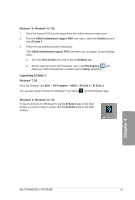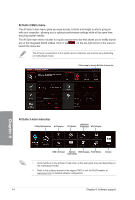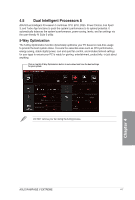Asus RAMPAGE V EXTREME User Guide - Page 156
system stability.
 |
View all Asus RAMPAGE V EXTREME manuals
Add to My Manuals
Save this manual to your list of manuals |
Page 156 highlights
Al Suite 3 Main menu The Al Suite 3 main menu gives you easy-access controls and insight to what's going on with your computer - allowing you to optimize performance settings while at the same time ensuring system stability. The Al Suite main menu includes is a quick-access menu bar that allows you to swiftly launch any of the integrated ASUS utilities. Click or tap on the top-right corner of the menu to launch the menu bar. The Al Suite 3 screenshots in this section are for reference only and can vary depending on motherboard model. CWArkiwiNciebors 5 re."101. bal. SY..II...Miff I.e., bole• Click or tap to launch Al Suite 3 menu bar PV. G••••16 f if IN% CO MN., CI 'mu 6tt w PIPS ;,47 n Al Suite 3 main menu bar 01 USB BIOS 5-Way Optimization Al Charger+ EZ Update Flashback WI-Fl Engine rr CD 4:6 USB 3.0 Boost System USB Charger+ Push Notice Version Information • Some functions in the Al Suite 3 main menu in this user guide may vary depending on the motherboard model. • Refer to the software manual in the support DVD or visit the ASUS website at www.asus.com for detailed software configuration. 4-6 Chapter 4: Software support