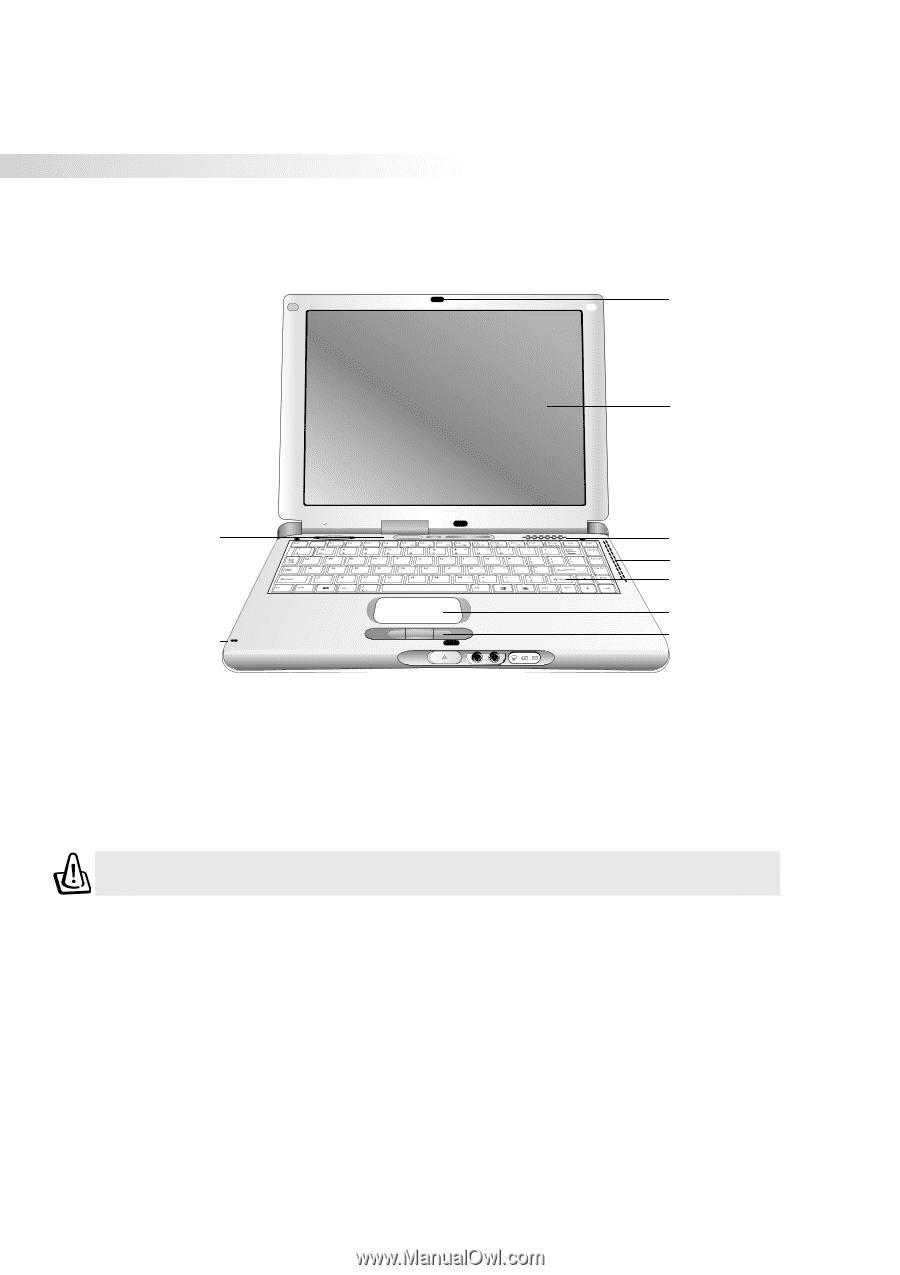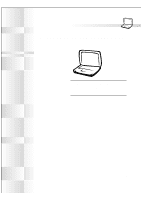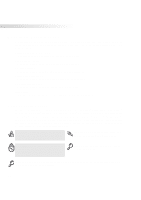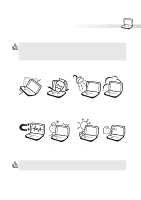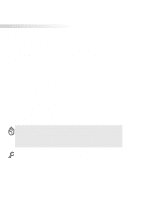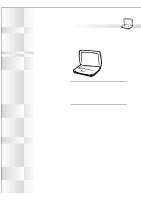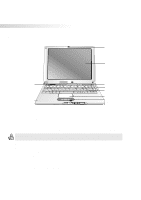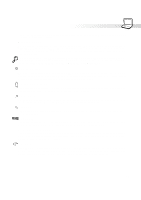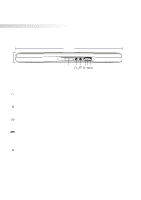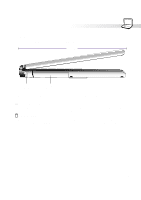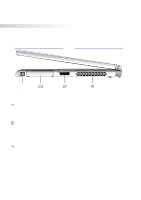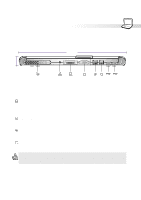Asus S82A S86A S82/S86 User Manual (English version) - Page 14
Top Side
 |
View all Asus S82A S86A manuals
Add to My Manuals
Save this manual to your list of manuals |
Page 14 highlights
2. Knowing the Parts Top Side Refer to the diagram below to identify the components on the top side of the Notebook PC. Display Panel Latch Display Panel Power Switch & Status LEDs Microphone Speaker (on bottom) Air Vent Air Vent Keyboard Touchpad Touchpad Buttons Opening the Display Panel One spring-loaded latch on the front of the Notebook PC locks the display panel in the closed position when the Notebook PC is not in use. To open the display panel, push the button inwards with your thumb and lift up on the display panel at the same time. This design allows a single hand to be used when opening the display panel. Slowly tilt the display panel forward or backward to a comfortable viewing angle. WARNING! When opening, do not force the display panel down to the table or else the hinges may break! Never lift the Notebook PC by the display panel! Display Panel Care The LCD screen is very delicate and requires careful handling. Pay attention to the following precautions: • When not in use, keep the display panel closed to prevent dust accumulation. • Do not use chemical cleaners on the screen. Wipe only with a dry cloth or tissue. • Do not put your fingers or any objects directly on the screen. • Do not press or lay any objects on the machine when it is closed. • Do not carry the Notebook PC with small or sharp objects (e.g. paper clips or staples) that may enter the Notebook PC and scratch the display panel. 14