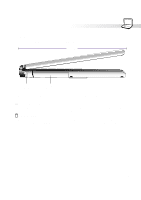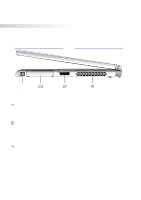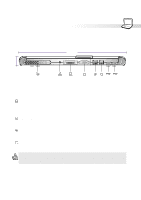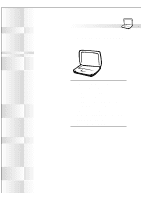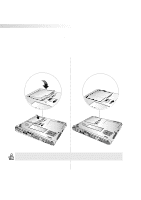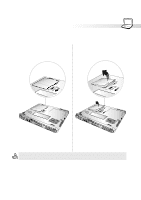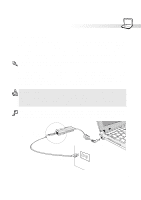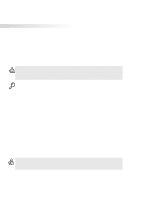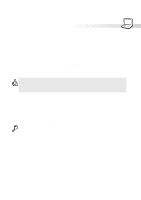Asus S82A S86A S82/S86 User Manual (English version) - Page 22
Installing and Removing the Battery Pack
 |
View all Asus S82A S86A manuals
Add to My Manuals
Save this manual to your list of manuals |
Page 22 highlights
3. Getting Started Installing and Removing the Battery Pack Your Notebook PC may or may not have its battery pack installed. If your Notebook PC does not have its battery pack installed, there will be a large opening at the bottom of the Notebook PC. Use the following procedures to install or remove the battery pack. To install a battery pack: 1. Insert the battery pack with the connector side over the connectors in the battery compartment as indicated by the arrow. 2. Slide the battery latch towards the lock icon as indicated by the arrow to lock the battery pack in place. WARNING! Only use battery packs and power adapters supplied with this Notebook PC or specifically approved by the manufacturer or retailer for use with this model. 22
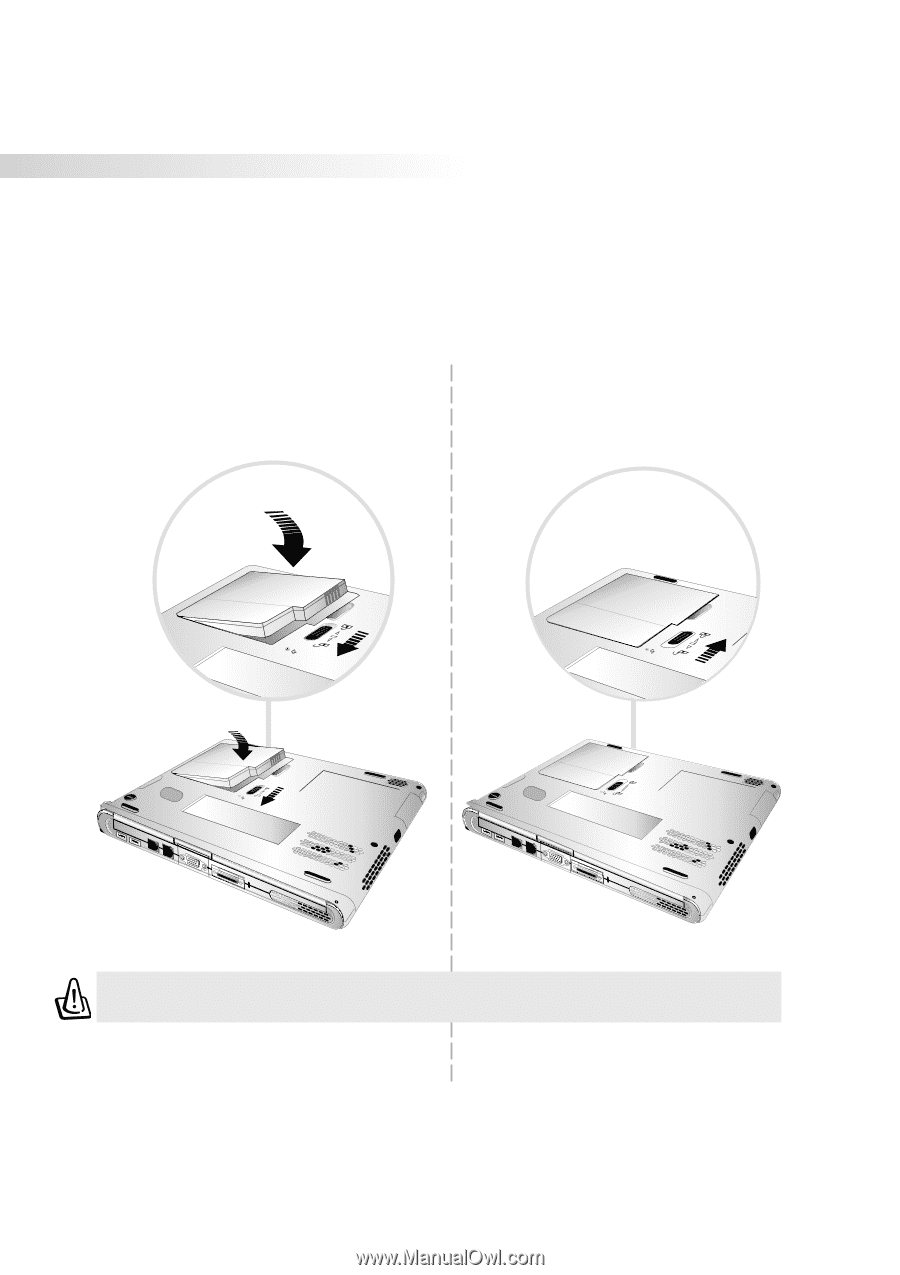
22
3. Getting Started
Installing and Removing the Battery Pack
Your Notebook PC may or may not have its battery pack installed. If your Notebook PC does not have
its battery pack installed, there will be a large opening at the bottom of the Notebook PC. Use the
following procedures to install or remove the battery pack.
To install a battery pack:
1. Insert the battery pack with the connector side
over the connectors in the battery compartment
as indicated by the arrow.
2. Slide the battery latch towards the lock icon
as indicated by the arrow to lock the battery
pack in place.
WARNING!
Only use battery packs and power adapters supplied with this Notebook
PC or specifically approved by the manufacturer or retailer for use with this model.