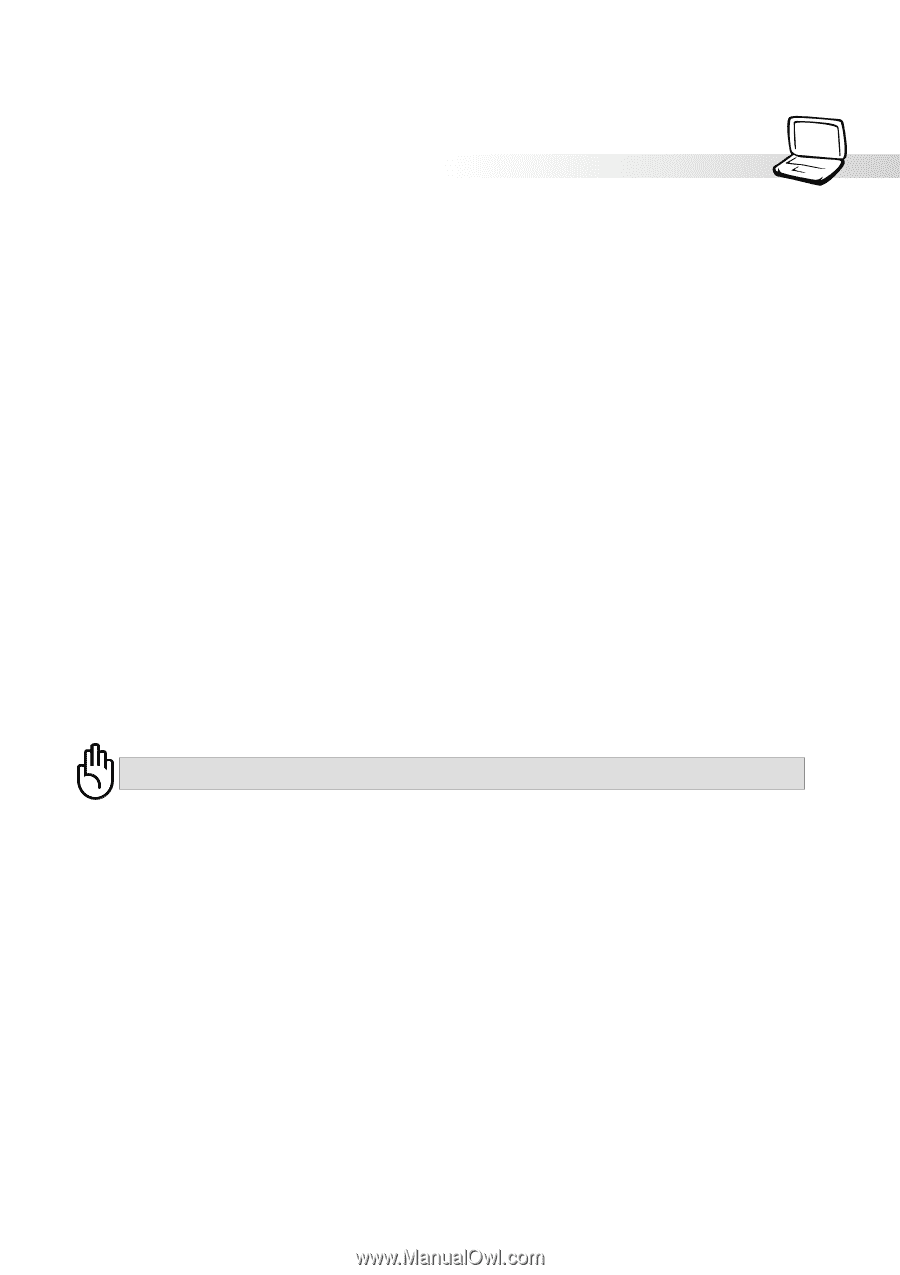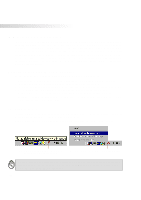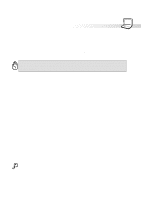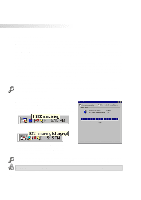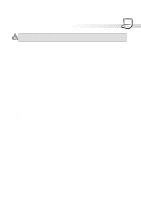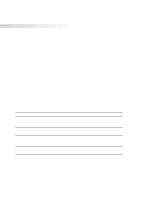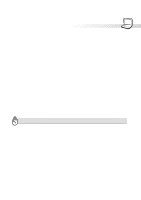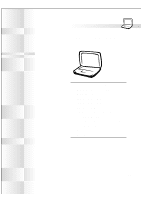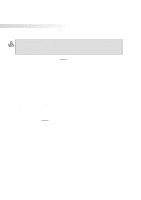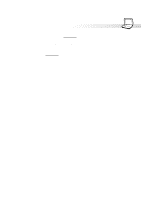Asus S82A S86A S82/S86 User Manual (English version) - Page 57
System Memory Expansion, Processor Upgrades
 |
View all Asus S82A S86A manuals
Add to My Manuals
Save this manual to your list of manuals |
Page 57 highlights
4. Using the Notebook PC Thermal Power Control There are three power control methods for controlling the Notebook PC's thermal state. These power control cannot be configured by the user and should be known in case the Notebook PC should enter these states. The following temperatures represent the chassis temperature (not CPU). • The fan turns ON for active cooling when temperatures are close to the safe upper limit when AC power is used and turn ON at the safe upper limit when only using battery power. • The processor throttles (decrease CPU speed) for passive cooling when temperature exceeds the safe upper limit. • The system shut down for critical cooling when temperature exceeds the maximum safe upper limit. System Memory Expansion Under some circumstances, you may find additional memory is required. This is particularly true as applications become more complex. Expanding system memory is one method of increasing system performance by decreasing hard disk access. The Notebook PC comes with 64MB 64-bit high speed SDRAM built-in. One standard 144-pin SO-DIMM (Small Outline Dual Inline Memory Module) socket is available for system memory expansion using common 3.3 Volt 100MHz SDRAM SO-DIMM modules. Currently, SO-DIMM memory sizes are available in 16MB, 32MB, 64MB, or 128MB for each module. The maximum memory size you can expand the Notebook PC to is 192MB using a 128MB SO-DIMM. The BIOS automatically detects the amount of memory in the system and configure CMOS accordingly during the POST (Power-On-Self-Test) process. There is no hardware or software (including BIOS) setup required after the memory is installed. Only purchase expansion modules from your authorized retailer to ensure compatibility and reliability. The memory module must be installed by a certified Notebook PC technician. CAUTION! This Notebook PC does not support EDO DRAM. Processor Upgrades Visit your authorized service center or retailer for upgrades. The Notebook PC uses an Intel® microPGA2 socket in order to support future processor upgrades. Faster processors are being developed every day. 57