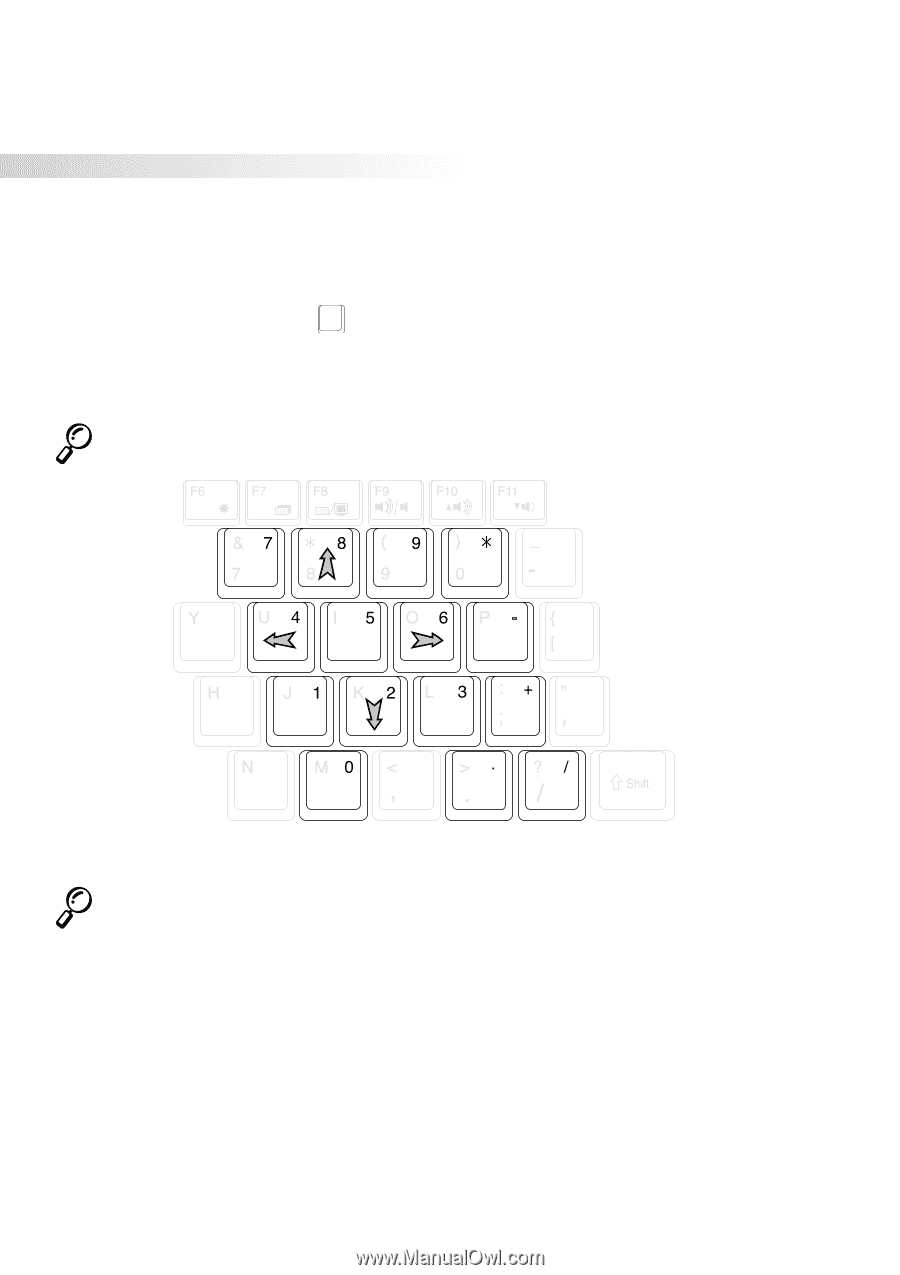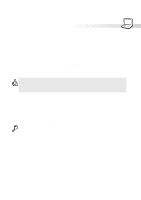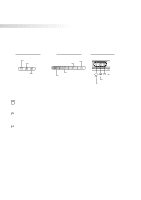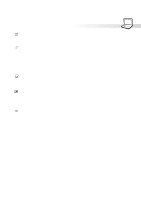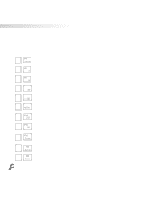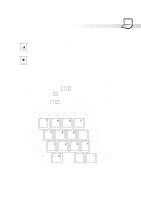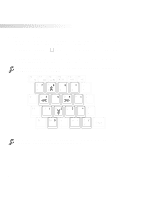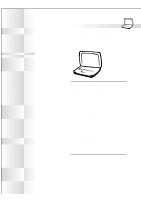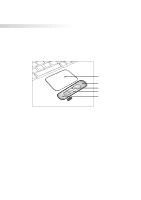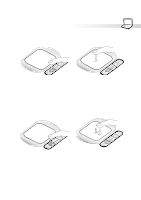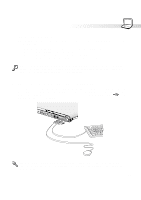Asus S82A S86A S82/S86 User Manual (English version) - Page 32
Keyboard as Cursors
 |
View all Asus S82A S86A manuals
Add to My Manuals
Save this manual to your list of manuals |
Page 32 highlights
3. Getting Started Keyboard as Cursors The keyboard can be used as cursors while Number Lock is ON or OFF in order to increase navigation ease while entering numeric data in spreadsheets or similar applications. With Number Lock OFF, press Fn and one of the cursor keys shown below. For example [Fn][8] for up, [Fn][K] for down, [Fn][U] for left, and [Fn][O] for right. With Number Lock ON, use [Shift] and one of the cursor keys shown below. For example [Shift][8] for up, [Shift][K] for down, [Shift][U] for left, and [Shift][O] for right. NOTE: The second status LED (from the left) lights up when Number Lock is ON and turn OFF when Number Lock is OFF. NOTE: The large bold characters and symbols are printed here for your reference. They are not labeled on the keyboard as shown here. 32