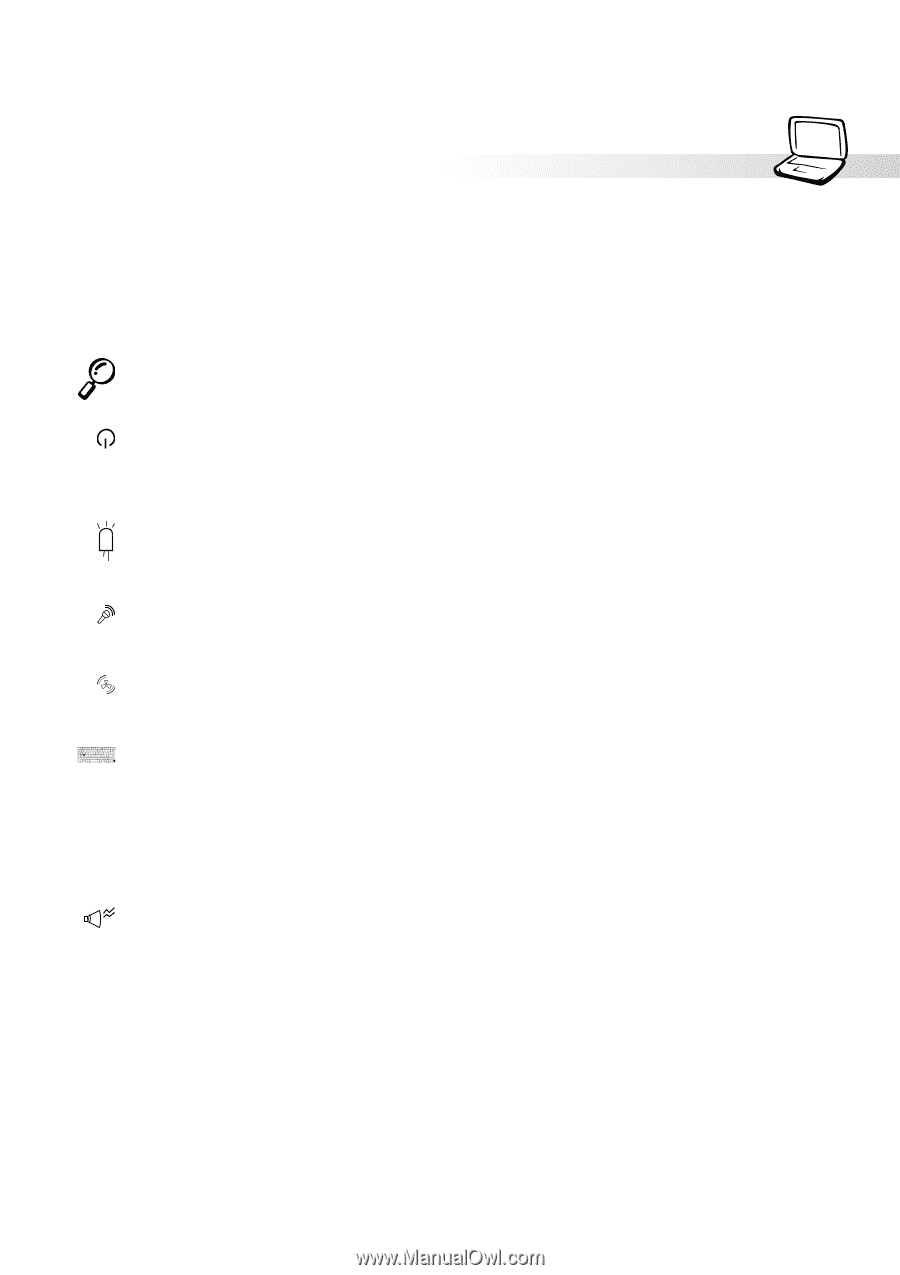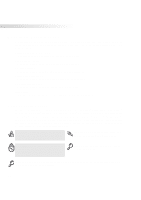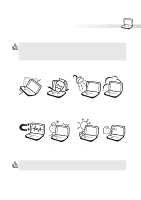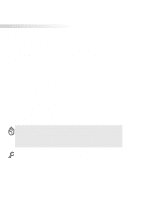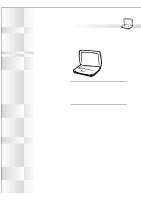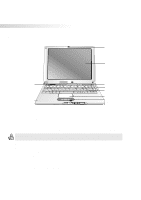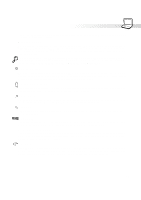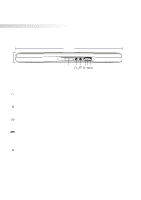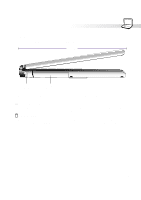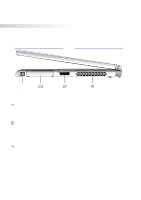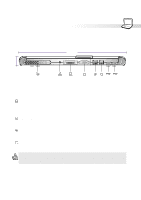Asus S82A S86A S82/S86 User Manual (English version) - Page 15
Knowing the Parts, Display Panel, Power Switch, Status LEDs top, Microphone, Air Vent, Keyboard,
 |
View all Asus S82A S86A manuals
Add to My Manuals
Save this manual to your list of manuals |
Page 15 highlights
2. Knowing the Parts The following describes the components of the Notebook PC as viewed from the top as shown by the illustration on the previous page. Display Panel The display panel functions the same as a desktop monitor. The Notebook PC uses a 1024x768 or 800x600 12.1" active matrix TFT LCD, which provides excellent viewing like that of desktop monitors. Unlike desktop monitors, the LCD panel does not produce any radiation or flickering, so it is easier on the eyes. NOTE: By default, closing the display panel turns OFF the display to conserve power. Opening the display panel turns the display back ON. You can change the display panel settings in the Advanced Power Management in Windows. Power Switch The power switch allows powering ON and OFF the Notebook PC. Push the switch once to turn ON and once to turn OFF the Notebook PC. To prevent accidental turning OFF of the power, it is designed to take longer (about 4 seconds) to turn OFF than to turn ON the power. Status LEDs (top) The Notebook PC has status LEDs above the keyboard to display storage device access, number lock, and capital lock statuses. Details are described later in this manual. Microphone The built-in microphone provides a source for general note taking, voicemail recording, or for use with Internet phone software. See "Front Side" for external microphone connection. Air Vent The air vents allow fresh air to be used to circulate warm air out of the Notebook PC. Be careful not to block the air vents! Keyboard The keyboard provides full-sized 19mm keys with 2.3mm travel and palm rest. Two Windows™ function keys are provided to help ease navigation in the Windows™ operating system. Touchpad and Buttons The touchpad with its four buttons is a pointing device that provides the same functions as a desktop mouse with scrolling capability. Scrolling allows you to move up or down in a document or web page without having to click on the scroll bars. Speaker The single built-in speakers allow you to hear left and right channel audio without additional attachments. The multimedia sound system features an integrated digital audio controller that produces rich, vibrant sound in high quality 16-bit stereo. All audio features are software controlled. 15