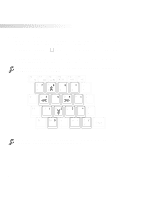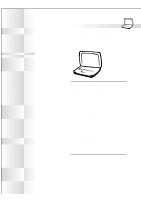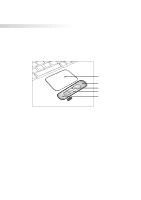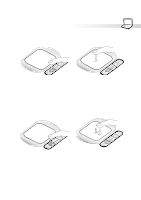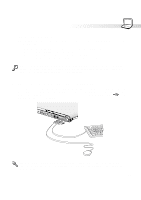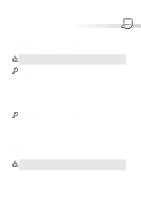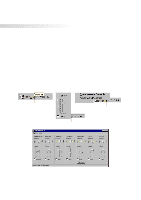Asus S82A S86A S82/S86 User Manual (English version) - Page 37
Mouse or Keyboard Connection Optional
 |
View all Asus S82A S86A manuals
Add to My Manuals
Save this manual to your list of manuals |
Page 37 highlights
4. Using the Notebook PC Caring for the Touchpad The touchpad is pressure sensitive. If not properly cared for, it can be easily damaged. Take note of the following precautions. • Make sure the touchpad does not come into contact with dirt, liquids or grease. • Do not touch the touchpad if your fingers are dirty or wet. • Do not rest heavy objects on the touchpad or the touchpad buttons. • Do not scratch the touchpad with your finger nails or any hard objects. NOTE: The touchpad responds to movement not to force. There is no need to tap the surface too hard. Tapping too hard does not increase the responsiveness of the touchpad. The touchpad responds best to light pressure. Mouse or Keyboard Connection (Optional) To allow easier cursor navigation or data entry, you may connect a USB mouse or keyboard to the USB ports on the rear of the Notebook PC. Both ports follow standard USB specifications and can accept a wide range of USB devices. There is only one correct orientation with the USB symbol facing upwards. See the following illustration. Tip: You can use a USB keyboard with a hub to allow easy connection of a mouse or other devices to the keyboard. This allows you to use only a single connection to the Notebook PC. 37