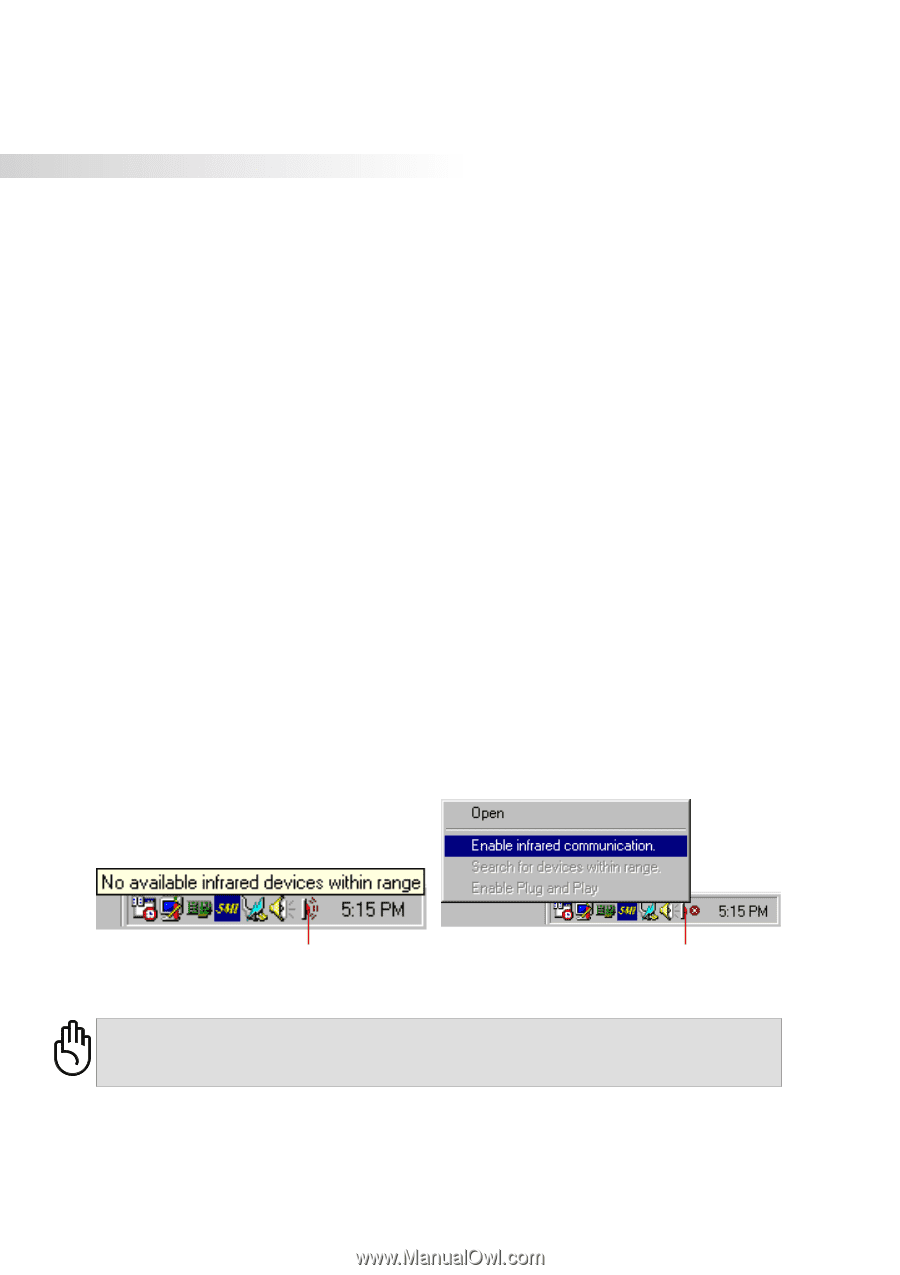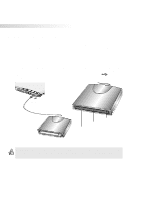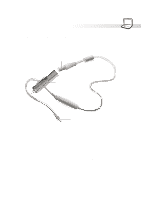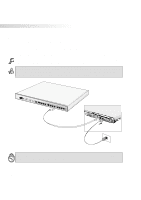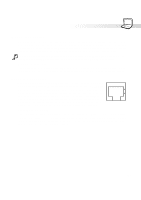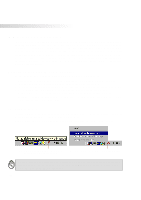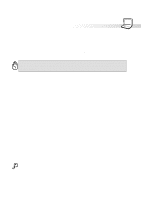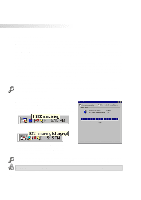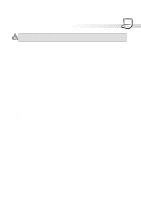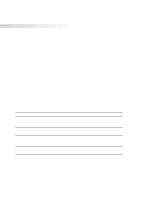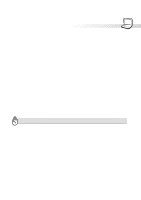Asus S82A S86A S82/S86 User Manual (English version) - Page 52
IR Wireless Communication
 |
View all Asus S82A S86A manuals
Add to My Manuals
Save this manual to your list of manuals |
Page 52 highlights
4. Using the Notebook PC IR Wireless Communication The Notebook PC is equipped with a conveniently located Infrared (IR) Communication Port (see 2. Knowing the Parts for location). The IR port comes with IrDA (Infrared Data Association) Serial Infrared Data Link Version 1.1 compliance, that allows you to perform point-to-point wireless communications. You can use a SIR/FIR-specified application to transmit or receive data files with other systems equipped with an infrared port. You must set these modes in the BIOS before you start to install the IR driver and file-transferring applications. FIR (Fast Infrared) supports up to 4Mbps and SIR (Serial Infrared) supports up to 115.2Kbps. See the Drivers and Utilities Support CD User's Manual for detailed setup instructions. Guidelines for using IR communication Follow the guidelines listed below when using the Infrared (IR) Communication: • Make sure the IR Mode in the BIOS Setup is properly set to the mode you would like to use. • The angle between two Infrared communication ports should not exceed ±15˚. • The distance between the Notebook PC's IR and target device IR should not exceed 40 inches (1 m). • Do not move either the Notebook PC or the other device during transmission of data. • An error may occur if IR transmission is conducted with high levels of noise or vibration. • Avoid direct sunlight, flashing incandescent light, florescent light, and other infrared devices such as remote controls close to the infrared port. Enabling Infrared Infrared communication must be enabled in MS Windows. Right click on the infrared icon on the Windows taskbar and select "Enable infrared communication." When infrared communication is enabled, moving the cursor over the icon will give its status. information is shown when the cursor is passed over this speaker icon a right-click on this infrared icon gives a menu CAUTION! Disable the infrared communication when you are not using the IR for long periods because the IR consumes a great deal of Windows resources which will decrease the Notebook PC's performance. 52