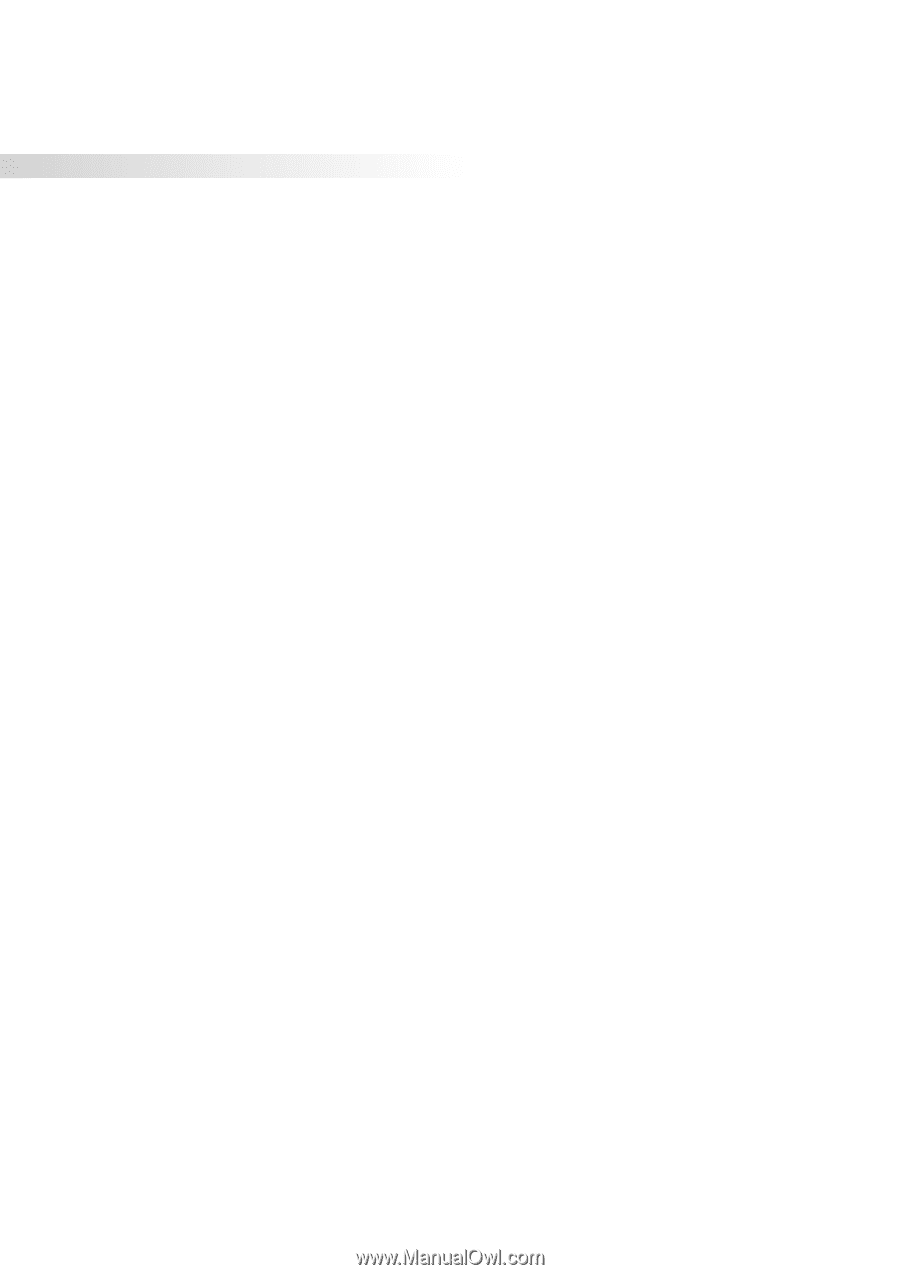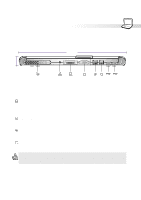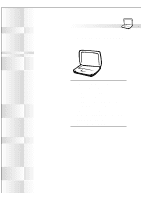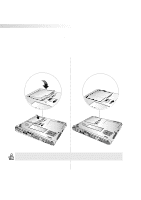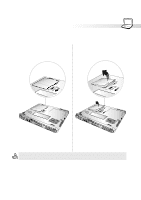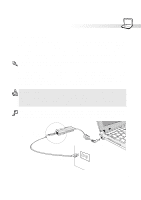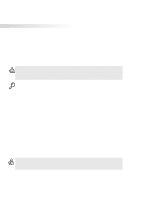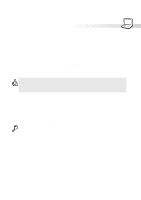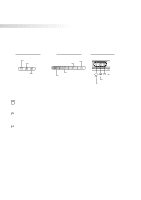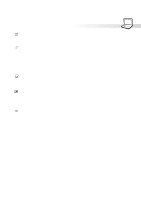Asus S82A S86A S82/S86 User Manual (English version) - Page 24
Using the Battery Pack, Operating Systems
 |
View all Asus S82A S86A manuals
Add to My Manuals
Save this manual to your list of manuals |
Page 24 highlights
3. Getting Started Using the Battery Pack Before using your Notebook PC on the road Before you use your Notebook PC on the road, you will have to charge the battery pack. The battery pack begins to charge as soon as the Notebook PC is connected to external power. Fully charge the battery pack before using it for the first time. A new battery pack must completely charge before the Notebook PC is disconnected from external power. The battery pack is fully charged when the battery charge light turns OFF. It takes about 2 hours to fully charge the battery when the Notebook PC is turned OFF and about 4 hours when the Notebook PC is turned ON. Battery Care The Li-Ion battery pack has no "Memory Effect" (officially called "Voltage Depressor") but like all rechargeable batteries, the number of charges is limited. Fully draining and charging the battery once a day every day will last over a year but how long beyond that will depend on your environment temperature and humidity. Make sure that the battery is used in a temperature range between 10˚C and 29˚C (50˚F and 85˚F), taking into account that the Notebook PC's internal temperature is higher than the outside. Any temperatures above or below this range will shorten the life of the battery. But in any case, the battery's usage time will eventually be too short to use and a new one must be purchased. Operating Systems This Notebook PC offers its customers the choice of a pre-installed operating system such as Microsoft Windows 98, Windows ME (Millennium), or Windows 2000. The choices and languages will depend on territory. Support Software This Notebook PC comes with a support CD that provides BIOS, drivers and applications to enable hardware features, extend functionality, help manage your Notebook PC, or add functionality not provided by the native operating system. If updates or replacement of the support CD is necessary, contact your dealer for web sites to download individual software drivers and utilities. The support CD contains all drivers, utilities and software for all popular operating systems including those that have been pre-installed. The support CD does not include the operating system itself. The support CD is necessary even if your Notebook PC came pre-configured in order to provide additional software not included as part of the factory pre-install. A recovery CD is optional and includes an image of all the drivers and utilities included on the factory installed hard drive as well as the operating system itself. The recovery CD provides a comprehensive recovery solution that quickly restores the Notebook PC's operating system and software to its original working state provided that your hard disk drive is in good working order. Contact your retailer if you require such a solution. 24