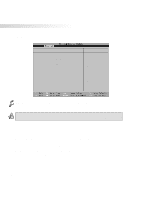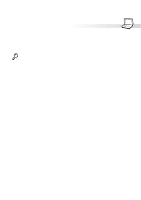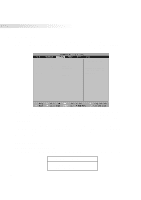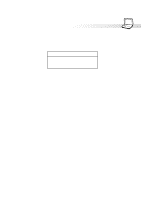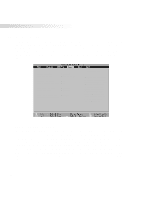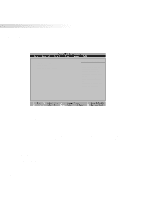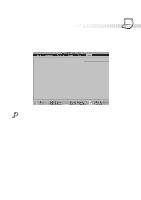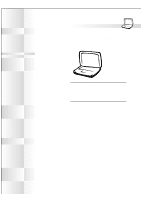Asus S82A S86A S82/S86 User Manual (English version) - Page 77
Beep On Battery Low: [Enabled]
 |
View all Asus S82A S86A manuals
Add to My Manuals
Save this manual to your list of manuals |
Page 77 highlights
5. Configuring the BIOS Suspend Mode: [Save to RAM] This field determines the type of suspend mode when the Notebook PC enters power savings mode or when "Stand by" is selected from "Start - Shut Down". "Save to Disk" will save your Windows working state to the hard disk drive when you power OFF. "Save to RAM" will save your Windows working state to memory and go into a low power mode in order to keep the memory contents. Operating systems other than Windows 2000 require a "Save to Disk" partition or file on the hard disk drive. "Save to Disk" partitions and files are discussed in the Driver and Utility User's Manual. The configuration options are: [Save To RAM] [Save To Disk] Standby Timeout: [Off] This option is only enabled when Customized is selected in the Power Savings field. This field allows you to specify the period of inactivity before the system automatically switches to Standby mode. In Standby mode, various devices including the LCD backlight are powered off and the system enters a low power CPU state. The configuration options are: [Off] [1 Minutes] [2 Minutes] [4 Minutes] [6 Minutes] [8 Minutes] [12 Minutes] [16 Minutes] If Advanced Power Management (APM) is used, this function will be controlled by APM and may function differently depending on the APM settings. Auto Suspend Timeout: [Off] This field determines how much system idle time must pass before the system enters Suspend mode. When this field is set to Off, the system cannot enter Suspend mode, which is the lowest power state for the Notebook PC. The configuration options are: [Off] [5 Minutes] [10 Minutes] [15 Minutes] [20 Minutes] [30 Minutes] [40 Minutes] [60 Minutes] Hard Disk Timeout: [Disabled] This field allows you to specify the period of inactivity required before the hard disk spins down and enters power saving mode. The configuration options are: [Disabled] [1 Minute] [2 Minutes] [4 Minutes] [6 Minutes] [8 Minutes] [10 Minutes] [15 Minutes] Video Timeout: [Disabled] This field allows you to specify the period of inactivity required before the display panel turns off. The configuration options are: [Disabled] [1 Minute] [2 Minutes] [4 Minutes] [6 Minutes] [8 Minutes] [10 Minutes] [15 Minutes] Beep On Battery Low: [Enabled] This option allows you to enable or disable the low battery warning beep. The configuration options are: [Disabled] [Enabled] Start Battery Refreshing This function will start a software program to remove memory effects in the battery and recalibrate the battery gauge. Even though this Notebook PC uses a Lithium-Ion battery which is not prone to memory effects, memory effects will still occur at the end of the battery's life cycle. Remember that all rechargeable batteries only have a definite number of charge and discharge cycles depending on environment and quality of the battery pack. Remove the AC power adapter before using this function. 77