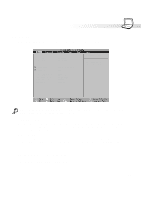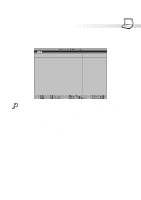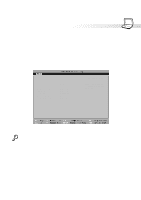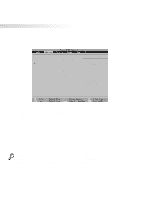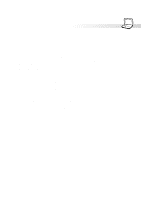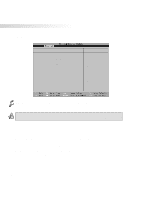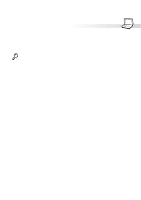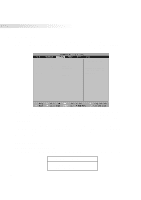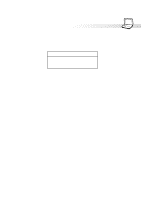Asus S82A S86A S82/S86 User Manual (English version) - Page 70
Advanced Menu
 |
View all Asus S82A S86A manuals
Add to My Manuals
Save this manual to your list of manuals |
Page 70 highlights
5. Configuring the BIOS Advanced Menu Selecting Advanced from the main menu bar display the Advanced menu as shown below. Installed O/S: [Win98/Win2000] I/O Device Configuration Large Disk Access Mode: Display Expansion: Internal Pointing Device: QuickBoot Mode: CPU PSN Protection: [Normal] [Enabled] [Enabled] [Enabled] [Disabled] Item Specific Help Select the operating system installed on your system which you will use most c o m m o n l y. Note: An incorrect setting can cause some operating systems to display unexpected behavior. Installed O/S: [Win98/Win2000/WinME] This field gives operating system information to the BIOS so that plug and play information can be set accordingly. Select the appropriate operating system or select "Other" if your operating system is not listed. [Other] [Win95] [Win98/Win2000/WinME] >I/O Device Configuration: (described later) Pressing [Enter] when this field is highlighted calls up a sub-menu for configuring the Notebook PC's serial and parallel ports. See the Advanced sub-menu for descriptions of each sub-menu items. Large Disk Access Mode: [Normal] Specifies the type of operating system in use. The default, Normal, should be always used unless UNIX or Novell Netware is being used. Available configurations are: [Large] [Normal] NOTE: The Large Disk Access mode controls how the disk controller accesses the disk volume. Setting the option to Large may cause the hardware not to recognize DOS, Windows or other DOS based operating system disk formats. 70