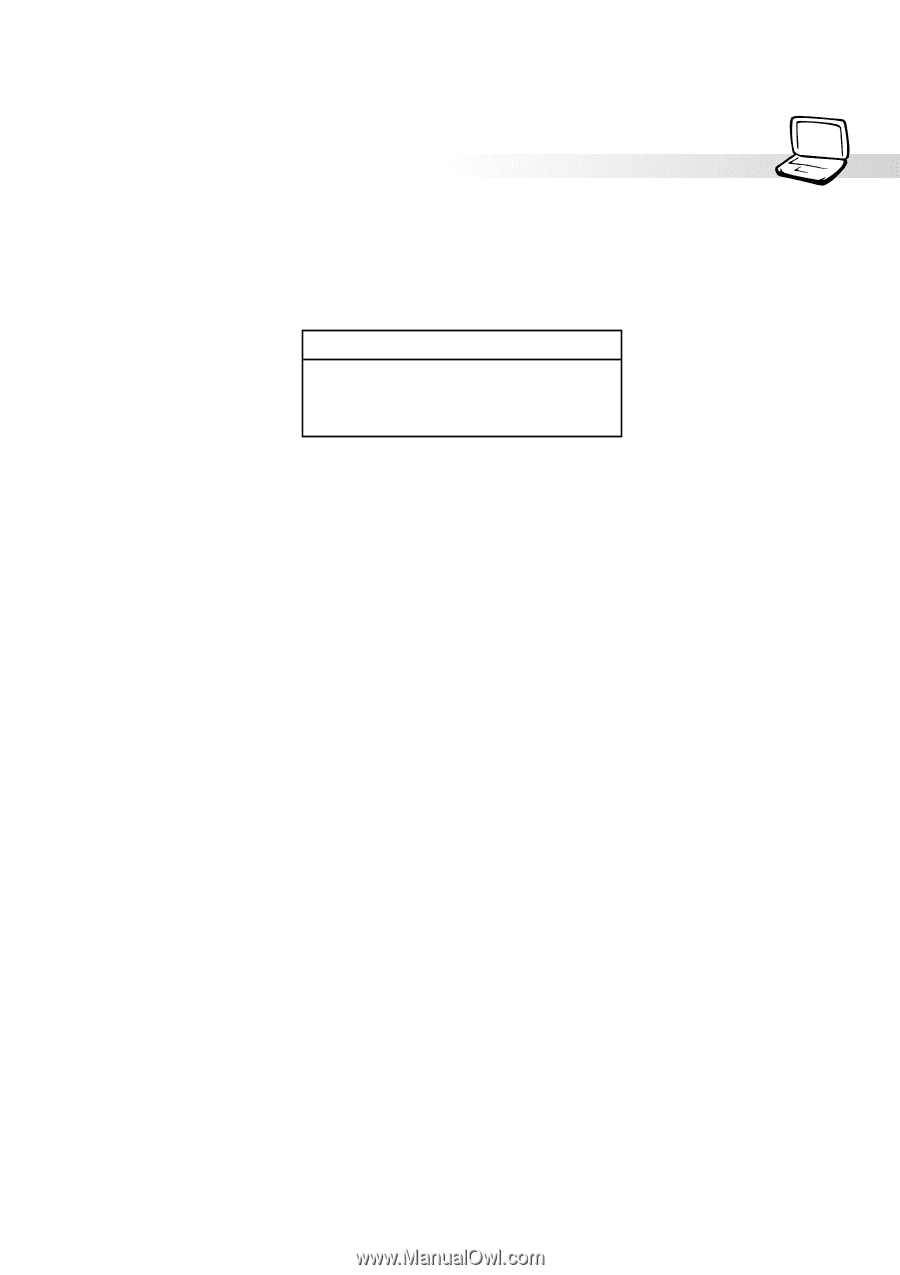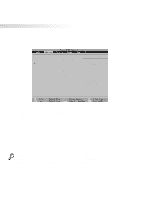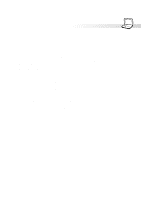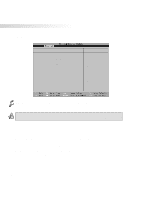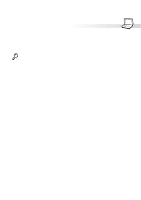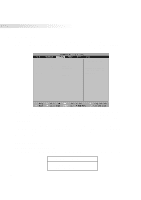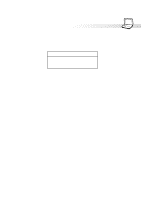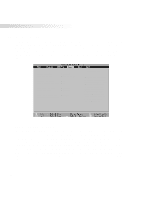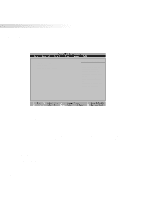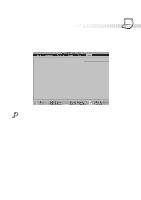Asus S82A S86A S82/S86 User Manual (English version) - Page 75
Password Usage Summary
 |
View all Asus S82A S86A manuals
Add to My Manuals
Save this manual to your list of manuals |
Page 75 highlights
5. Configuring the BIOS Type the password next to "Enter New Password" and press [Enter]. You can type up to eight alphanumeric characters. Symbols and other keys are ignored. To confirm the password, type the password next to "Confirm New Password" and press the [Enter] key. The User password is now set. This password allows full access to the BIOS Setup menus. Set Supervisor Password Enter Current Password [ ] Enter New Password [ ] Confirm New Password [ ] To change the password or clear the password, highlight this field and press [Enter]. The dialog box will appear with an extra line asking "Enter Current Password". Enter the current password. Press [Enter] twice to clear the password or enter a new password twice to set a new password. Password on boot: [Disabled] This option requires prior setting of the User password to function. When enabled, the system will then require the User password before the system can bootup. When set to Always, the system will then require either the User password before allowing access to the system when resuming from suspend. The configuration options are: [Disabled] [On Boot] [Always] Hard Disk Password: Set Supervisor Password This function is set in the same way as the System Boot Entry above. Hard disk password places a protection on each hard disk drive partition so that a password is necessary in order to access the hard disk drive. If someone tries to access the hard disk drive from another computer, it would appear as if there is no usable partition on the hard disk drive. If the hard disk drive is used on this or another Notebook PC with this function, a password will be asked when the hard disk drive is accessed. Password Usage Summary There are several security passwords available to protect the Notebook PC. The following are situations where passwords can be applied. On Boot: The BIOS will prompt for a password before booting the operating system. If three failed attempts are detected, the BIOS will halt the Notebook PC. Hard Drive: The BIOS will prompt for a password during system bootup (POST) and Resume. If three failed attempts are made, the BIOS will freeze the Notebook PC. 75