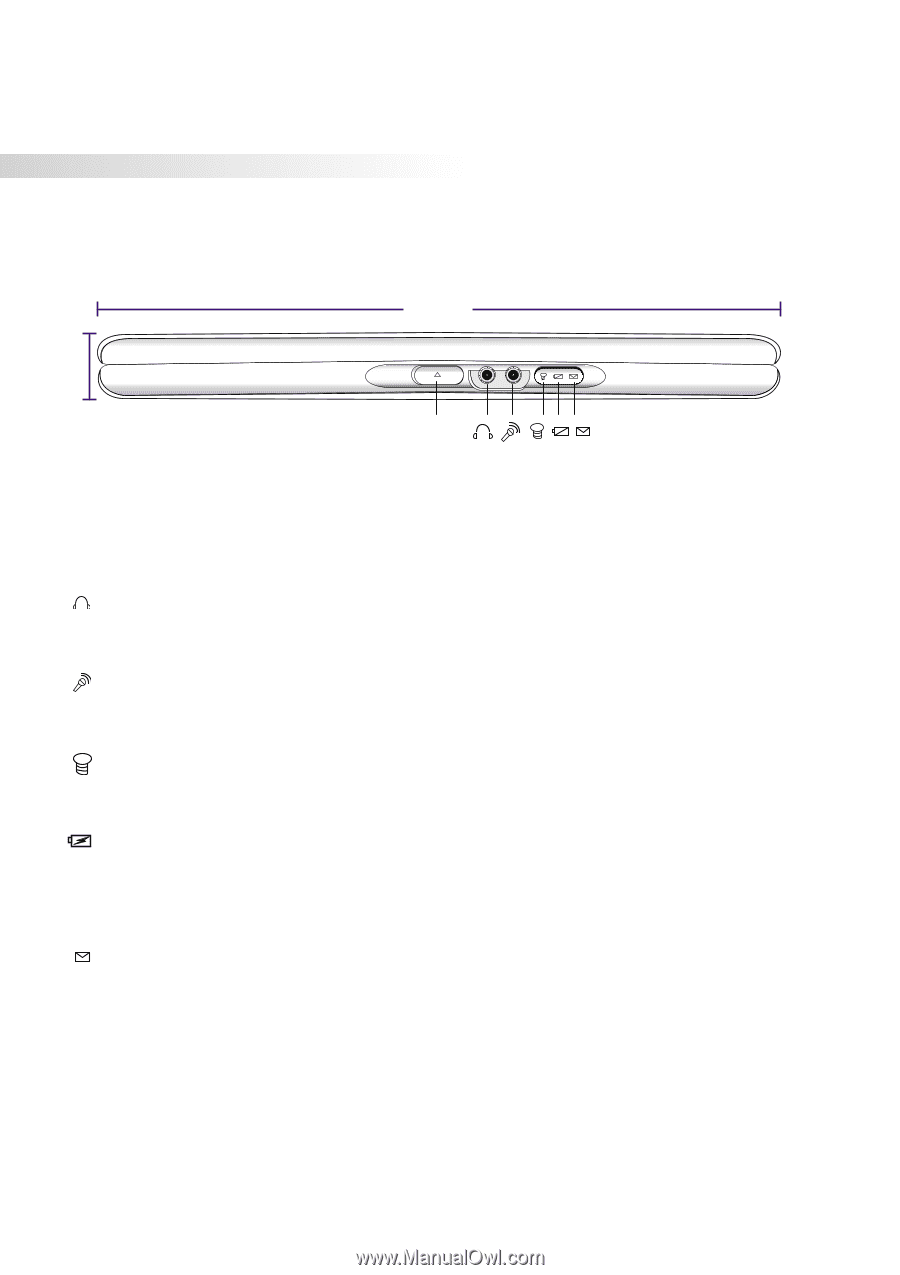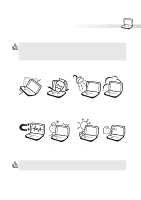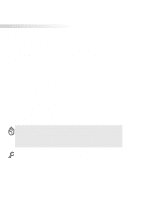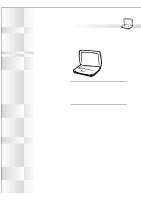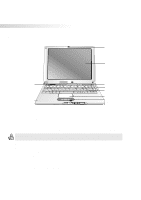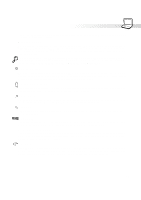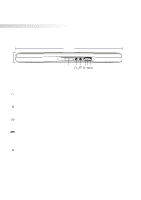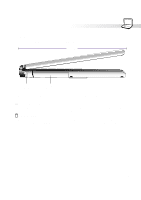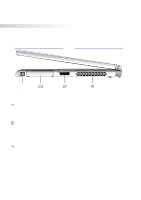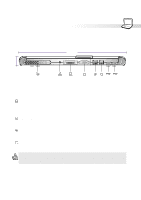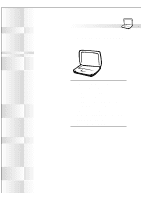Asus S82A S86A S82/S86 User Manual (English version) - Page 16
Front Side
 |
View all Asus S82A S86A manuals
Add to My Manuals
Save this manual to your list of manuals |
Page 16 highlights
26mm 2. Knowing the Parts Front Side Refer to the diagram below to identify the components on the front side of the Notebook PC. 296mm Display Panel Release Button The following describes the front components of the Notebook PC as shown by the picture above. Display Panel Release Button One display panel latch is used to lock the display panel in the closed position. To open the display panel, push the button inwards with your thumb and lift up on the display panel at the same time. Headphone (Jack) The stereo headphone jack is used to connect the Notebook PC's audio out signal to amplified speakers or headphones. Using this jack automatically disables the built-in speakers. Mic In (Microphone Jack) The mono microphone jack can be used to connect an external microphone or output signals from audio devices. Using this jack automatically disables the built-in microphone. Power Indicator The green LED lights to indicate that the Notebook PC is turned ON and blink when the Notebook PC is in the Suspend mode. This LED is OFF when the Notebook PC is in the Suspend mode. Charge Indicator Indicates that the battery is being charged when ON and fully charged when OFF. This LED only lights when the power adapter is used. This LED does not light up if there is no installed battery. Slow flash means the battery power is low and requires charging. Quick flashing means that the battery pack cannot be charged and needs a replacement. Email Indicator Flashes when there is one or more new email(s) in your email program's inbox. This function requires software setup and may not be currently configured on your Notebook PC. This function is designed for Microsoft email software only and may not work with email software from other companies. 16