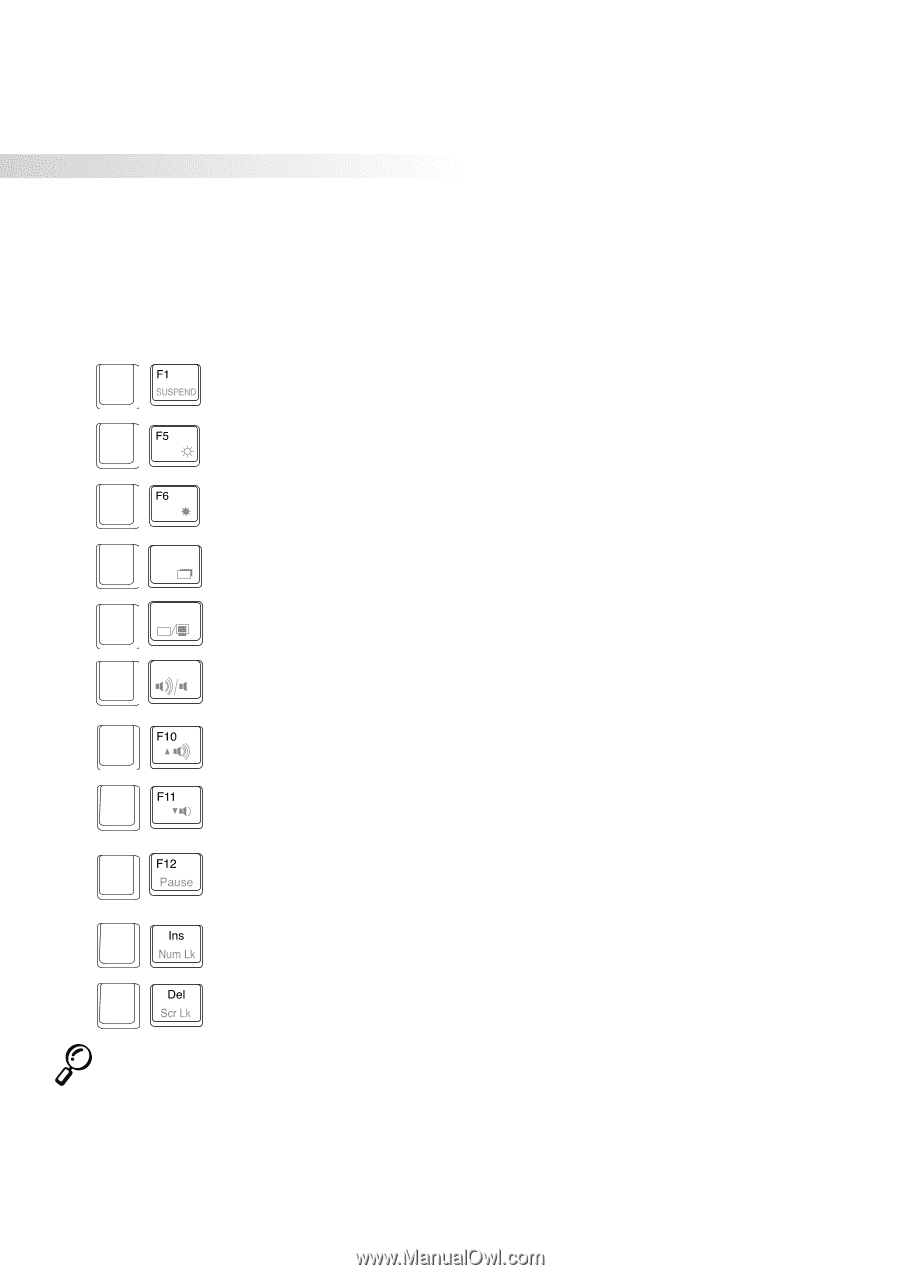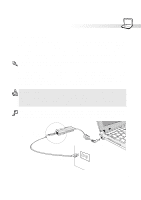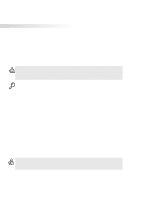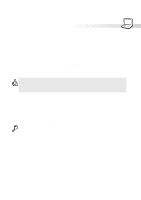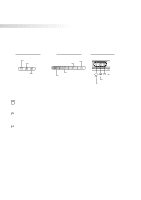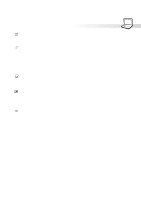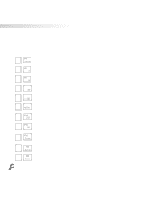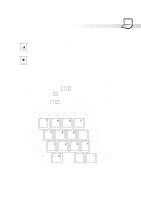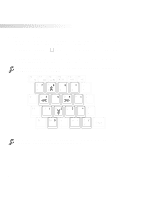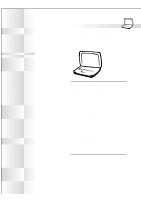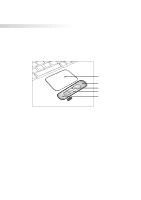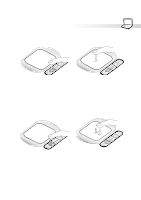Asus S82A S86A S82/S86 User Manual (English version) - Page 30
Using the Keyboard
 |
View all Asus S82A S86A manuals
Add to My Manuals
Save this manual to your list of manuals |
Page 30 highlights
3. Getting Started Using the Keyboard Colored Hot Keys The following defines the colored hot keys on the Notebook PC's keyboard. The colored commands can only be accessed by first pressing and holding the function key while pressing a key with a colored command. Suspend: Places the Notebook PC in suspend mode (either Save-to-RAM or Save-to- Fn Disk depending on BIOS setup). This is not the same as "stand by" in MS Windows. Open Sun: Increases the display brightness. If the display appears too dark, use Fn this command. Solid Sun: Decreases the display brightness. If the display appears to bright, use Fn this command. F7 LCD: Toggles the display panel ON and OFF. This is a quick way to hide your Fn LCO work. F8 Fn LCO LCD/Monitor Icons: Toggles between the Notebook PC's LCD display and an external monitor in this series: Notebook PC LCD -> External Monitor -> Both F9 Fn Speaker Icons: Toggles the speakers ON and OFF. This allows you to quickly mute the volume. Speaker Up Icon: Toggles the volume increase in Windows Volume Control. This Fn function electronically raises the audio output signal. Speaker Down Icon: Toggles the volume decrease in Windows Volume Control. Fn This function electronically lowers the audio output. Pause: In Windows, holding the "Windows" key while sending a "Pause" com- Fn mand will launch "System Properties". In DOS, "Pause" command alone will pause a stream of data or command. Press another key (not all keys work) to resume. Num Lk: Toggles the numeric keypad (number lock) ON and OFF. Allows you to Fn use a larger portion of the keyboard for number entering. Scr Lk: Toggles the "Scroll Lock" ON and OFF. Allows you to use a larger portion Fn of the keyboard for cell navigation. NOTE: Hot Keys work only on the Notebook PC's own keyboard and not on any externally connected keyboards. 30