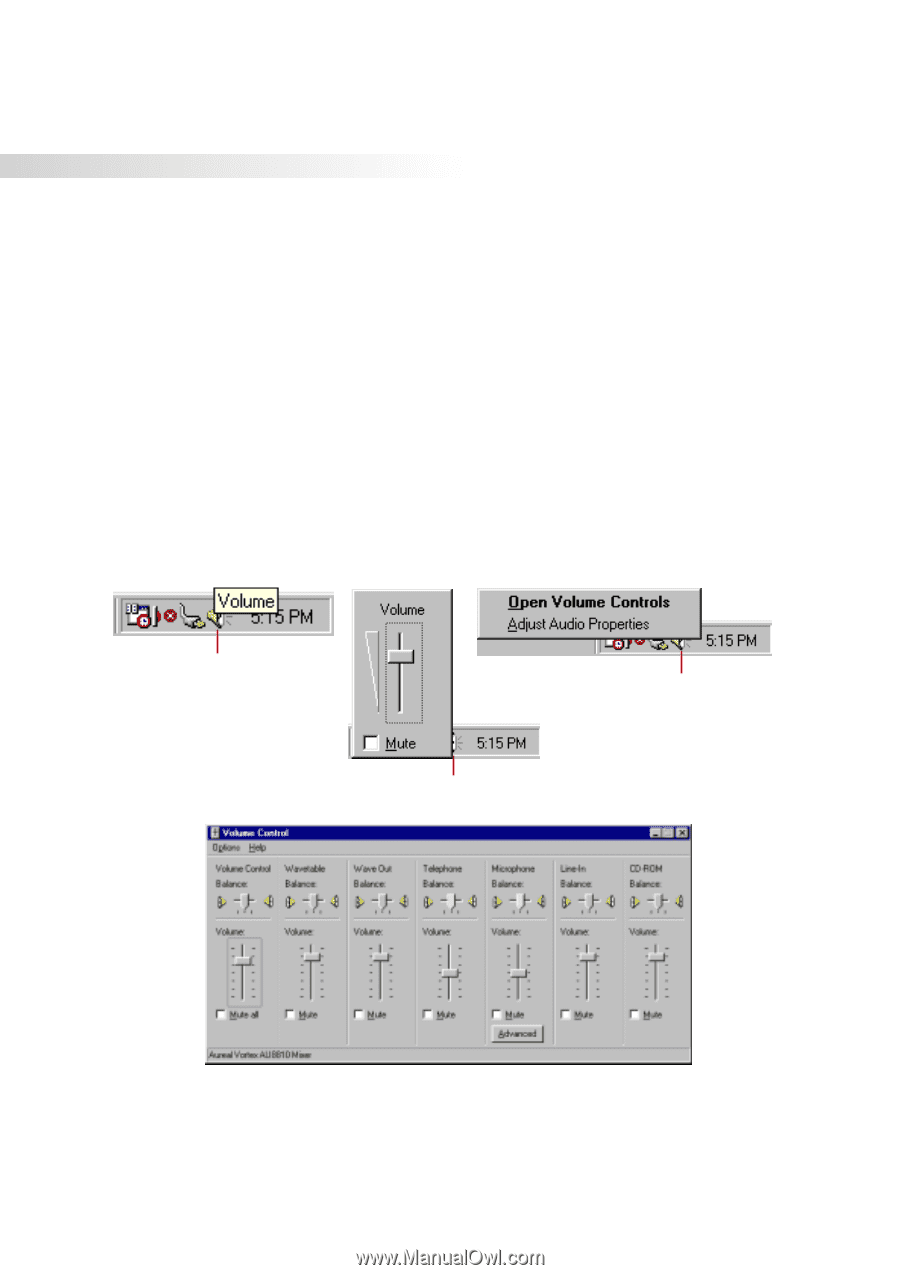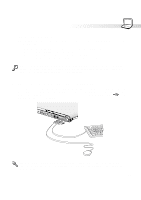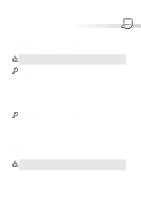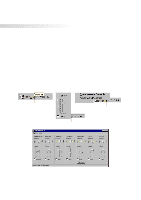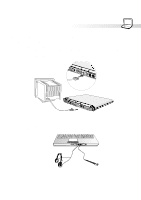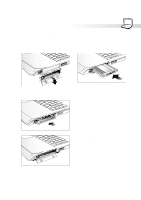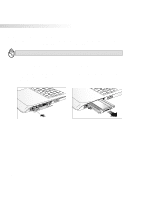Asus S82A S86A S82/S86 User Manual (English version) - Page 42
Listening to Audio CD
 |
View all Asus S82A S86A manuals
Add to My Manuals
Save this manual to your list of manuals |
Page 42 highlights
4. Using the Notebook PC Using a CD A CD drive letter should be present regardless of the presence of a CD disc in the drive. After the CD is properly inserted, data can be accessed just like with hard disk drives; except that nothing can be written to or changed on the CD. Vibration is normal for all high-speed CD-ROM drives due to unbalanced CDs or CD print. To decrease vibration, use the Notebook PC on an even surface and do not place labels on the CD. Removing a CD Remove the CD by slowly lifting the CD off the tray by holding the edge of the CD. Do not touch the bottom-side of the CD where data is read from. Listening to Audio CD Both the CD-ROM and DVD-ROM drive can play audio CDs, but only the DVD-ROM drive can play DVD audio. Insert the audio CD and Windows™ automatically opens an audio player and begins playing. Depending on the DVD audio disc and installed software, it may require that you open a DVD player to listen to DVD audio. You can adjust the volume through the volume control knob on the CD/ DVD-ROM drive face, function keys on the keypad, or by the Windows™ speaker icon on the taskbar. Information is shown when the cursor is passed over this speaker icon A right-click on this speaker icon gives a menu A left-click on this speaker icon gives you a master volume control with mute a double-click on the speaker icon gives this detailed control panel 42