Behringer DEEPMIND 12D Manual - Page 115
Short-cuts
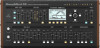 |
View all Behringer DEEPMIND 12D manuals
Add to My Manuals
Save this manual to your list of manuals |
Page 115 highlights
115 DeepMind 12D User Manual 10. Short-cuts In order to speed up programming tasks there are several short-cuts implemented on the DeepMind 12D as listed below. Note: While holding down any of the shortcut switches, the menu will momentarily switch to the relevant menu. Once you release the shortcut switch you will be returned to the PROG screen. 10.1 Menu Parameter Reset To reset any menu parameter to its default setting momentarily, press the -/NO and +/YES switches at the same time. 10.2 Poly Chord Bank To quickly change poly chord banks at any time, press and hold the POLY CHORD switch, and press the soft switch below the Bank you want to reach. The bank letter will change in the top right of the display. When you reach the desired bank, release the POLY CHORD switch. 10.5 OSC Modulation Sources To change any of the OSC Modulation sources, press and hold the OSC EDIT switch. While holding the switch you can use any of the following faders to set the source for the respective parameter: • OSC 1 PITCH MOD • OSC 1 PWM • OSC 2 PITCH MOD • OSC 2 TONE MOD The following message will be shown to give you guidance while holding the OSC EDIT switch: 10.6 VCF LFO Source To change the VCF LFO source, press and hold the VCF EDIT switch. While holding the switch you can use the VCF LFO fader to select the source LFO. The following message will be shown to give you guidance while holding the VCF EDIT switch. 10.3 LFO 1 Shape To change the LFO 1 waveform shape, press and hold the LFO 1 EDIT switch. While holding the switch you can use the LFO 1 RATE fader to set the LFO 1 waveform shape. The following message will be shown to give you guidance while holding the LFO 1 EDIT switch. 10.4 LFO 2 Shape To change the LFO 2 waveform shape, press and hold the LFO 2 EDIT switch. While holding the switch you can use the LFO 2 RATE fader to set the LFO 2 waveform shape. The following message will be shown to give you guidance while holding the LFO 2 EDIT switch. 10.7 MOD MATRIX Bus Configuration Each MOD MATRIX bus can be configured without having to scroll through the large lists of sources and destinations. In order to do this, please use the following steps: 1. Use the navigation switches to select any of the parameters on the bus you would like to configure. 2. Press and hold the MOD switch. 3. To select a modulation source, press any of the EDIT switches (further presses will cycle though the options associated with the switch), or press any key on the keyboard to cycle through the sources associated with notes. 4. To select a modulation destination, move the fader of the required parameter. 5. To set the modulation depth, adjust the DATA ENTRY fader. Once you have configured the bus as you require, you can release the MOD MATRIX switch. Note: All changes will immediately have an effect so that you can hear the changes to your program by the modulation bus.















