Behringer DEEPMIND 12D Manual - Page 50
Save/import, Import
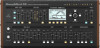 |
View all Behringer DEEPMIND 12D manuals
Add to My Manuals
Save this manual to your list of manuals |
Page 50 highlights
50 DeepMind 12D User Manual (7) SAVE/IMPORT -This switch allows you to SAVE the current PATTERN, or IMPORT a PATTERN. When you press the WRITE switch (under the SAVE/ IMPORT text) you will be presented with two options: Note: If you have edited a PATTERN or IMPORTED a new one, and then go to select another PATTERN without saving your changes, you will be presented with a warning message that unsaved edits will be lost. You can press +/YES to allow the change, or -/NO to cancel the change. You can now use the -/NO and +/YES switches to select SAVE or IMPORT, or press the EDIT ARP/SEQ switch to exit the dialog. All three switches will flash to show that they are the available options: To exit the PATTERN page, press the EDIT switch in the ARP/SEQ section and return to the main ARPEGGIATOR menu. To exit this menu and return to normal operation, press the EDIT switch 3 more times, or press the PROG switch, until you see the main PROG display. NO=SAVE YES=IMPORT EDIT=CANCEL • SAVE - This will save your edits into the currently selected location. This will overwrite the user PATTERN stored in the current location. Note: You can only SAVE into USER PATTERN locations, as the PRESET PATTERNS are protected. • IMPORT - Selecting IMPORT will open a read only version of the PATTERN EDITOR page, so that you can preview the pattern which will be imported into the current location. Parameters cannot be edited in this page. To select a PATTERN to IMPORT, use the -/NO and +/YES switches to move through all the factory and user presets. To IMPORT the desired PATTERN, press the WRITE switch (under the IMPORT text), and the pattern will appear in your current user preset. BACK - This will cancel the SAVE/IMPORT function and return you to the PATTERN EDITOR. Note: The SAVE/IMPORT switch is only available when a USER PATTERN is selected. Note: After IMPORTING a preset, the new changes still need to be saved, as shown below:















