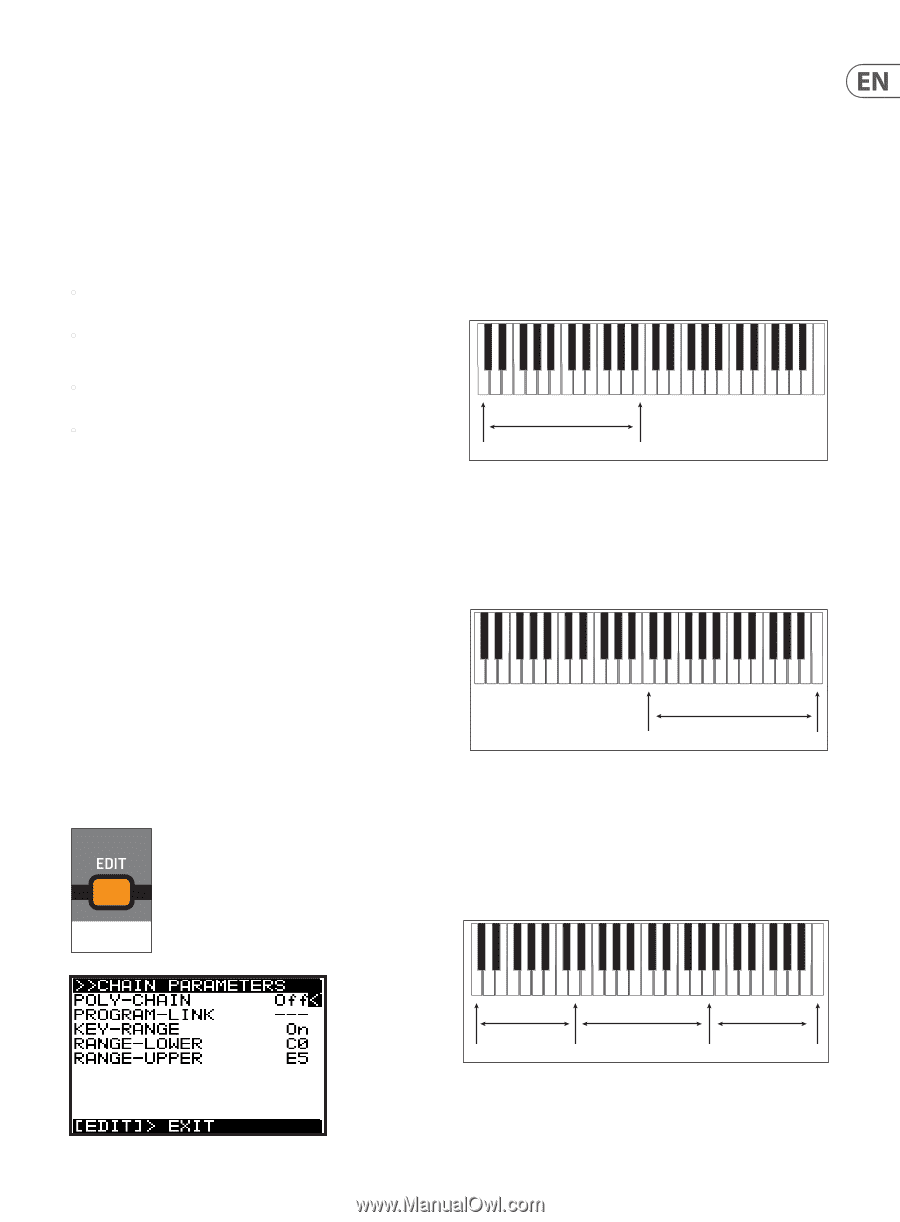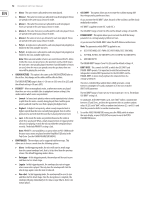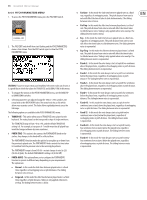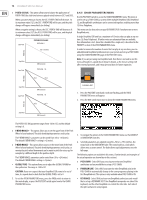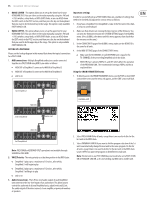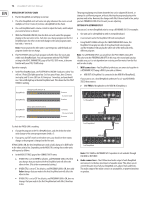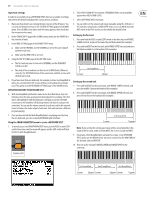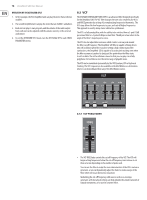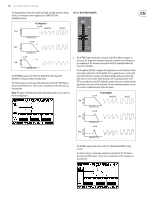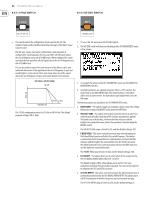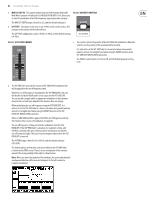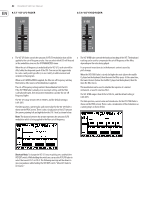Behringer DEEPMIND 12D Manual - Page 77
Operation Without The Keyboard Split - desktop
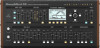 |
View all Behringer DEEPMIND 12D manuals
Add to My Manuals
Save this manual to your list of manuals |
Page 77 highlights
77 DeepMind 12D User Manual Important settings In order to successfully set up a KEYBOARD SPLIT, there are a number of settings that need to be checked and adjusted in various menus as follows: 1. Make sure that all units are running the latest version of the firmware. You can view the firmware version in the SYSTEM SETTINGS page of the GLOBAL menu. (Press GLOBAL a few times until this menu appears, then check that the versions are the same.) 2. In the CONNECTIVITY page of the GLOBAL menu, make sure the DEVICE ID is the same for all units. 3. In the MIDI SETTINGS page of the CONNECTIVITY menu: • Make sure RX-CHANNEL and TX-CHANNEL are set to the same channel number for all units. • Make sure that MIDI CTRL is set to CC. 4. Using the ARP SETTINGS page of the ARP EDIT menu: • The first unit can have its clock set to INTERNAL and the TRANSMITCLOCK set to ON. • The clock of the second unit can then be set to MIDI (Auto). When set correctly, the TAP/HOLD button of the second unit will blink in time with the first unit's clock. 5. If you have more than one keyboard, for example you have two DeepMind 12 units, you can turn LOCAL OFF on one of them, so its keyboard is no longer used. This option is in the KEYBOARD SETTINGS page of the GLOBAL menu. OPERATION WITHOUT THE KEYBOARD SPLIT 6. With two DeepMind synthesizers connected as described above, they can both play when the keys are played on the keyboard. For example, if the first unit is a DeepMind 12 with the keyboard, it will play as normal. The MIDI connection to the DeepMind 12D desktop model, will allow it to play at the same time. You can use the volume controls of each unit, and/or the external mixer to balance the audio output of each unit. Each unit can have a different program playing. 7. Once you have tested that both DeepMind units are playing correctly from the one keyboard, you can set up the KEYBOARD split as follows: Using the CHAIN PARAMETERS menu to create a KEYBOARD SPLIT 1. To directly access the CHAIN PARAMETERS menu, use the POLY section's EDIT switch three times and the menu will appear, and the EDIT switch will flash. Do this for both DeepMind units. 2. Select POLY-CHAIN OFF for each unit. (PROGRAM-LINK is not an available option when POLY-CHAIN is OFF.) 3. Select KEY-RANGE ON for each unit. 4. You can either set the value of each range manually, using the -/NO and +/ YES switches, rotary knob, or DATA ENTRY fader, or you can HOLD down the EDIT switch in the POLY section, as described in the details below. Setting up the first unit 5. Press and hold the POLY section's EDIT switch on the first unit, with RANGELOWER selected, and press the lowest key on the keyboard (for example). 6. Press and hold EDIT on the first unit, with RANGE-UPPER selected, and press the B below middle C on the keyboard (for example). 1st DeepMind Lower Upper Setting up the second unit 7. Press and hold EDIT on the second unit, with RANGE-LOWER selected, and press the middle C key on the keyboard (for example). 8. Press and hold EDIT on the second unit, with RANGE-UPPER selected, and press the last key on the keyboard (for example). Lower 2nd DeepMind Upper Note: If you see that the setting up of range of this second unit affects the range of the first unit, make sure that MIDI CTRL is set to CC and not NRPN. 9. If you have a third DeepMind unit and want to set up a 3-way KEYBOARD SPLIT, make sure the MIDI IN of the 3rd unit is connected to the MIDI-THRU of the 2nd unit, and not MIDI OUT. 10. Then set up the 3rd unit's RANGE-LOWER and RANGE-UPPER in the same way. FLASHING=EDIT 1st DeepMind 2nd DeepMind 3rd DeepMind Lower Upper/Lower Upper/Lower Upper