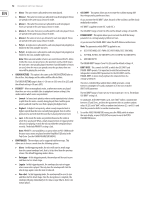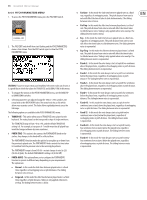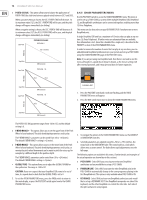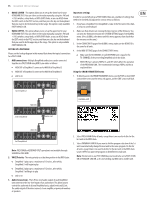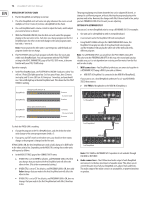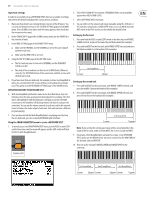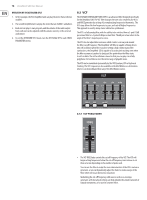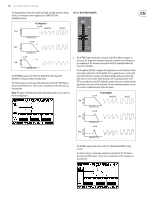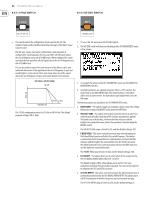Behringer DEEPMIND 12D Manual - Page 75
RANGE-LOWER, RANGE-UPPER, SETTING UP A POLYCHAIN, MIDI connections, VOICE Priority, Audio
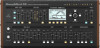 |
View all Behringer DEEPMIND 12D manuals
Add to My Manuals
Save this manual to your list of manuals |
Page 75 highlights
75 DeepMind 12D User Manual • RANGE-LOWER - This option allows you to set up the lower key for your KEYBOARD SPLIT. You can either set the value manually, using the -/NO and +/YES switches, rotary knob, or DATA ENTRY fader, or you can HOLD down the EDIT switch in the POLY section, and then press the key on the keyboard that you want to be the lowest key in the range. This option is only available if KEY RANGE is ON. • RANGE-UPPER - This option allows you to set up the upper key for your KEYBOARD SPLIT. You can either set the value manually, using the -/NO and +/YES switches, rotary knob, or DATA ENTRY fader, or you can HOLD down the EDIT switch in the POLY section, and then press the key on the keyboard that you want to be the upper key in the range. This option is only available if KEY RANGE is ON. SETTING UP A POLYCHAIN Please see the hookup diagram in this manual that shows the typical connections for a POLY CHAIN. 1. MIDI connections - Multiple DeepMind synthesizers can be connected together in a POLY CHAIN using MIDI 5-pin cables as follows: • MIDI OUT of DeepMind 1 connected to MIDI IN of DeepMind 2 • MIDI OUT of DeepMind 2 connected to MIDI IN of DeepMind 3 • and so on. Important settings In order to successfully set up a POLY CHAIN, there are a number of settings that need to be checked and adjusted in various menus as follows: 1. If you have a DeepMind 12 or DeepMind 6, make it the first unit in the chain, as it has its own keyboard. 2. Make sure that all units are running the latest version of the firmware. You can view the firmware version in the SYSTEM SETTINGS page of the GLOBAL menu. (Press GLOBAL a few times until this menu appears, then check that the versions are the same.) 3. In the CONNECTIVITY page of the GLOBAL menu, make sure the DEVICE ID is the same for all units. 4. In the MIDI SETTINGS page of the CONNECTIVITY menu: • Make sure the RX-CHANNEL of each DEEPMIND unit is equal to the TX-CHANNEL of the preceeding DeepMind unit in the chain. • MIDI CTRL has 3 options; NRPN, CC, and OFF which affect the operation of the PROGRAM-LINK. The recommended setting is NRPN, and this is explained later. Using the CHAIN PARAMETERS menu 1. To directly access the CHAIN PARAMETERS menu, use the POLY section's EDIT switch three times and the menu will appear, and the EDIT switch will flash. 1st DeepMind MIDI OUT MIDI IN FLASHING=EDIT 2nd DeepMind MIDI OUT MIDI IN 3rd DeepMind Note: POLY CHAIN or KEYBOARD SPLIT operation is not available through USB MIDI or WiFi MIDI. 2. VOICE Priority - The voice priority is set by their position in the MIDI chain: • DeepMind 1 plays up to a maximum of 12 voices, after which, DeepMind 2 will begin to play • DeepMind 2 plays up to a maximum of 12 voices, after which, DeepMind 3 will begin to play • and so on 3. Audio Connections - The L/R line-level audio output of each DeepMind unit connects to the line-level inputs of an audio mixer. This allows you to control the audio mix of all your DeepMind units, adjust levels and EQ etc. The audio output of the mixer connects to an amplifier, or powered monitors or speakers. 2. Select POLY-CHAIN ON for all units, except there is no need to do this for the last unit in the MIDI chain. 3. Select PROGRAM-LINK ON if you want to link the program selection of the 1st unit to automatically change the next unit to the same program. Do this for all units, except there is no need to do this for the last unit in the MIDI chain. Leave it OFF if you want the programs to be different in each unit. Note: The last unit in any POLY CHAIN does not need to be set to POLY-CHAIN ON or PROGRAM-LINK ON, as it is not sending any MIDI out to another unit.