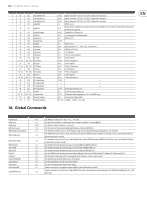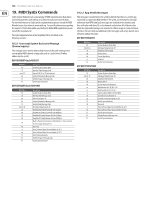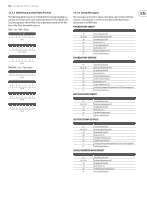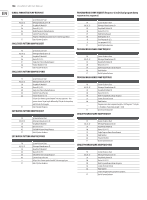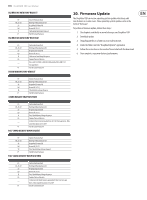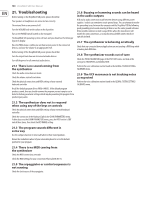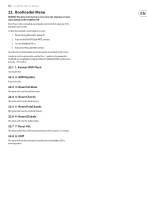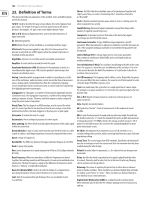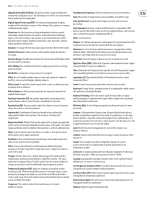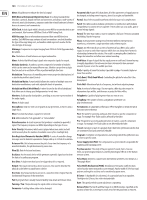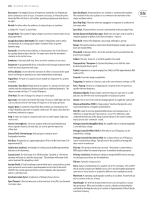Behringer DEEPMIND 12D Manual - Page 140
Troubleshooting
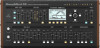 |
View all Behringer DEEPMIND 12D manuals
Add to My Manuals
Save this manual to your list of manuals |
Page 140 highlights
140 DeepMind 12D User Manual 21. Troubleshooting Before turning on the DeepMind 12D power, please check that: Your speakers or headphones are connected are correctly. The external devices are powered-off. Turn the VOLUME knob on the surface to the 0 position. Turn on the POWER switch located on the rear panel. The DeepMind 12D operating system will start and you should see the Behringer logo in its display. Once the PROG menu is visible you can then turn on power to the connected devices, and raise the volume to an appropriate level. Before turning off the DeepMind 12D power, please check that: Turn the output level down on all connected audio devices. Turn off the power for all connected audio devices. 21.1 There is no sound coming from the synthesizer Check the audio connections are made. Check the volume control is not down. Check the physical connections and MIDI settings of your external keyboard controller. Recall the default program (Press PROG+WRITE). If the default program produces sound, then you should examine the program you are trying to use in detail to find any parameter settings which may be preventing the program from producing any audio. 21.6 Buzzing or humming sounds can be heard in the audio outputs USB and or audio connections made between devices using different power supplies / sockets can sometimes create ground loops. You can attempt to resolve the grounding issues between the computer and the DeepMind 12D by following good grounding practice and ensuring all devices use the same ground reference. Other possible solutions include using a DI Box where the transformer will isolate the audio connections, or using the physical MIDI sockets which are optically isolated. 21.7 The synthesizer is behaving erratically Check that any connected devices/applications are not creating a MIDI loop which is feeding back MIDI data. 21.8 The synthesizer sounds out of tune Check the PITCH PARAMETERS page of the POLY EDIT menu, and look at the settings for TRANSPOSE and GLOBAL-TUNE. Perform the voice calibration routine found in the GLOBAL-SYSTEM SETTINGSCALIBRATE menu. 21.9 The VCF resonance is not tracking notes as expected Perform the voice calibration routine found in the GLOBAL-SYSTEM SETTINGSCALIBRATE menu. 21.2 The synthesizer does not to respond when using any of the keys or controls Check the physical connections and MIDI settings of your external keyboard controller. Check the correct use of the Keyboard Split in the CHAIN PARAMETERS menu. To directly access the CHAIN PARAMETERS menu, press the POLY section's EDIT switch three times, then check the KEY RANGE setting. 21.3 The program sounds different in some way Use the compare function to return all faders to their stored positions. Ensure the modulation wheel of your external keyboard is set to the default position for your program. 21.4 There is no MIDI coming from the synthesizer Check the MIDI connections are made. Check the MIDI settings for your connection (Physical/USB/Wi-Fi). 21.5 The arpeggiator or control sequencer is not running Check the clock source of the arpeggiator.