Behringer DEEPMIND 12D Manual - Page 56
Lfo Delay Time Fader, Lfo Waveforms Indicators, Lfo Edit Menu
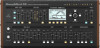 |
View all Behringer DEEPMIND 12D manuals
Add to My Manuals
Save this manual to your list of manuals |
Page 56 highlights
56 DeepMind 12D User Manual 8.2.2 LFO DELAY TIME FADER 8.2.3 LFO WAVEFORMS INDICATORS • The DELAY TIME fader controls the amount of delay before the LFO starts. When the LFO waveform starts, it is faded-in over a period of time. If you think of the time to reach the full LFO waveform as 100%, then 40% of that time is used for the delay period where no waveform is produced, and 60% of that time is used for the fade duration. LFO DELAY TIME NONE MED NO LFO FADE IN SLOW NO LFO FADE IN • The LFO waveform shape setting is always shown on the LEDs. The LFO waveform shape in use will have an illuminated LED next to it. The LED will glow to show the status of the waveform as shown below: FULL BRIGHTNESS LFO WAVEFORM INDICATORS HALF BRIGHTNESS OFF 8.2.4 LFO EDIT MENU 1. To access the LFO EDIT menu, press the LFO EDIT switch. The DELAY TIME range is from 0.00s to 6.59s, and the default value is 0.00s. The fader position, current value, and stored value for the LFO DELAY TIME fader is shown on the PROG screen. There is also a visualization of the waveform as shown below: FLASHING=EDIT Shortcut Note: To quickly change the LFO waveform shape, press and hold the LFO EDIT switch, and move the LFO RATE fader. 2. Press the LFO EDIT switch once, and it will then start flashing as a reminder you are in LFO EDIT mode. The LFO EDIT menu will appear: 3. To navigate the options in the LFO EDIT menu, use the BANK/UP, and BANK/ DOWN switches to the right of the display.















