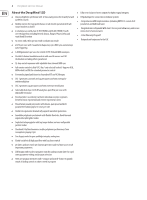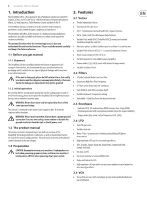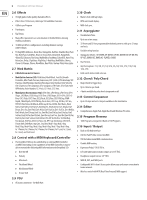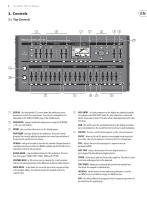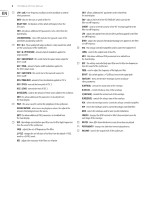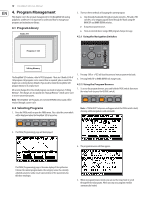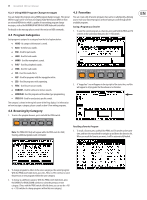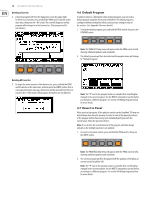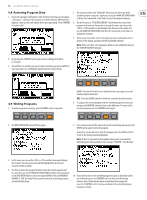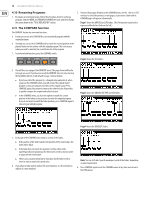Behringer DEEPMIND 12D Manual - Page 9
Rear Panel
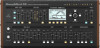 |
View all Behringer DEEPMIND 12D manuals
Add to My Manuals
Save this manual to your list of manuals |
Page 9 highlights
9 DeepMind 12D User Manual 3.2 Rear Panel (16) (17) (18) (19) (20) (21) (22) (23) (24) (25) (16) POWER SWITCH - use this to turn the synthesizer on and off. Only turn it on after all connections have been made. This will commonly be an external hardware sequencer, a computer equipped with a MIDI interface, etc. (17) POWER INPUT - connect using the supplied power cable only. (23) MIDI OUT - this 5-pin DIN jack sends MIDI data to an external source. (18) OUTPUT L / R - this is the main output of the synthesizer. It should be connected to your audio interface or sound system. Remember to turn your This will commonly be an external hardware sequencer, a computer equipped with a MIDI interface, etc. monitors / loudspeakers on last when turning on your system and turn (24) MIDI THRU - this 5-pin DIN jack is used to pass through MIDI data received your monitors / loudspeakers off first when turning your system off. at the MIDI INPUT. This will commonly be sent to another synthesizer or (19) PHONES - the headphones output of the synthesizer follows the main drum machine assigned to a different DEVICE ID, or MIDI Channel. output. Connect your headphones here. Ensure the volume control is at (25) USB PORT - this USB type B jack allows connection to a computer. minimum when putting on headphones or when turning the synthesizer The DeepMind 12D will show up as a class-compliant USB MIDI device, on or off. capable of supporting MIDI in and out. The DeepMind 12D does not (20) SUSTAIN - this ¼" TS jack allows you to connect a sustain pedal, such as a normally-open switch. require any additional drivers to work with Windows, Android, MacOS and iOS devices. The operation of this pedal can be customized using the GLOBAL / USB MIDI IN - accepts incoming MIDI data from an application. PEDAL SETTINGS menu. USB MIDI OUT - sends MIDI data to an application. (21) PEDAL/CV - this ¼" TRS jack allows you to connect an expression pedal. The operation of this pedal can be customized using the GLOBAL / PEDAL SETTINGS menu. (22) MIDI IN - this 5-pin DIN jack receives MIDI data from an external source.