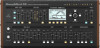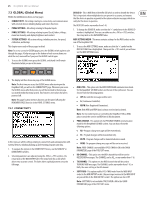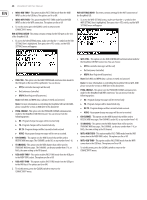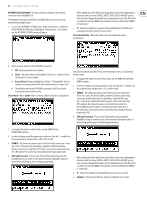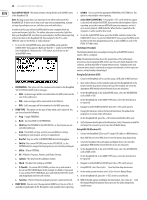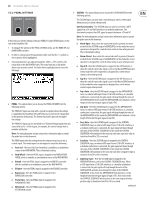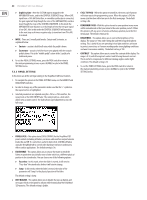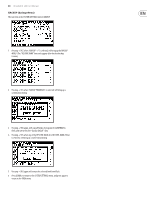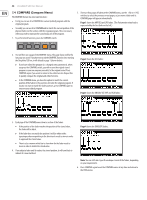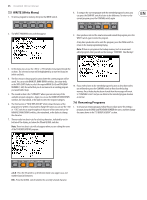30
DeepMind 12D User Manual
•
Arp&Seq-Gate
- Here the SUSTAIN input is mapped to the
ARPEGGIATOR notes, and to the CONTROL SEQUENCER steps. When GATE
input from a CV & GATE interface, or a modular synthesizer is connected,
the gate signal will step though the notes of the ARPEGGIATOR, and also
move though the steps of the CONTROL SEQUENCER. In this mode the
ARPEGGIATOR note duration is set by length of time that the gate signal
is low (0V). Also in this mode the CONTROL SEQUENCER will transition
to the next step each time a negative edge (a transition from 5V to 0V)
is received.
•
MODE
- There are 2 overall pedal modes: Sustain and Sostenuto, as
explained below:
•
Sustain
– sustain is held for all notes while the pedal is down.
•
Sostenuto
– sustain is held for those notes played while the sustain
pedal is down. This is the "middle pedal" action of the 3 pedals of a
traditional piano.
4.
To exit the PEDAL SETTINGS menu, press the PROG switch to return to
the main programming screen, or press GLOBAL to cycle to the PANEL
SETTINGS menu.
7.3.3
PANEL SETTING
In this menu are all the settings relating to the DeepMind 12D Panel Controls.
1.
To navigate the options in the PANEL SETTINGS menu, use the BANK/UP and
BANK/DOWN switches.
2.
In order to change any of the parameters make sure that the '<' symbol on
the respective line is highlighted.
3.
Selected parameters are adjusted using the -/NO or +/YES switches, the
rotary knob or the DATA ENTRY fader. The rotary knob has a click which
allows very accurate control. The fader allows rapid adjustment across the
full range.
•
PANEL-LOCAL
- This option turns LOCAL CONTROL for the DeepMind 12D
panel controls (including all faders, non menu edit switches and portamento
knobs) On and Off. It is sometimes useful to turn LOCAL CONTROL off when
using the DeepMind 12D to control other hardware/software synthesizers,
effects and/or applications. The default setting is On.
•
FADER MODE
- This option allows you to choose the mode in which the
faders respond when you initially move a fader which has a different physical
position to the stored value. You can choose one of the following options:
•
Pass-thru
- In this mode, when the fader is moved, it will need to
"Pass-thru" the stored value before it will start to change.
•
Jump
- In this mode, when the fader is moved, the value of the
parameter will "Jump" to the physical position of the fader.
The default setting is Jump.
•
INFO DIALOGS
- This option allows you to disable the pop-up dialogs and
messages which are designed to aid you while learning how the DeepMind
12D operates. The default setting is Enable.
•
CYCLE TO PROG
- When this option is turned On, the menu cycle function
will return you to the programming screen. When this option is Off, the
menu cycle function will return you to the first menu page. The default
setting is On.
•
REMEMBER PAGES
- With this option turned on your position in any menu
will be remembered so that you return to the same position you left. When
this option is off, any access of a menu will always position you in the first
menu page. The default setting is On.
•
BRIGHTNESS
- This option allows you to control the brightness of the
display. The range is 0-100, with 0 being dim and 100 being the brightest
setting. This is useful if you are operating in low light conditions and want
to protect your vision, or if you are working under strong lighting conditions
and want to maximise viability. The default setting is 100.
•
CONTRAST
- This option allows you to control the contrast of the display. The
range is 0-14, with 0 being least contrast and 14 being the most contrast.
This is useful to compensate for different viewing angles, and/or light
conditions. The default setting is 10.
4.
To exit the PANEL SETTINGS menu, press the PROG switch to return to
the main programming screen, or press GLOBAL to cycle to the SYSTEM
SETTINGS menu.