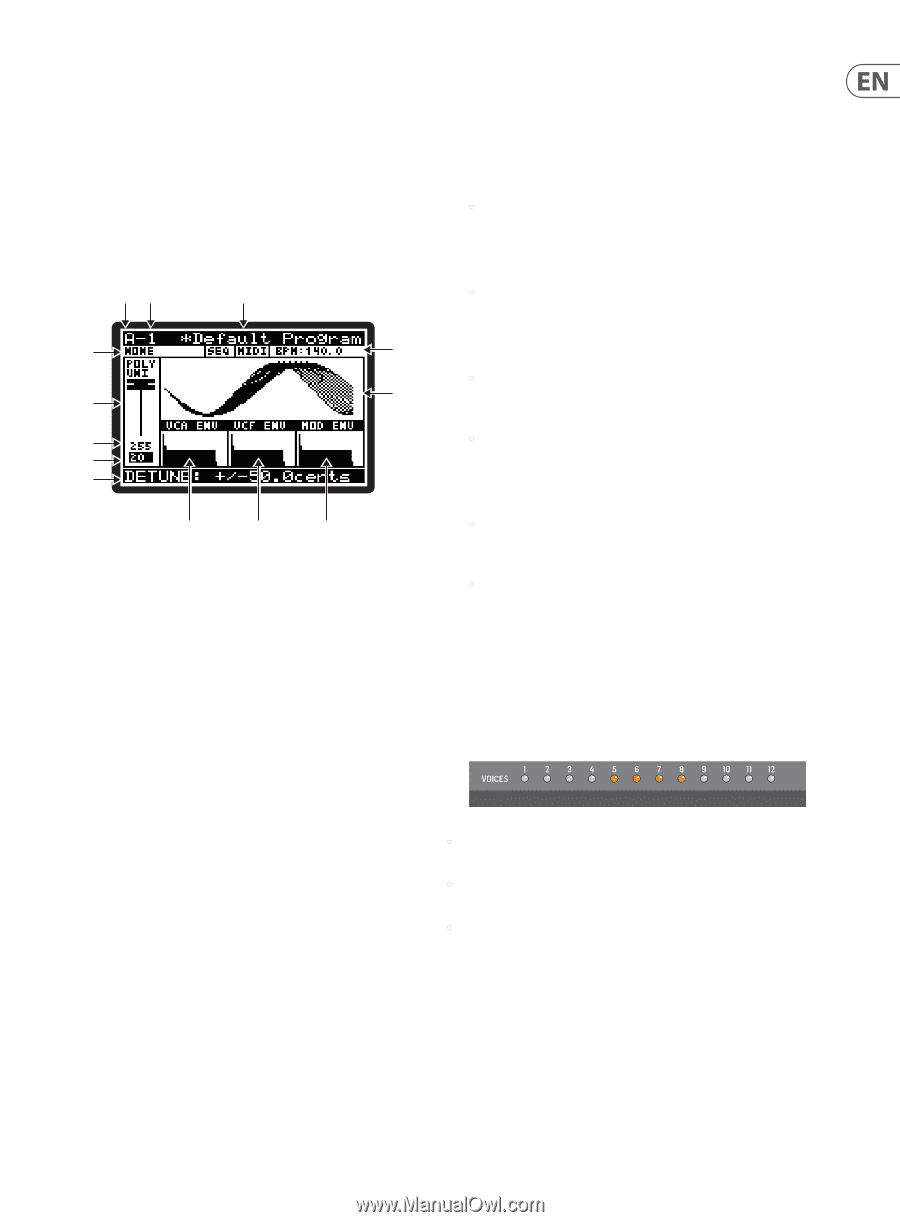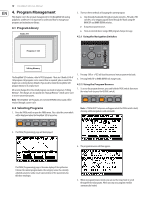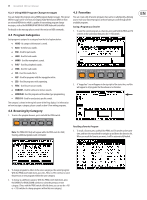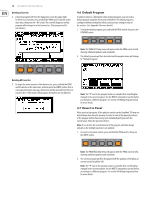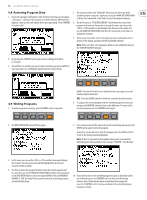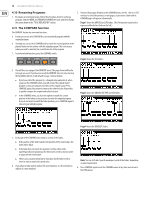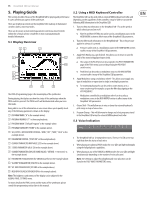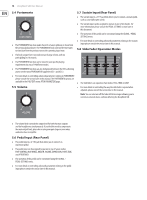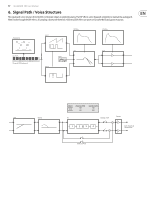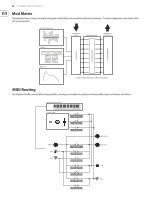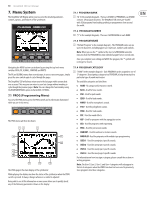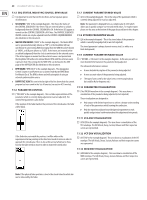Behringer DEEPMIND 12D Manual - Page 15
Playing Guide - software
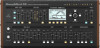 |
View all Behringer DEEPMIND 12D manuals
Add to My Manuals
Save this manual to your list of manuals |
Page 15 highlights
15 DeepMind 12D User Manual 5. Playing Guide This section describes the use of the DeepMind 12D for playing and performance. It covers all the main aspects of the synthesizer. There are 60 physical controls on the DeepMind 12D, made up of illuminated switches, faders, and rotary knobs. There are also many virtual controls/parameters and menu-based controls within the software; please consult the section on programming for detailed information. 5.1 Display Overview (1) (2) (3) (4) (5) (6) (10) (7) (8) (9) (11) (12) (13) The PROG (Programming) page is the main display of the synthesizer. During playing, the display can show the status of the synthesizer when the PROG switch is pressed. The PROG switch will be illuminated when you are in this mode. Being able to see all this information on one screen allows you to quickly check any of the following parameters shown on the display: (1) PROGRAM BANK ("A "in the example above). (2) PROGRAM NUMBER ("1" in the example above). (3) PROGRAM NAME ("Default Program" in the example above. (4) PROGRAM CATEGORY ("NONE" in the example above). (5) SEQ STATUS / MASTER BPM EXTERNAL / BPM ( "OFF", "MIDI","140.0" in the example above). (6) PARAMETER CONTROL ("POLY UNI" in the example above). (7) CURRENT PARAMETER MIDI VALUE (255 in the example above). (8) STORED PARAMETER VALUE (20 in the example above). (9) CURRENT PARAMETER EXPLICIT NAME/VALUE ( "DETUNE +/-50.0cents" in the example above). (10) PARAMETER VISUALIZATION (the UNISON waveform in the example above). (11) VCA ENV VISUALIZATION (VCA ENV in the example above). (12) VCF ENV VISUALIZATION (VCF ENV in the example above). (13) MOD ENV VISUALIZATION (MOD ENV in the example above). Note: The brightness and contrast of the display can be adjusted in the GLOBAL-PANEL SETTINGS menu. For more detail on the PROG screen and the status of the synthesizer, please consult the programming section later in this manual. 5.2 Using a MIDI Keyboard Controller The DeepMind 12D can be used with an external MIDI keyboard controller, and depending on the capabilities of the controller, it may be able to transmit the following MIDI information to the DeepMind 12D: 1. Transmit Velocity information to the DeepMind 12D - This is the speed at which a key is pressed on or off. • Note On and Note Off Velocity can be used as a modulation source in the MOD MATRIX section to affect many of the DeepMind 12D parameters. 2. Transmit Aftertouch information to the DeepMind 12D - This is the pressure applied to a key as it is pressed. • Pressure can be used as a modulation source in the MOD MATRIX section to affect many of the DeepMind 12D parameters. 3. Apply Pitch Bend using a pitch wheel. This allows you to lower or raise the pitch of the notes being played expressively. • The range of the Pitch Bend can be assigned in the PITCH PARAMETERS page of the POLY menu (accessed by pressing the POLY EDIT switch twice). • Pitch Bend can be used as a modulation source in the MOD MATRIX section to affect many of the DeepMind 12D parameters. 4. Apply Modulation using a modulation wheel - This allows you to apply any type of modulation or expression to single (or multiple) parameters. • For traditional playing this can be used to create vibrato, or in a more creative way for example, to open the filter by assigning to the VCF FREQUENCY. • Modulation controlled by a modulation wheel can be used as a modulation source in the MOD MATRIX section to affect many of the DeepMind 12D parameters. 5. Octave Shift - This will allow you to raise or lower the external keyboard's pitch range in steps of one octave. 6. Program Change - This will allow you to change and select programs stored in the DeepMind 12D using the external MIDI keyboard controller. 5.3 Voice Indication • The DeepMind 12D has 12 independent voices. There are 12 LEDs at the top right that show the status of each voice. • When playing in traditional POLY mode, the voice LEDs will light individually using the full polyphonic capabilities. • When playing in any of the UNISON or MONO modes the voice LEDs will light simultaneously depending on the number of voices allocated. Note: The settings to adjust the polyphony and voice allocation can be found in the POLY-VOICE PARAMETERS menu.