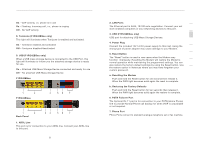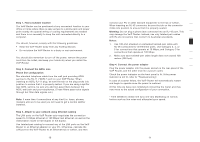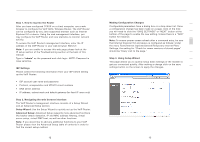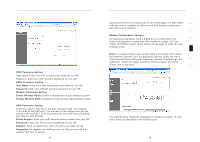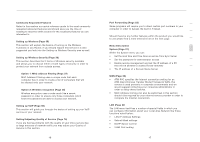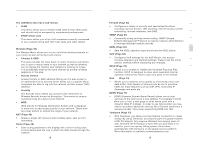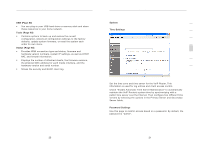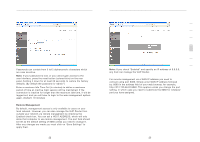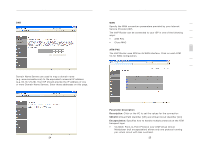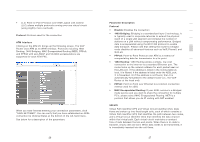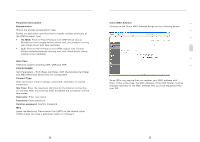Belkin F1PI210ENau User Guide - Page 11
DHCP Client Lists, Channel & SSID, Access Control, Security - support
 |
View all Belkin F1PI210ENau manuals
Add to My Manuals
Save this manual to your list of manuals |
Page 11 highlights
Advanced Setup Method The LAN Menu also has 2 sub-menus: • VLAN This menu allows you to set the VLAN rules for the other ports and should only be accessed by experienced professionals. • DHCP Client Lists This menu shows you a list of all computers currently connected to your network along with their host name and other details. Wireless (Page 35) The Wireless Menu allows you to turn on/off the wireless features on your router as well as having 4 sub-menus: • Channel & SSID This area includes the most basic of router functions and allows you to give a unique name to your network as well as allowing you to change the channel your wireless is running on incase it is accidentally sharing the same channel as another wireless appliance in the area. • Access Control Access Control or MAC address filtering as it is also known is an additional level of security which allows you to specify which computers are able to log into the network via their unique "MAC Address" • Security The Security menu allows you access to the other form of Wireless Security known as Encryption. This works by using a numerical code as a key to your network. • WDS WDS stands for Wireless Distribution System and is designed to allow you to add access points to your network. These work as a relay station to extend the range of your network. NAT (Page 43) • Shares a single ISP account with multiple users, sets up Port forwarding. Route (Page 48) • Sets routing parameters and displays the current routing table. A route determines the way in which the data travels through the network. 18 Advanced Setup Method 1 Firewall (Page 52) • Configures a variety of security and specialized functions including: Access Control, URL blocking, Internet access control 2 scheduling, Intruder detection, and DMZ. SNMP (Page 61) 3 • Community string and trap server setting. SNMP (Simple Network Management Protocol) is used by network administrators 4 to manage attached network devices. ADSL (Page 63) 5 • Sets the ADSL operation type and shows the ADSL status. VoIP (Page 66) 6 • Configures VoIP settings for the VoIP Router, this section involves extensive and detailed settings. Please read the entire section carefully before attempting any changes. 7 UPnP (Page 73) • Allows you to enable or disable the Universal Plug and Play function. UPnP is designed to allow users seamless Internet operation without the need to open any ports in the firewall. QoS (Page 74) • Allows you to optimize voice quality by prioritizing voice over data traffic. QoS (Quality of Service) can be set to prioritize traffic for many features such as VoIP, VPN, nominated IP Addresses and ports etc. DDNS (Page 77) • DDNS (Dynamic Domain Name Server) allows you to host services on the internet via a web address. For example it would allow you to host a web page or email server even with a dynamic WAN IP Address. In order to use this function you may need to purchase additional services like a Domain name from a service provider. This router supports DynDNS and TZO. Tomizone (Page 77) • With Tomizone, you share your fast Internet connection to make money. By using Tomizone, you become part of a global network of Wi-Fi hotspots. Any revenue obtained from paying users of your Tomizone Wi-Fi Hotspot is split with you and there is no need for you to set up any billing system it's all done automatically with Tomizone on the global service platform. More information is available at www.tomizone.com 19 section